How to fix Capcut templates & no network error | capcut no internet problem (2024)
Howto & Style
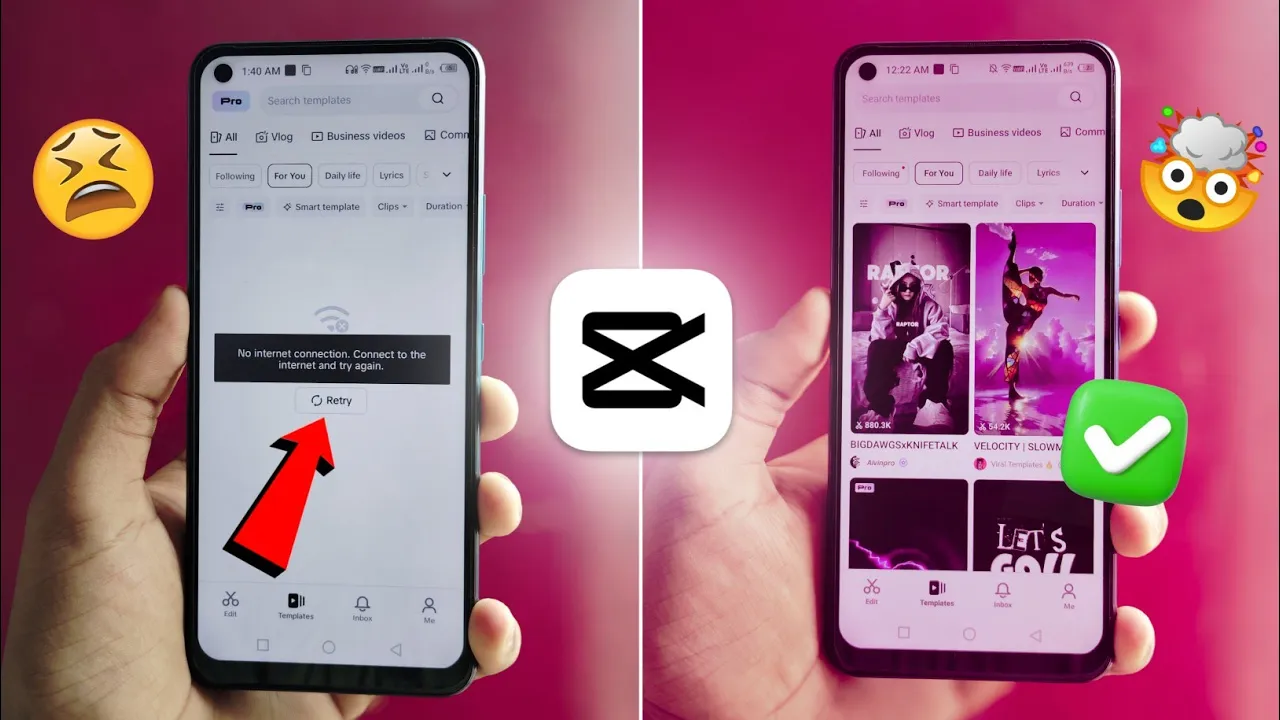
Introduction
If you're encountering issues with the Capcut app, specifically with templates not appearing and receiving a "no internet connection" error, you're not alone. Many users have faced this problem, especially with the release of version 12.8.0 of Capcut. Below, we will explore some effective tips and tricks to resolve these issues so you can enjoy all the templates available in the app. After all, using the right template is a key step in creating content that goes viral.
Steps to Resolve the No Internet Connection Issue in Capcut:
Open Capcut and Check Your VPN Connection: Ensure that your VPN is connected. A popular choice is CockVPN, which you can download easily. Connect to a server in the United States or Hong Kong for optimal results.
Complete Existing Projects: Before making any changes, complete any ongoing projects in Capcut. If you don’t complete and export your projects, you risk losing all your work.
Clear Storage: - Exit Capcut. - Tap and hold the Capcut app icon on your device until a menu appears. - Select 'Info' and then navigate to 'Storage.' - Click on 'Clear Storage' to clear the app’s cache.
Adjust Private DNS Settings: - Go to your device's Settings. - Select 'More Connections' and find the option for 'Private DNS.' - Set the DNS to
dso138.Enable Business Creator Mode: - Launch Capcut and navigate to 'Business Creator Mode.' - Once this is activated, you should see an option for templates. Beyond standard templates, a powerful way to make your videos unique is to learn how to make an AI avatar to star in your content.
Sign in to Your Account: - Click on 'Me' and sign up using your Gmail ID. - Completing the signup process is crucial for restoring access to templates.
Access Templates: - After signing in, go to the templates section again. - You should now see the templates available. - Click on any template, and you can select your photos and export your project without issues.
By following these steps, users have reported success in resolving the template visibility issue and overcoming the "no internet connection" error. If your templates are accessible after this process, then you've followed the correct procedure.
Conclusion
These steps can help restore functionality to your Capcut app, allowing you to continue your video editing tasks without interruptions. If you find this article helpful, please consider engaging with our content for more tips and tricks.
Keywords
- Capcut
- No internet connection
- Templates
- VPN
- Clear storage
- Private DNS
- Business Creator Mode
- Gmail ID
- Video editing
- Tips and tricks
FAQ
1. Why are my templates not appearing in Capcut? Templates might not appear due to an unstable internet connection or issues with the app's storage/cache. Following the steps outlined in this article can help resolve the issue.
2. How can I fix the "no internet connection" error in Capcut? Ensure your VPN is connected, clear your storage data, and check your device settings for DNS configurations. Signing in to Capcut with a Gmail ID can also help restore access to templates.
3. What should I do if I have unfinished projects in Capcut? Complete and export any unfinished projects before attempting to clear storage or make significant changes to the app to avoid losing your work.
4. What VPN should I use for Capcut? Many users have had success with CockVPN, but connecting to a server in the United States or Hong Kong is typically recommended.
5. Is Business Creator Mode necessary to access templates? Yes, enabling Business Creator Mode can restore access to templates that may not appear otherwise.

