How to generate images with Remaker AI tool "Face swap"
People & Blogs
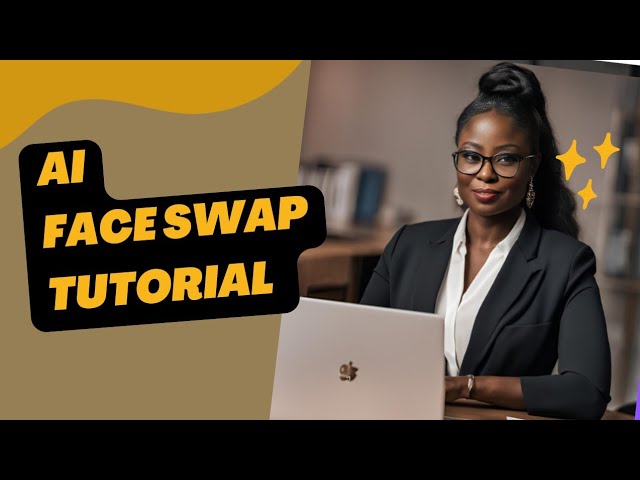
Introduction
Good day, everyone! If you're interested in using the Remaker AI tool to swap faces with AI-generated images, this article will guide you through the necessary steps.
Step-by-Step Guide
Access the Tool: Start by opening the Remaker AI tool. Upon clicking on the link, you'll be redirected to a webpage reminiscent of the AI image-swapping interface.
Upload AI Image: The first step is to upload the high-quality AI image you want to use for the face swap. Look for an upload box labeled "Upload Image" and select your desired AI-generated image from your Downloads folder or any other location on your device.
Upload Your Picture: Next, you'll need to upload the second image, which is your personal picture that you want to swap into the AI-generated image. Navigate to your gallery and select the image you wish to use.
Swapping Process: After the uploads are complete, allow some time for the swapping process to take place. The tool will work on generating the swapped image in the background. Be patient as this may take a little while.
Download the Generated Image: Once the face swap is complete, you can download your newly generated image. Click on the download option and save the image to your photo gallery.
Regeneration Option: If you're not satisfied with the result or wish to try different looks, you can start the process again. Click on the previously generated image and follow the same steps to swap the faces once more, potentially giving you a different outcome.
Comparison: After downloading multiple versions, check your gallery to compare the different images, allowing you to decide which one you like best.
Thank you for following these steps, and have fun experimenting with your face swaps!
Keyword
- Remaker AI
- Face Swap
- AI-generated images
- Upload Image
- Download
- Regeneration
- Gallery
FAQ
1. What is Remaker AI?
Remaker AI is a tool that allows users to swap faces in images using artificial intelligence.
2. How do I upload images for face swapping?
You can upload images by clicking on the designated upload box and selecting your desired AI image and personal picture from your device.
3. What if I'm not satisfied with the swapped image?
If you are not comfortable with the image generated, you can regenerate it by following the same upload process again.
4. How long does the swapping process take?
The swapping process may take a little time depending on the size of the images and the tool's performance.
5. How can I save the final image?
After the images are generated, simply click the download option, and the image will be saved to your gallery or photo library.

