How to Improve Video Audio Quality Using Descript AI
Education
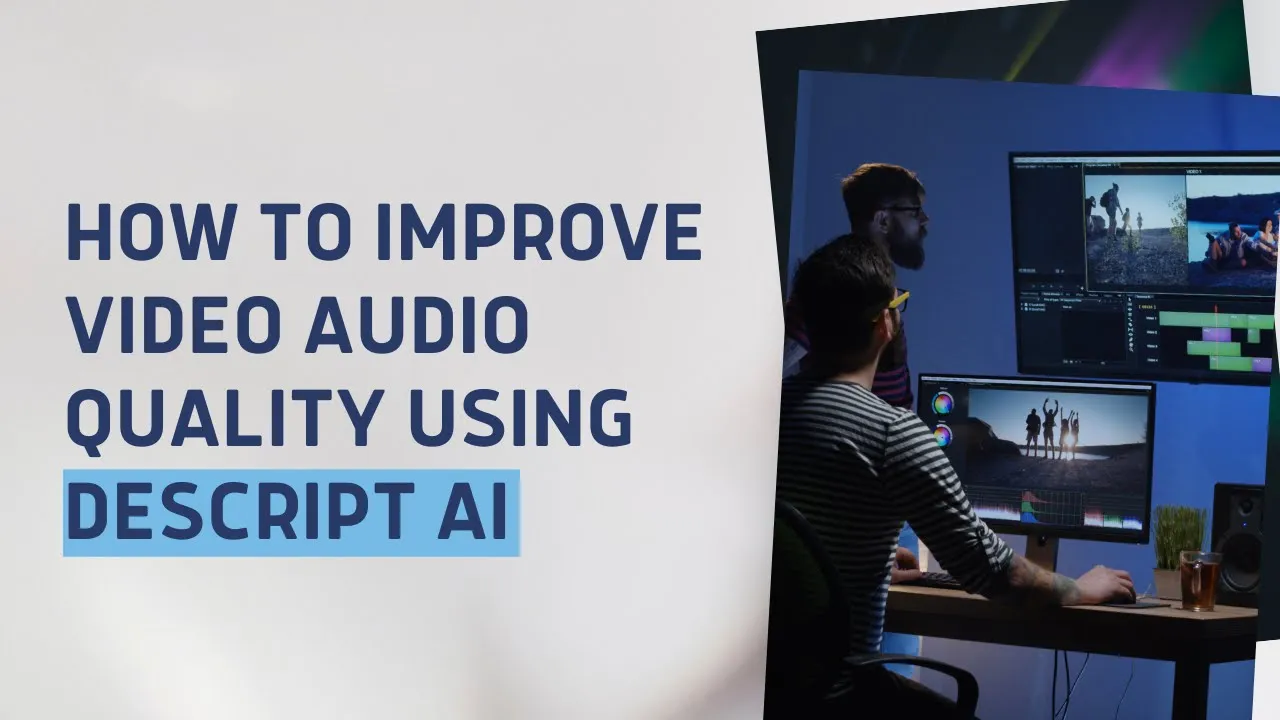
Introduction
Welcome back to another AI tutorial brought to you by Advertising is Simple. In this guide, we are excited to introduce you to an incredibly versatile AI tool called Descript. Descript is an all-in-one platform designed for video content creation, and it offers a range of features such as video editing, background replacement, text addition, audio enhancement, and much more.
Enhancing Audio Quality with Descript
In today's tutorial, we will focus on how to improve the audio quality of your video footage using Descript. Poor audio quality can detract from even the best video content, so it's important to address this issue. For example, if your audio file contains distractions like a loud fan or background music, Descript can help you fix this efficiently.
Step-by-Step Guide
Upload Your Project: Start by uploading your audio file to Descript. This file may have issues like unwanted background noise, which we will address.
Select the Audio Clip: Once your audio file is uploaded, select the specific script or audio clip you want to enhance.
Access Audio Effects: Navigate to the audio effects section in Descript. Here, you will find various audio enhancement options.
Enable Studio Sound: Turn on the "Studio Sound" feature by clicking the toggle. This tool is specifically designed to reduce background noise like fans or music.
Adjust Intensity: You can customize how much of the effect you want to apply by adjusting the intensity slider. This allows you to control how prominent the background noise reduction will be.
Process Your Audio: After you’ve set your preferences, Descript will start processing your audio. This may take a moment, depending on the length of your clip.
Review the Enhanced Audio: Once processing is complete, listen to your audio file again. You should notice a significant improvement in clarity and quality.
That's a wrap for this tutorial on improving video audio quality using Descript. Stay tuned for our next video, where we will discuss trending AI marketing tools.
Keywords
- Descript
- Audio Quality
- Background Noise
- Studio Sound
- Video Content Creation
- Audio Effects
- Intensity Adjustment
FAQ
Q: What is Descript?
A: Descript is an all-in-one tool for video content creation that offers features like video editing, background replacement, text addition, and audio enhancement.
Q: How can I improve audio quality with Descript?
A: You can improve audio quality by using the "Studio Sound" feature in Descript to remove background noise and enhance clarity.
Q: Can Descript handle multiple types of audio issues?
A: Yes, Descript can help address various audio issues, including background noise from fans, music, and other distractions.
Q: Is it easy to adjust the intensity of the audio enhancements?
A: Yes, Descript allows you to easily adjust the intensity of the audio effects to suit your needs.
Q: What should I do if the audio quality is still not satisfactory after using Descript?
A: If the audio quality is still lacking, consider re-recording the audio in a quieter environment or using additional audio editing techniques within Descript.


