How To Install Custom VRChat Avatars | VRCMods.com
Gaming
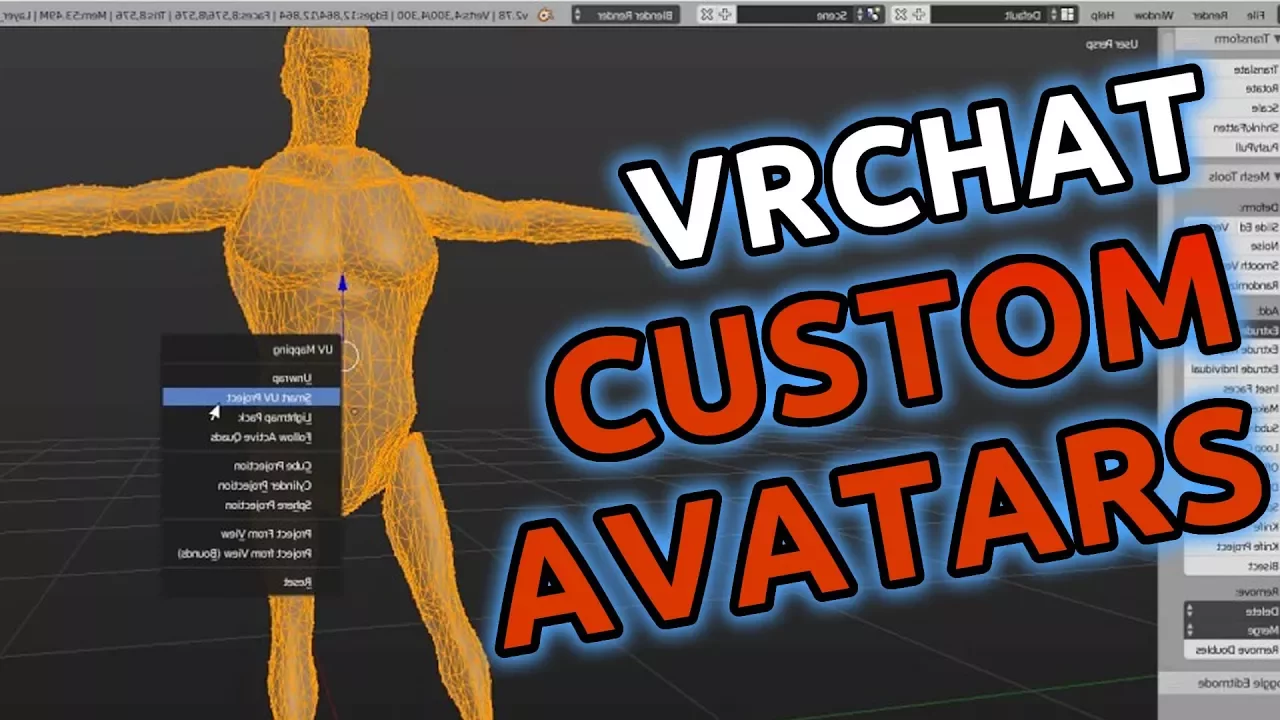
How To Install Custom VRChat Avatars | VRCMods.com
Before diving into the detailed steps, ensure you have downloaded Unity version 5.6.3p1 and the VRChat SDK. Links for both will be provided in the description.
Creating a New Unity Project & Installing the SDK
Create a New Unity Project:
- Open Unity and start a new project.
Install the VRChat SDK:
- Within your new project, locate and open the SDK package to install it.
Log into VRChat:
- Go to
VRChat SDK>Settings. - Log in with your VRChat account (note: you must use your VRChat account credentials, not the Steam login, if you want to use custom avatars).
- Go to
Downloading and Using Avatars from VRCMods.com
Download an Avatar:
- Visit VRCMods.com and choose an avatar. For this tutorial, we'll be downloading Hank Hill.
Open the Unity Package:
- Download and open the Unity package file for the avatar you selected.
Load the Scene File:
- When you open the Unity package, it will include a Unity scene file. Open this scene file to load all the parameters for the avatar model.
Uploading the Avatar to VRChat
Upload the Avatar:
- Once the scene is loaded, go to
VRChat SDK>Show Build Control Panel. - Select
Build and Publish.
- Once the scene is loaded, go to
Complete Upload Information:
- Fill in all required information about the model and then hit
Upload.
- Fill in all required information about the model and then hit
Using Your Avatar in VRChat:
- Once the upload is complete, launch VRChat to see and use your personal model in the game.
Keywords
- Unity 5.6.3p1
- VRChat SDK
- VRCMods.com
- Custom Avatars
- Unity Package
- Scene File
- Build and Publish
FAQ
Q1: What versions of Unity and VRChat SDK do I need? A1: You need Unity version 5.6.3p1 and the latest VRChat SDK.
Q2: Can I use my Steam login to upload custom avatars? A2: No, you must use your VRChat account credentials, not the Steam login.
Q3: Where can I download custom avatars? A3: You can download custom avatars from VRCMods.com.
Q4: How do I upload my avatar to VRChat?
A4: After loading the avatar's scene file in Unity, go to VRChat SDK > Show Build Control Panel, select Build and Publish, fill in the details, and hit Upload.
Q5: What should I do if my scene file does not load the parameters properly for the avatar model? A5: Ensure you have the correct Unity version (5.6.3p1) and have followed all steps precisely. Re-download and re-import the Unity package if necessary.

