How to Make a Slideshow with Music and Pictures | Slideshow Maker
Howto & Style
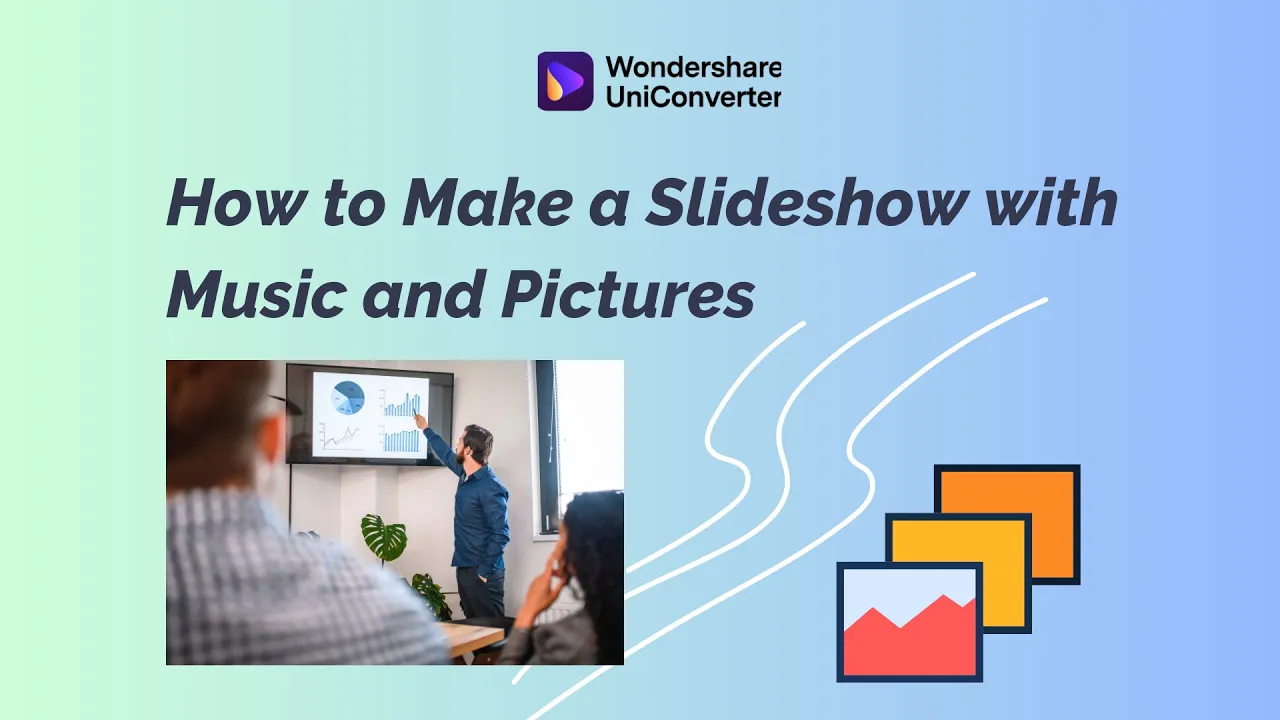
How to Make a Slideshow with Music and Pictures | Slideshow Maker
Hey everyone! I'm Dom from Wondershare UniConverter. If you're like me, you probably have thousands of pictures from holidays and travels on your phone. Creating a slideshow video with music featuring these images can make excellent content for social media or a thoughtful gift for friends and family. In this article, we'll explore how to create a slideshow with music and pictures using tools including Media.io and Wondershare UniConverter. Let's dive right into it.
Choosing a Slideshow Maker
To begin, it's essential to select a reliable and feature-rich slideshow maker software.
- Mac Users: Use Keynote, a built-in application on Mac computers. Add each photo as a new slide and incorporate transitions in between. You can also add music to your slides. When you're done, export the slideshow as a movie from the file menu. Various settings allow you to fine-tune your video.
- Windows Users: PowerPoint is a familiar tool that works similarly to Keynote.
Online Slideshow Makers
If you prefer online slideshow makers because you don't like installing software on your computer, there are several options available that won’t leave a watermark on your video.
- Canva.com: Use the video creator tool on the site. Upload your photos, add them to the timeline, adjust the duration of each image, add transitions, and finally, incorporate background music. Save your slideshow video when it's done.
- Google Slides: A web-based presentation tool that enables collaborative slideshow creation. Insert pictures, add music, and customize transitions and animations.
- Media.io: An online tool that allows you to create a slideshow without a watermark, ensuring a professional finish.
Preparing Your Photos
Before diving into the creation process, prepare your photos. Ensure they are suitable for a slideshow. Rotate, adjust colors, or convert them as necessary using the image converter within Wondershare UniConverter.
Creating a Slideshow with Media.io
- Upload Photos: Visit the slideshow maker on Media.io and upload your photos.
- Aspect Ratio Settings: Choose an aspect ratio for your slideshow video. Select based on the platform; for example, 1:1 for Instagram and Facebook posts, 16:9 for YouTube, and 9:16 for TikTok and reels.
- Duration and Transitions: Decide the duration for each image and apply Crossfit transitions if desired.
- Adding Music: A silent slideshow is less engaging. Upload a music file to add to your slideshow. Choose a track with a beat that matches the image duration; for instance, a beat that counts out to four.
Final Steps
Once your slideshow is ready, click "merge" and download it once finished. If you want to add or change the music later, you can do so using Wondershare UniConverter. Import your slideshow video, add a new audio track, mute the old one, and convert the video again.
And that's it—a simple and fast way to make a slideshow with music. Try it for yourself, give this a thumbs up, and subscribe to our channel for more video-making tips.
Keywords
- Slideshow Maker
- Wondershare UniConverter
- Media.io
- Keynote
- PowerPoint
- Canva.com
- Google Slides
- Transition Effects
- Aspect Ratio
- Video Creation
FAQs
Q1: What software options are there for creating slideshows on a Mac?
A1: Mac users can utilize Keynote, a built-in application on Mac computers.
Q2: What are the online tools available for creating slideshows?
A2: Several online tools include Canva.com, Google Slides, and Media.io, which do not leave a watermark on your video.
Q3: How can I prepare my photos before creating a slideshow?
A3: Ensure photos are suitable by rotating, adjusting colors, or converting them using the image converter within Wondershare UniConverter.
Q4: How do I add music to my slideshow?
A4: Upload a preferred music file and ensure the beat matches the image duration. For example, a beat that counts to four works well with a two-second duration per image.
Q5: What aspect ratios should I consider for different platforms?
A5: Use 1:1 for Instagram and Facebook, 16:9 for YouTube, and 9:16 for TikTok and reels.
Q6: Can I change the music after creating the slideshow?
A6: Yes, using Wondershare UniConverter, you can add a new audio track and mute the old one, then re-convert the video.


