How to make AI Hugging videos from photos for FREE! with Vidu AI & Leonardo
Education
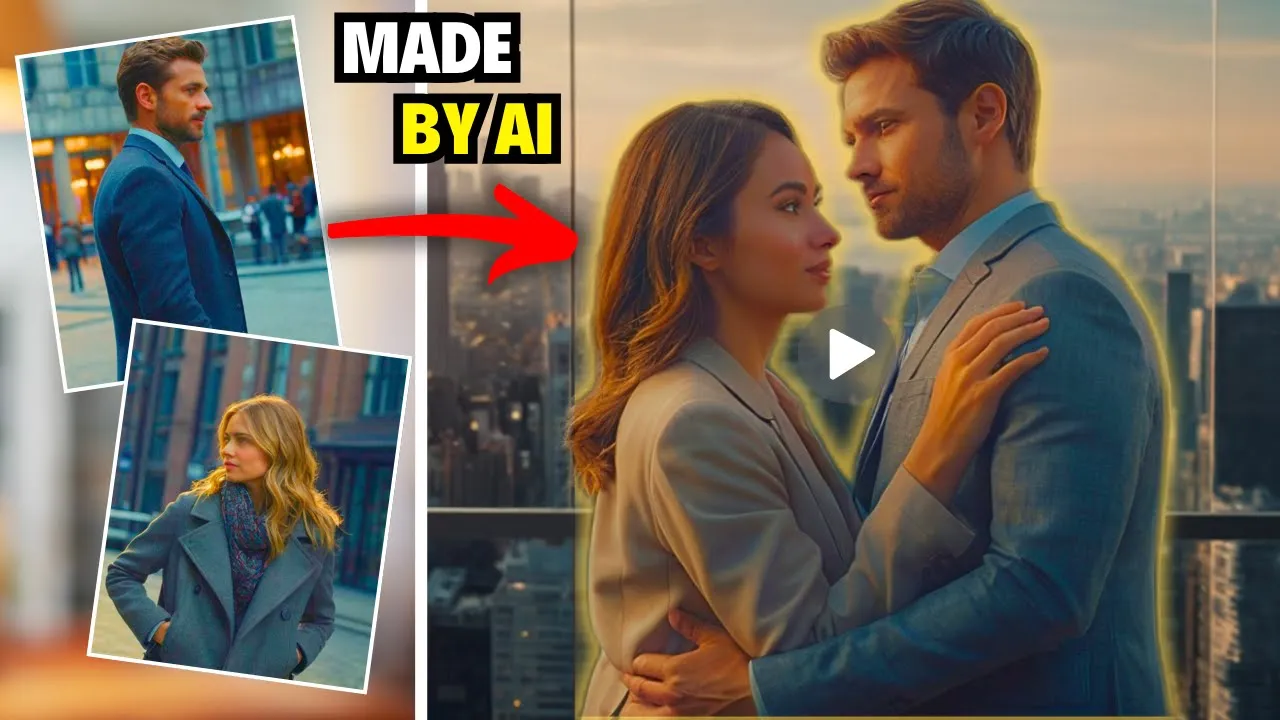
Introduction
Creating AI-generated videos is easier than you might think! In this guide, I'll show you how to make a unique hugging video using just a few free AI tools. With nothing more than a couple of photos and some creativity, you can have a professional-looking video ready to go by the end of this tutorial. Whether you're aiming for fun or profit, you'll be able to create your own AI video that stands out. So grab two photos—either personal ones or AI-generated, like the ones I’ll be using—and let's get started.
Step 1: Generating AI Photos with Leonardo AI
First things first, we need some images. You can use your own personal photos, but for this tutorial, I’ll demonstrate how to generate AI photos using Leonardo AI.
- Go to Leonardo AI and sign in.
- For our first photo, enter a prompt to generate an image of a businessman. Select the "Cinematic" preset model in Leonardo AI for a realistic and cinematic feel. Hit "Generate."
- You’ll see a bunch of results. Choose the one you like best and download it.
- Now, let’s generate a picture of a girl using the same process. Enter a suitable prompt, use the same cinematic settings, and hit "Generate" again. Once you find a good one, go ahead and download it.
Step 2: Making a Consistent Background
Now, here’s the thing: If we take these two images as they are and create a video, the different backgrounds will make the final product look messy. So, it’s crucial to make the backgrounds consistent.
- Open Microsoft PowerPoint.
- Import both AI-generated photos onto a slide.
- Select one of the images, click on “Picture Format,” and choose “Remove Background.” This isolates the main subject from the background of the selected image.
- Click “Bring Forward” to layer the backgroundless image on top of the other image.
- Adjust the positioning so they look like they belong together. This step significantly enhances the final output’s overall appearance.
- Once aligned perfectly, select both images, right-click, and choose “Save as Picture” to save this combined image to your computer.
Step 3: Creating the AI Video with Vidu AI
Now comes the fun part — creating the actual video! We will use a tool called Vidu AI for this purpose. It’s simple to use, and you even get 80 free credits each month, allowing you to create around 20 videos.
- Head over to Vidu AI and sign up.
- Click on “Create Video,” then upload the combined image that you just saved.
- For the prompt, you can write something straightforward like “hugging each other,” since that's the kind of video we're aiming to create. Hit "Create" and let Vidu AI do its magic!
- Keep in mind that with the free plan, the video might take around 5 minutes to generate, but trust me, it’s worth the wait.
Step 4: Reviewing the Final AI Video
And there it is—our AI-generated hugging video is ready! Let’s take a look at the final result. It’s pretty impressive, right? All of this was accomplished using free AI tools and didn’t take much time at all. You now have a personalized hugging video without ever filming a single frame!
In conclusion, you've just created your very own AI-generated hugging video in just a few simple steps. Whether you're experimenting with AI for personal enjoyment or looking to create engaging content for others, these tools can help make it all possible. If you found this tutorial helpful, consider liking this article and exploring more tips on how to use AI to boost your productivity and earnings.
Thanks for reading and enjoy creating!
Keyword
- AI-generated videos
- hugging video
- Leonardo AI
- Vidu AI
- free tools
- cinematic preset
FAQ
Q: What tools do I need to create an AI hugging video?
A: You'll need Leonardo AI for image generation and Vidu AI for creating the video. Both tools have free options.
Q: Can I use my own photos instead of AI-generated ones?
A: Yes, you can use personal photos, but make sure that they have consistent backgrounds for the best results.
Q: How long does it take to generate the AI video?
A: With the free plan on Vidu AI, it typically takes around 5 minutes for the video to be generated.
Q: Do I need any editing skills to create this video?
A: No, you don’t need advanced editing skills. The process is straightforward and user-friendly.
Q: Is it free to create videos with Vidu AI?
A: Yes, Vidu AI provides a free plan that includes 80 credits per month, allowing you to create multiple videos without any cost.

