how to make hugging ai video editing tutorial | image to video ai hug video editing
People & Blogs
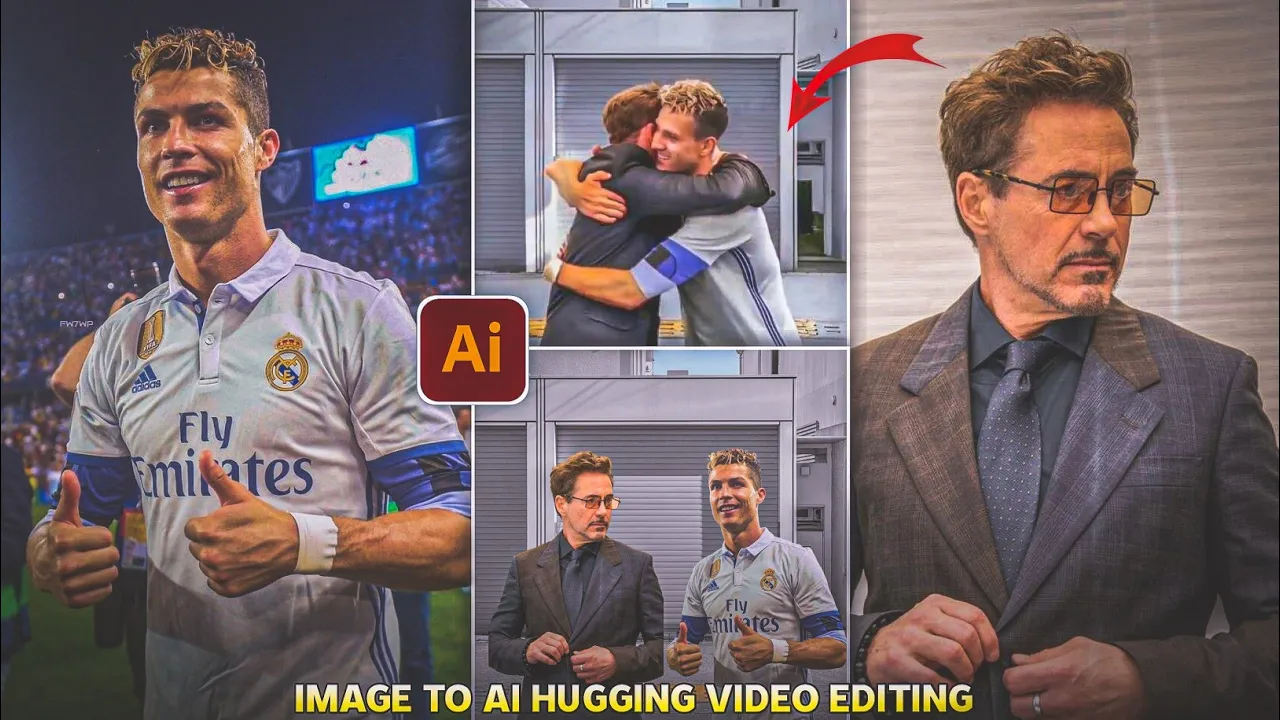
Introduction
In today's digital landscape, creating engaging videos has never been easier, thanks to various editing tools and advanced technologies. One trending style is the "hugging video," which has recently gone viral. This guide will walk you through the steps of creating your own hugging AI video using simple image editing techniques and online tools. Let's get started!
Step 1: Prepare Your Images
Open Your Picture Application: Start by accessing your preferred photo editing application on your mobile device.
Edit the Base Photo: Click on the 'edit photo' option and select a suitable background image for your video.
Add Your Photos: After adding the background, click on the 'add photo' option to incorporate two cropped images that you want to feature in your video.
Adjust Your Layout: Make sure to align and adjust both the background and the added images for optimal presentation.
Save Your Edited Image: Once satisfied with the layout, save the edited image to your device.
Step 2: Upload to a Video Generator
Open Your Browser: Return to your mobile home screen and launch any web browser of your choice.
Search for 'Pixverse': Enter "Pixverse" into the search bar and hit search.

Access the Website: Click on the correct link to access the Pixverse website which will help generate your AI video.

Upload Your Edited Image: Once on the site, look for the upload feature. Click to upload the newly edited photo from your device.

Input Your Question: Paste any relevant question or query that will guide the AI in creating a personalized video.
Generate the Video: After interacting with the video filter, wait a few moments as the website processes your request and generates the video.
Step 3: Download Your Video
Preview the Video: After the loading completes, you’ll be able to see the newly created hugging video. Play it back to review.
Download Your Video: When you're happy with the result, click the download button provided at the bottom of the page, and your video will be saved to your device.
With these straightforward steps, you can create stunning hugging AI videos that are sure to impress your friends and followers.
Keywords
- Hugging Video
- AI Video Editing
- Image to Video
- Photo Editing
- Video Generator
- Pixverse
- Download Video
FAQ
Q1: What is a hugging video? A hugging video is a creatively edited video that uses images to illustrate a hugging gesture, often enhanced with AI to make it more realistic.
Q2: What software or applications do I need to create a hugging video? You will need an image editing application on your mobile device and a web browser to access an AI video generator like Pixverse.
Q3: Can I use any images for creating a hugging video? Yes, you can use any cropped images as long as they fit the theme of your video.
Q4: Is there a specific format required for the images I use? While it is often recommended to use high-quality images, there are no strict format requirements; you can upload common formats such as JPG or PNG.
Q5: Is the video generation process fast? The generation speed may vary, but it usually takes a few seconds after uploading your photo and entering any questions.

