How to Open YouTube Studio in Chrome | YT Studio on Mobile
Howto & Style
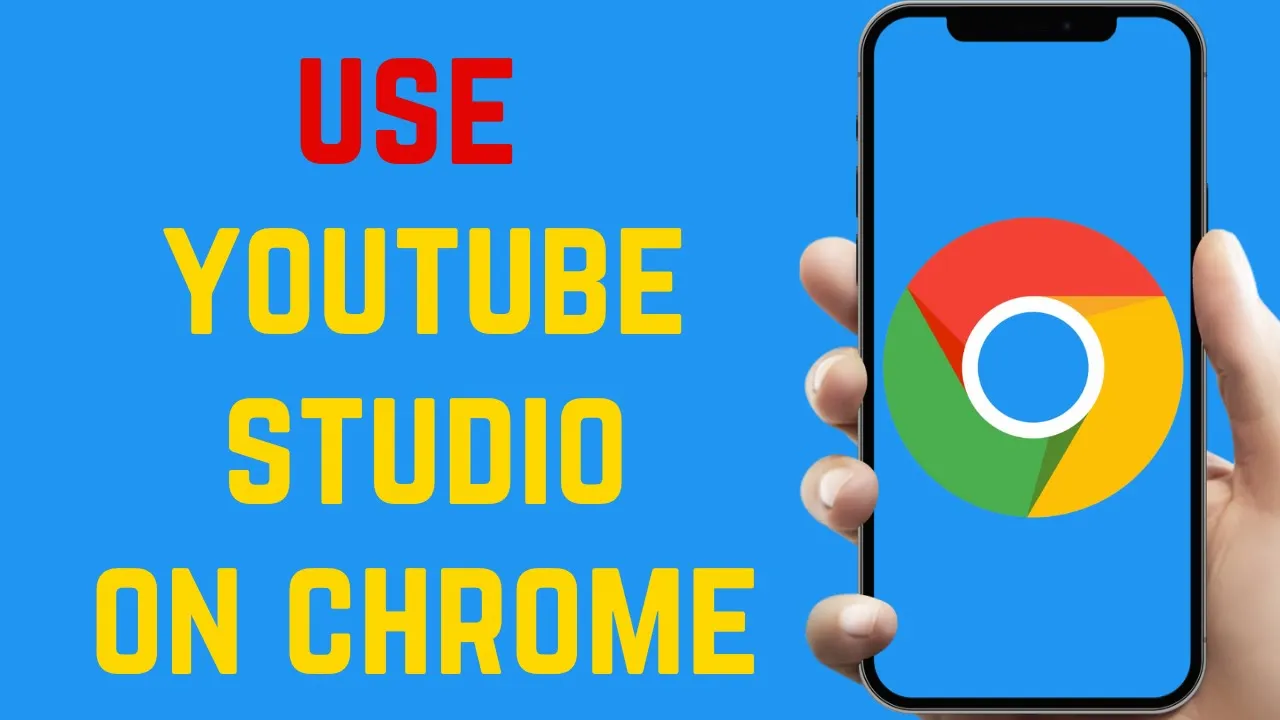
Introduction
Hello and Namaste everyone! If you want to open YouTube Studio in Chrome then this article is for you. Whether you're accessing YouTube Studio on a desktop or in Android mode, this article will guide you through two different methods.
First Method: Accessing Via Direct URL
- Open Chrome: Launch your Chrome application.
- Type the URL: Enter
studio.youtube.comin the address bar. - Enable Desktop Site: Click on the three dots at the right corner of Chrome and select the "Desktop site" option.
- Logged In Profile: Your profile should be logged in automatically.
- YouTube Studio Interface: You'll see options like Playlist, Content, Monetization, Copyright, Edit, and more.
Now you can customize and edit your channel the way you want.
Second Method: Accessing Via Regular YouTube URL
- Open Chrome Again: This method also starts by opening the Chrome browser.
- Visit YouTube: Type
youtube.comin the address bar. - Enable Desktop Site: Tap the three dots button and then select "Desktop site."
- Log In: Make sure your YouTube account is logged in.
- Your Channel: Click on your profile picture at the right corner and select "Your channel."
- Customize Channel: You'll be taken to a new webpage where you can select the "Customize channel" option.
- New Webpage: This will direct you to
studio.youtube.com, where you can fully customize your channel.
These methods should help you efficiently navigate to YouTube Studio on Chrome, whether on a desktop or mobile. If you found this article helpful, please give it a thumbs up! For more tutorials, make sure to check out our TikTok video on enabling dark mode.
Keywords
- YouTube Studio
- Chrome
- Desktop Site
- Mobile
- Customize Channel
- YouTube Account
- Profile
- URL
FAQ
Q1: How do I open YouTube Studio on my mobile Chrome browser?
A1: Open Chrome, type studio.youtube.com, enable the desktop site from the three-dot menu, and log in to your profile.
Q2: Can I access YouTube Studio without the desktop site mode? A2: No, enabling the desktop site is necessary to access all features of YouTube Studio on mobile.
Q3: What if I'm not logged into my YouTube account? A3: You will need to log in to your YouTube account to access YouTube Studio.
Q4: What options are available in YouTube Studio? A4: You will have options like Playlist, Content, Monetization, Copyright, Edit, and many more for customizing your channel.
Q5: How do I navigate from the regular YouTube page to YouTube Studio? A5: From the regular YouTube page, select your profile picture, choose "Your channel," and then click "Customize channel." This will take you to YouTube Studio.

