How to properly UPSCALE video to 4K in after effects
Howto & Style
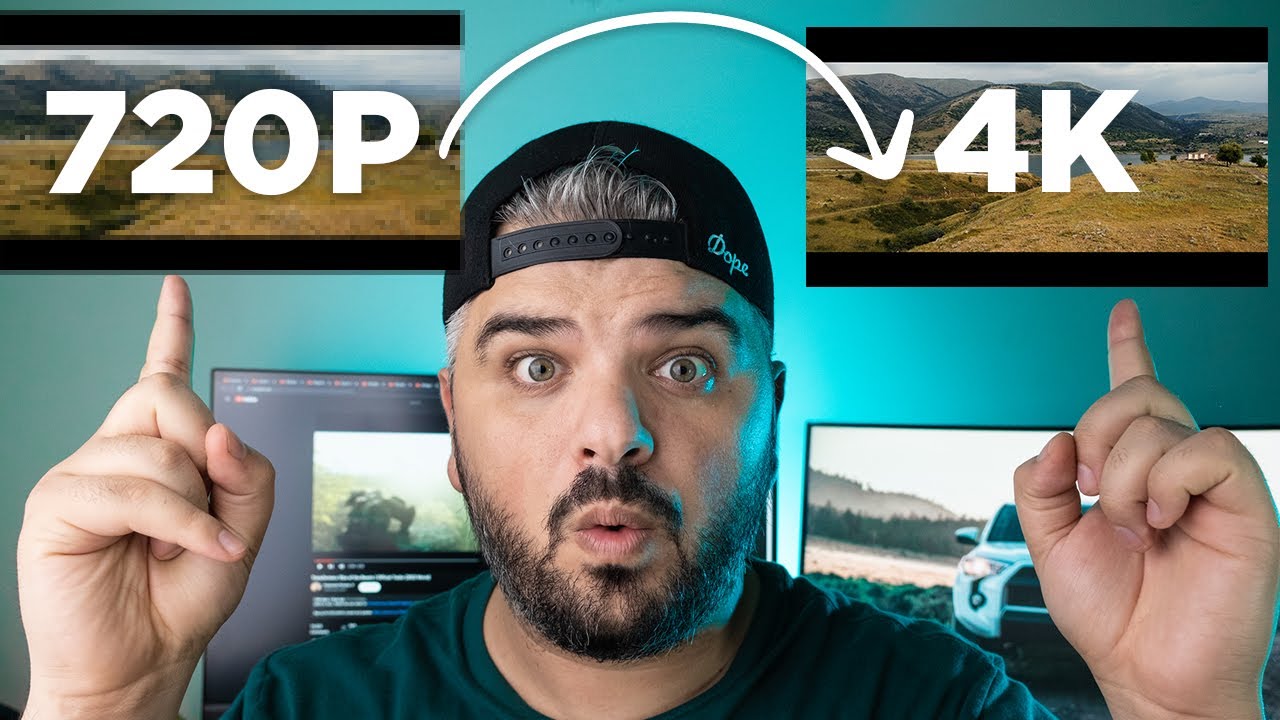
Introduction
Introduction
In today's tutorial, we're going to show you how to take your 720p footage and upscale it to 4K in Adobe After Effects without using any plugins. We'll demonstrate the method to preserve details and improve the quality of your footage in the upscaling process. Let’s dive into the details!
Composition and Footage
First, check that your composition is set to 4K and your video footage is 720p. Instinctively, you might try to drag the corners of the video to match the 4K composition. While this seems like a straightforward solution, it simply stretches the 720p footage to 4K without preserving any details; this can result in a loss of quality.
Applying Detail Preserving Upscale
Instead of stretching the footage, follow these steps:
- Open the Effects & Presets Tab: In After Effects, go to the 'Effects & Presets' tab.
- Search for Detail Preserving Upscale: Type "Detail Preserving Upscale" in the search bar.
- Add to the Clip: Drag and drop the "Detail Preserving Upscale" effect onto your clip.
- Fit to Composition Size: In the effect settings, click on "Fit to Comp Width" or "Fit to Comp Height" to let the effect do its magic.
This process will upscale your footage while preserving more details compared to simple stretching.
Note on Processing Time
Keep in mind that this method is processing-intensive. When previewing the video, it might be a bit laggy because After Effects has to process each frame and upscale it to 4K. You might not see the enhanced details during editing, but the difference will be noticeable once the video is rendered.
Comparison
To illustrate the difference, compare the footage upscaled using the "Detail Preserving Upscale" method with footage that has been simply stretched. The detailed preserving upscale method clearly showcases more details.
Less Extreme Cases
For less extreme upscaling, such as upscaling 1080p or 2K footage to 4K, the results will be even better and more usable. The method showcased here was an extreme case to demonstrate its effectiveness.
Conclusion
This method significantly improves the upscaling of your footage in After Effects and is a handy trick to keep in your editing toolkit. Try it out the next time you need to upscale your videos.
That’s it for today's tutorial. We’ll catch you in the next one. Till then, stay awesome!
Keywords
- 4K
- After Effects
- Upscale
- Detail Preserving Upscale
- 720p
- Composition
- Effects & Presets
- Editing
FAQ
Q: What is the Detail Preserving Upscale effect in After Effects?
A: It is an effect within Adobe After Effects that allows you to upscale lower resolution footage to a higher resolution (such as 4K) while preserving as much detail as possible.
Q: How does Detail Preserving Upscale differ from simply stretching the footage?
A: Stretching the footage merely enlarges the image without any regard for detail preservation, often leading to quality loss. The Detail Preserving Upscale effect enhances resolution while maintaining important details.
Q: Will this method work for all types of footage?
A: While this method works well in many situations, the level of improvement can vary depending on the original footage quality and the amount of upscaling required. It's particularly effective with smaller upscaling steps.
Q: Does using the Detail Preserving Upscale effect affect processing time?
A: Yes, applying this effect can increase processing time significantly because After Effects needs to analyze and enhance each frame. This might result in lag during previewing but will show improvements after rendering.
Q: Can this method be used for upscaling 1080p footage to 4K?
A: Yes, upscaling 1080p or 2K footage to 4K using this method produces more usable results compared to upscaling lower resolution footage like 720p.
Q: What are some situations where I might need to upscale footage?
A: Upscaling is necessary when integrating lower resolution footage into a higher resolution project or when you need to improve the quality of archival footage for modern displays.