How to remove Viggle ai Water mark || viggle ai ka watermark kaise hatay
Science & Technology
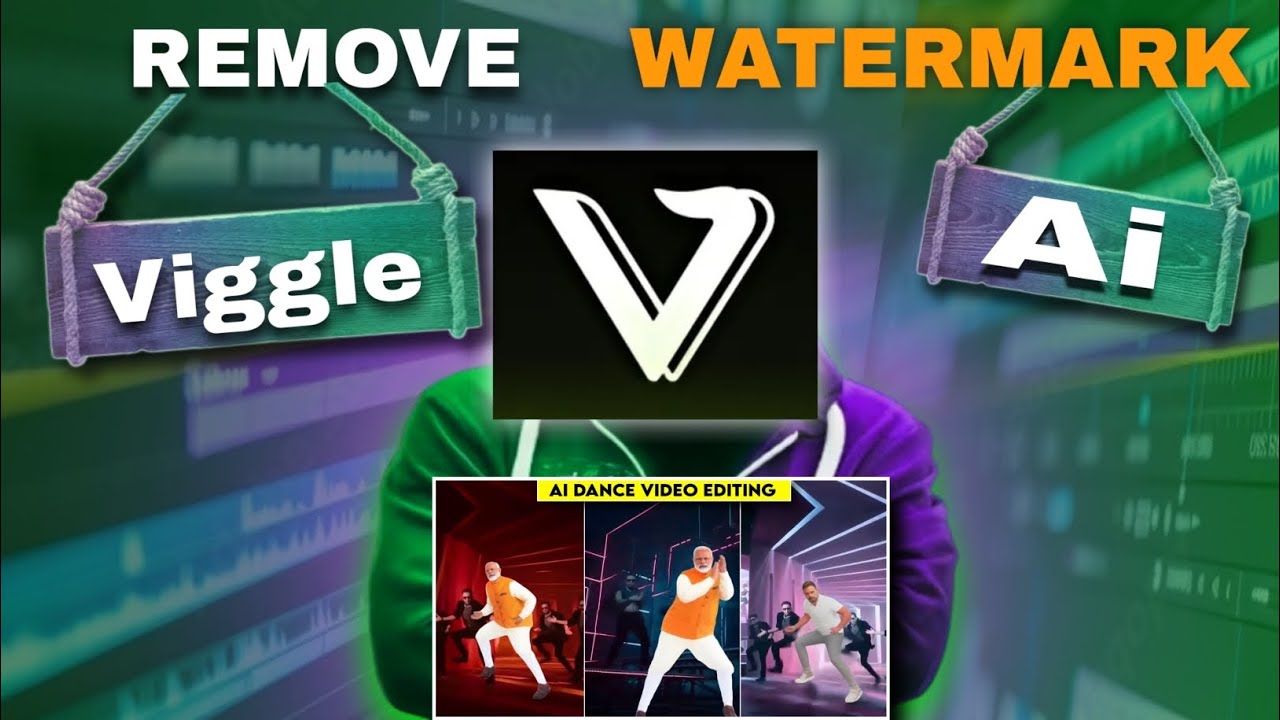
Introduction
In this article, we will explore the process of removing the watermark from videos created using Viggle AI. Whether you use the web browser or the Viggle AI application on your phone, the following steps will guide you through generating a video and subsequently removing any watermark that may appear.
Generating a Video with Viggle AI
To begin, you can create a video using either the Chrome browser or the Viggle AI application. For the purpose of this guide, we'll focus on using the mobile application. If you haven't already, download the Viggle AI application from your app store. After installation, follow these steps:
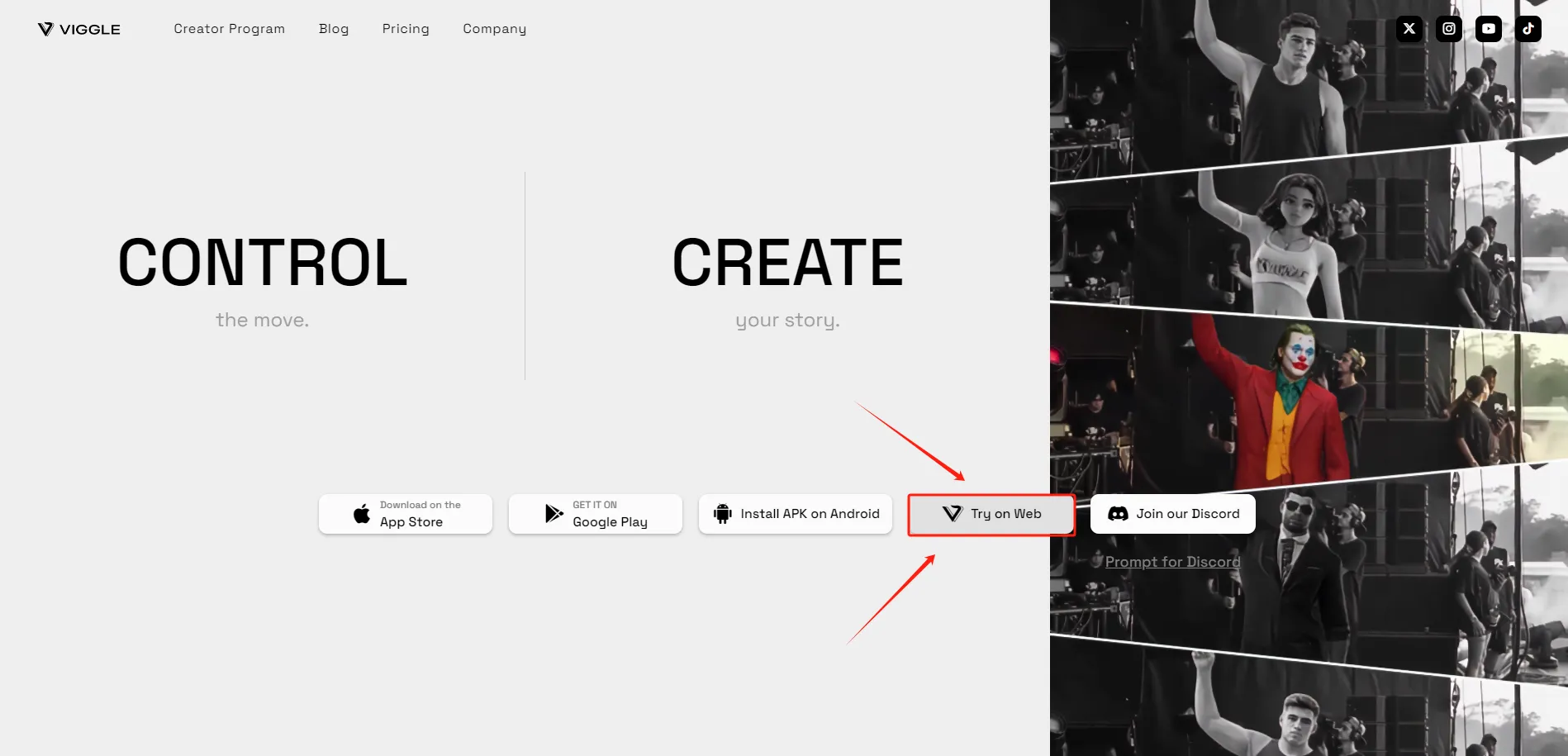
Log In: Open the Viggle AI application and log in to your account.
Choose a Template: Select a template that you would like to use for your video creation.
Upload Your Photo: Tap on the designated area to upload a photo from your gallery. You may want to use a picture of a celebrity, such as Akshay Kumar, for demonstration purposes.
Generate the Video: After selecting your photo, tap on "Generate" and wait for the video to be created. Once completed, you can preview and download the video.
Check for Watermark: When you play the downloaded video, you may notice that a watermark is present.
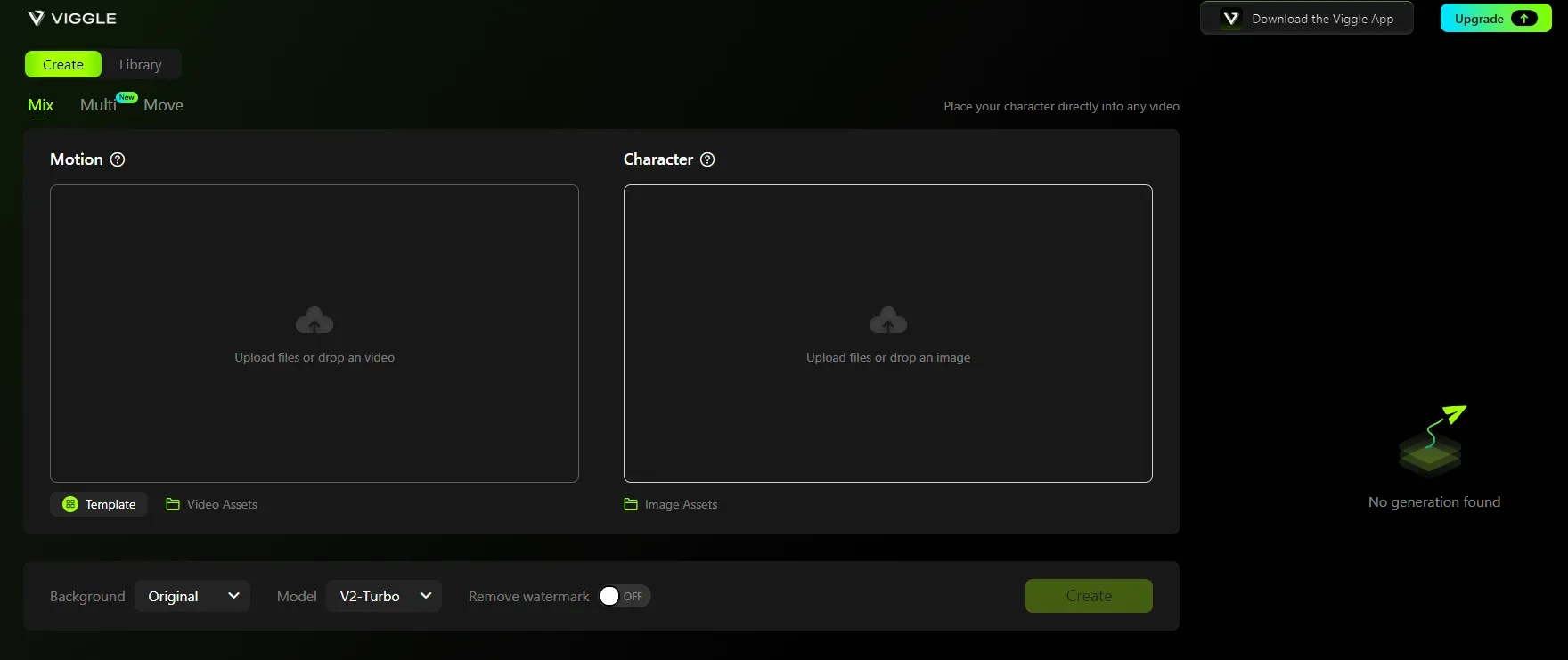
Removing the Watermark
To effectively remove the watermark, you will need to use a video editing application called KineMaster. Here's how to do it:
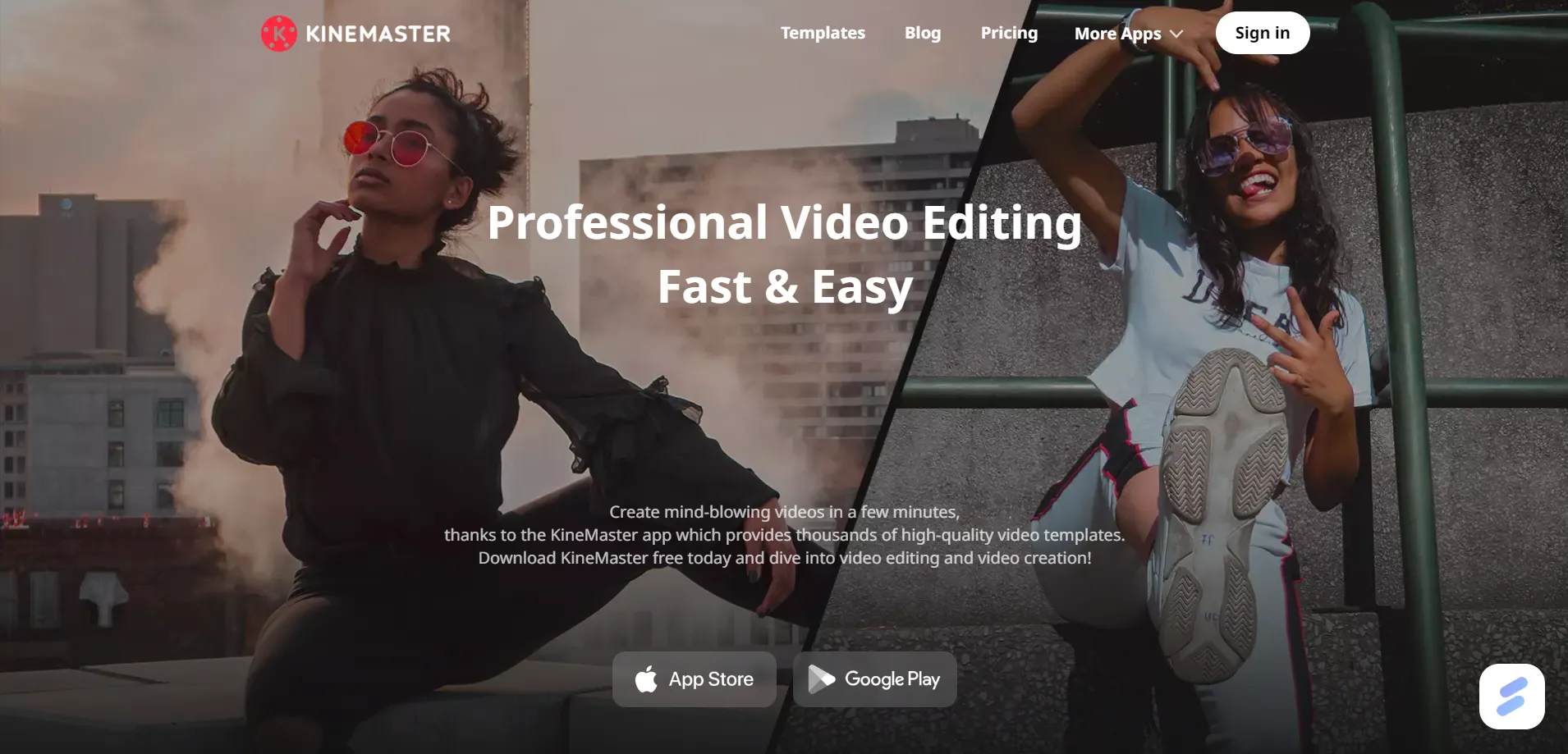
Open KineMaster: Download and install the KineMaster application if you haven't done so already. Open it and select the option to "Create New."
Import the Video: Tap on the "Media" option and add the video you just created with Viggle AI.
Mute the Volume: In order to focus solely on the visual elements, mute the video's audio.
Identify Watermark Locations: Play the video to identify where the watermark appears. Usually, there are two places where the watermark may be visible.
Add a Layer: Tap on the "Layer" option. Select "Effects" and navigate to "Basic Effects." Here, you will find options for adding a "Mosaic" or "Blur" effect.
Adjust the Effect: You will need to resize this effect layer to cover the watermark. Make sure to match the size properly to ensure it blends well.
Extend the Effect Duration: Adjust the length of the effect layer to match the full length of the video.
Fine-Tune the Adjustments: Play the video again to see the changes. If necessary, you can further adjust the size and positioning of the effect layer until the watermark is successfully obscured.
Final Review: Once you are satisfied with the adjustments, play the video one last time to ensure that the watermark is no longer visible.
Conclusion
While it is advisable to pay for a subscription to Viggle AI to remove the watermark officially, the steps outlined above provide a free method to effectively hide the watermark on your videos. Follow these guidelines, and you will be able to share your creations without the watermark hindering them.
Keywords
Viggle AI, watermark removal, KineMaster, video editing, mobile application, video generation, media import, basic effects, mosaic, blur effect.
FAQ
1. Can I remove the Viggle AI watermark without using KineMaster?
Yes, KineMaster is one of the more accessible options, but there are various other video editing software available that may also allow for watermark removal.
2. Is there any cost associated with removing the watermark?
Viggle AI offers a subscription service to officially remove watermarks. The method described in this article is free.
3. Are there any limitations to removing the watermark this way?
While this method can effectively hide the watermark, it may not provide a perfect solution on every video or depending on the watermark's location.
4. What if I don’t want to deal with watermark removal?
If you want to avoid watermarks entirely, it may be best to consider subscribing to the paid version of Viggle AI for a seamless experience.
5. Is it possible to use this method on any video?
The method can be applied to any video that has a watermark, provided you have editing software like KineMaster.

