How To Send Large Video Files on Discord (Without Nitro)
Howto & Style
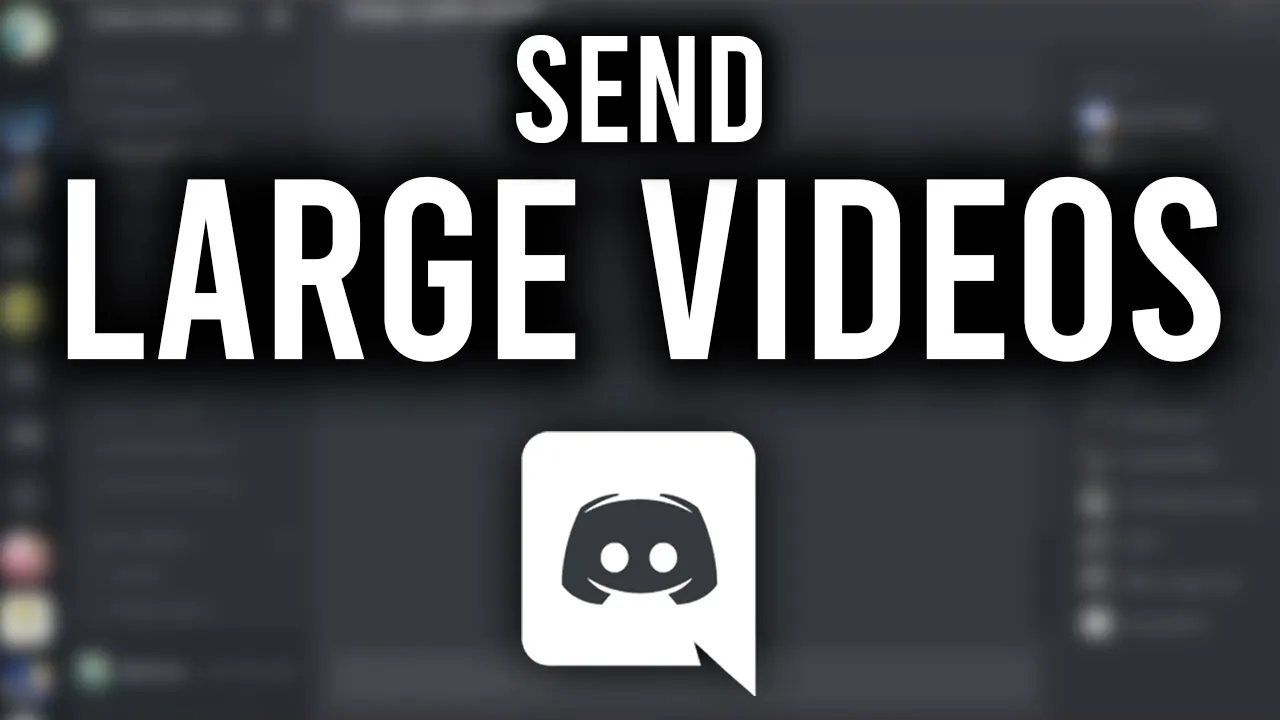
Introduction
Discord is a popular platform for communication among gamers and communities, but one of its limitations is the file size for uploads. By default, users can upload files up to 8 megabytes, and even Discord Nitro subscribers can only upload files up to 100 megabytes. This can be quite restrictive when you’re trying to share videos or other large files. Fortunately, there’s a workaround that allows you to upload larger video files without needing Discord Nitro. In this article, we’ll walk you step-by-step through the process of uploading large video files to your Discord server.
Step 1: Use Imgur for Video Uploads
To get started, you’ll need a web browser, whether it’s Google Chrome or any other browser of your choice. The first thing you need to do is navigate to the website Imgur.com. This platform allows you to upload videos and generate a link that you can easily share on Discord.
- Go to Imgur: Open a new tab in your web browser and visit Imgur.com.
- New Post: Once on Imgur, click on the option to create a New Post.
- Upload Your Video: You can now drag and drop your video file into the upload area. Imgur supports video files and will upload it for you.
- Title Your Video: As the video uploads (which is usually quick), you have the option to provide a title for your video, although this step is optional.
- Wait for Upload: Once the video is uploaded, you’ll see it in your Imgur gallery and you can play it to ensure it’s working as expected.
Step 2: Share the Video on Discord
After your video is successfully uploaded to Imgur, you need to share it on Discord.
- Copy the Link: Imgur gives you a link to your uploaded video; copy this link.
- Return to Discord: Open your Discord app or website and navigate to the server where you want to share the video.
- Paste and Send: Simply paste the Imgur link into the chat. When you hit enter, Discord will automatically embed the video, displaying it as if it were uploaded directly to the platform. The video will even be playable directly in Discord.
And that's it! You’ve successfully uploaded and shared a large video file on Discord without requiring a Nitro subscription.
Thank you for reading this article. We hope you found these steps helpful for sharing your large videos on Discord!
Keywords
- Discord
- Video Upload
- Imgur
- Large Files
- Share
- Nitro
FAQ
1. Can I upload any video file type to Imgur?
While Imgur supports video uploads, there may be restrictions on specific file types or formats. It’s best to check their terms for supported formats.
2. Is Imgur free to use for uploading videos?
Yes, Imgur is free to use for uploading images and videos without any cost; there are optional paid features.
3. Will the video quality be affected when uploaded to Imgur?
Typically, the video quality remains intact when uploaded to Imgur, but it’s always a good idea to check your uploaded video to ensure it meets your quality standards.
4. Can I share videos directly through Discord's native upload feature?
Yes, but only if the video file meets the size limitations (8 MB for free users and 100 MB for Nitro users). Using Imgur is a workaround for larger files.
5. Can others see my uploaded video on Imgur?
Yes, your video will be publicly accessible unless you choose to keep it private. Always consider your privacy options before uploading any personal content to public platforms.

