How To Set Up Aitum Multi - The Best Way To Multistream
Howto & Style
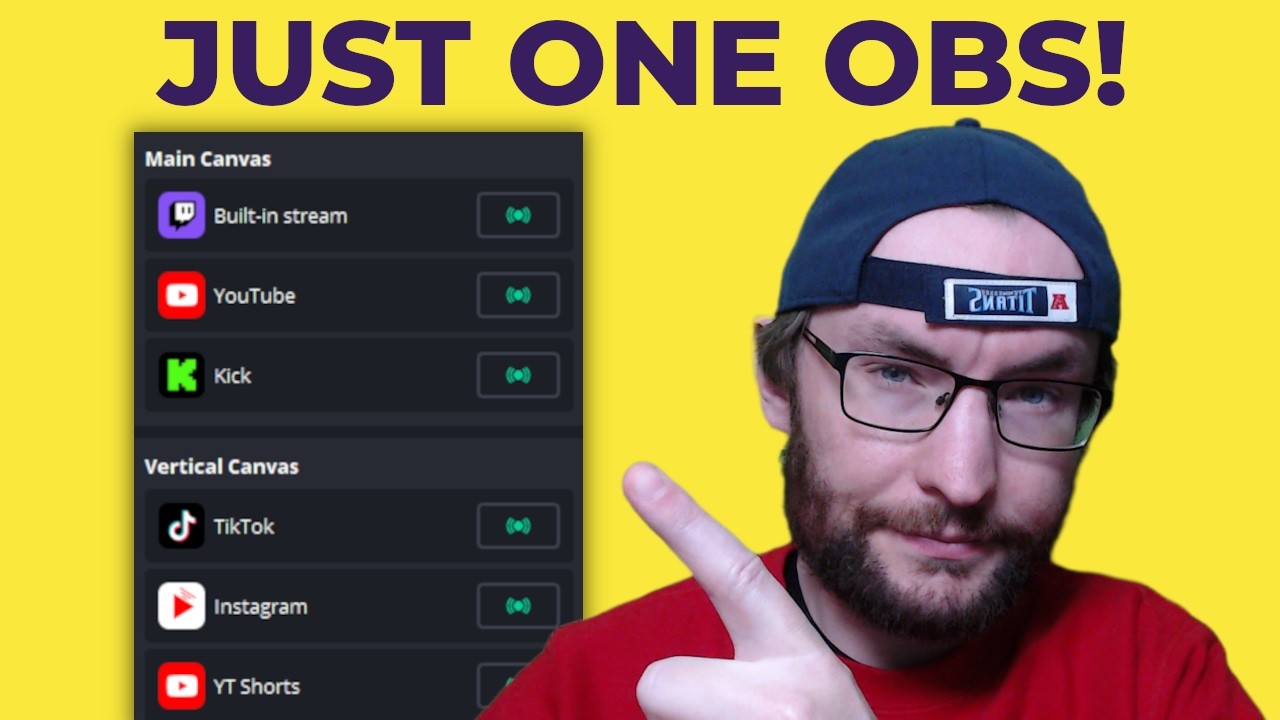
How To Set Up Atem Multi - The Best Way To Multistream
Multistreaming has become increasingly popular, and with Atem's new plugins, it's now easier than ever to stream on multiple platforms from a single instance of OBS Studio. This article will guide you through the steps needed to set up Atem Multi and Vertical plugins for OBS to optimize your multistreaming experience.
Why Multistream?
Before diving into the setup, here are a few reasons to multistream:
- Reach a broader audience across different platforms.
- Boost overall viewer count.
- Diversify your streaming portfolio.
You can get a stream key from free-to-join agencies listed in the description of the explainer video mentioned. These agencies typically come with no major downsides, especially if they are professional and reputable.
Required Software
You will need three pieces of software:
- OBS Studio (download link in the description)
- Atem Multi Plugin
- Atem Vertical Plugin
Installation and Initial Setup
Download and Install OBS Studio:
- Do not open OBS immediately after installation.
Install Atem Plugins:
- Start with Atem Multi Plugin.
- Follow up with Atem Vertical Plugin.
- Accept all default options during installation.
Open OBS:
- It should look something like this: Vertical settings on the right, Atem Multi on the left.
Adjusting Layout:
- If not visible, go to
Docksin the top menu and ensure that Atem Multistream and vertical-related options are checked. - Drag and position the docks to your preference.
- If not visible, go to
Canvas and Resolution Settings
- Change Canvas Size (only if using 1440p or 4K for YouTube):
- Go to
Settings > Video. - Adjust the Base and Output resolutions.
- Go to
Primary Streaming Platform Setup
Settings for Primary Landscape Stream:
- Under
Settings > Stream, choose your primary platform (Twitch, YouTube, Facebook, Custom). - Custom settings might be required for TikTok or Kick.
- Under
Output Settings:
- Set Output Mode to Simple.
- Adjust bit rates and other settings to suit your internet speed and platform requirements.
Atem Multistream Setup
Adding Multiple Platforms:
- Click the settings cog in Atem Multistream.
- Add platforms for both Main (landscape) and Vertical canvases.
TikTok:
- Copy and paste the stream key and server URL from TikTok Live Producer.
-
- Set up a new or reuse a past broadcast in the YouTube Studio.
Instagram:
- Requires a professional account for stream key access.
Bitrate and Resolution Adjustments
- Adjust Bitrate and Resolution for Vertical Streams:
- Advanced settings allow for changes in bitrate and resolution for each platform.
- Use h264 encoder for more control over bitrate settings.
Example Settings for 720p:
- Use h264 encoder with specific configurations for lower bandwidth usage.
Advanced Main Canvas Settings:
- Adjust resolutions for each platform individually, as needed.
Going Live
- Start Streaming:
- Hit the green button next to each platform to go live.
- Use integrated options for easier management on platforms like Twitch and Kick.
Optimization and Other Notes
- Ensure your upload speed supports the total combined bitrate for all platforms.
- Make use of multiple stream keys for flexibility in setting up.
- Keep the plugins updated to benefit from improvements and new features.
Overall, Atem Multi plugin provides unparalleled flexibility and ease of use for multistreaming in 2024. If you have limited upload speed, alternatives like Streamlabs Ultra might be suitable as it uses a single upload stream.
Here's a comprehensive guide along with useful references to set up and optimize your OBS for multistreaming.
Keywords
- Atem Multi Plugin
- OBS Studio
- Multistreaming
- Stream Key
- YouTube Shorts
- TikTok
- Bitrate
- Resolution
- Hardware Encoder
- YouTube Studio
FAQ
Q: What is a stream key and where can I get one? A: A stream key is a unique code required to stream on various platforms. It can be obtained from free-to-join agencies.
Q: Can I stream on TikTok using OBS? A: Yes, you can stream on TikTok by using the custom settings in OBS and entering the TikTok stream key and server URL.
Q: How do I optimize my bitrate settings for different platforms? A: You can adjust bitrate settings in the advanced options for each platform within the Atem Multi plugin.
Q: What should I do if my upload speed is limited? A: Consider using lower resolutions and bitrate settings. Alternatively, you can use services like Streamlabs Ultra that use a single upload stream to multicast on multiple platforms.
Q: Can I stream in both landscape and vertical formats simultaneously? A: Yes, Atem Multi allows you to stream in both landscape and vertical formats from a single instance of OBS Studio.
Q: How do I add YouTube Shorts for vertical streaming? A: Create or reuse a past broadcast in the YouTube Studio, obtain a static stream key, and enter this stream key into Atem Multi's vertical settings.
Q: Does this setup work for platforms like Kick and X? A: Yes, you can easily add platforms like Kick and X using the custom settings and by entering the required stream keys.

