How To Set Up Text To Speech Gifts On PLS DONATE
Gaming
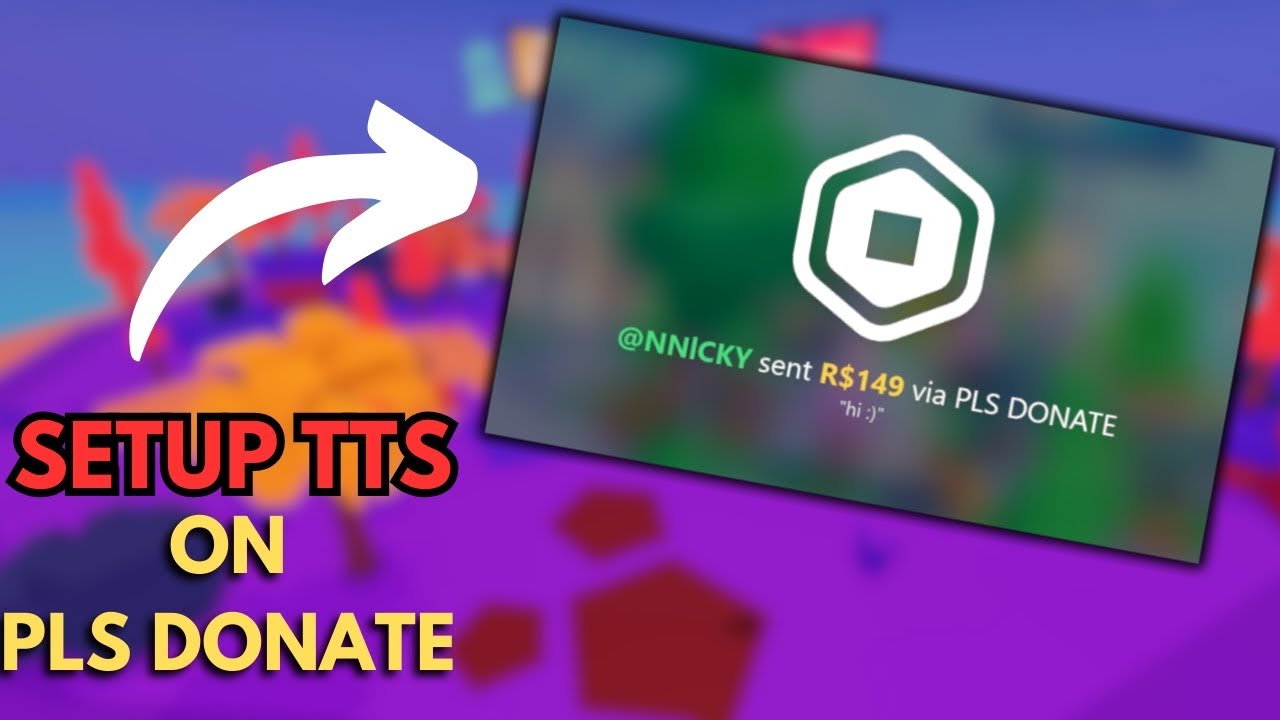
Introduction
Hazm has recently released an exciting feature for streamers using the popular game, "Please Donate." This feature allows donations made while offline to show up as a text-to-speech message on your streams. The message will display the details of the donation, such as the username of the donator and the amount donated. In this guide, we’ll walk you through the steps to set this up effectively.
Step-by-Step Setup
1. Get the Link
First, locate the text-to-speech link provided by Hazm. This link is crucial for enabling the feature. You can find it in the description section of the related video. Copy the link for use later.
2. Configure Your Streaming Software
Next, open your streaming software, such as Streamlabs or OBS. Here’s how you can add the text-to-speech feature:
- Add a Browser Source: In your sources section, click on '+' and select 'Browser Source'.
- Paste the Link: In the URL field, paste the link you copied earlier.
3. Customize the Settings
Now that you have the browser source set up, you need to adjust a few settings:
User ID: Replace the random numbers in the settings with your Roblox user ID. To find your user ID:
- Go to the Roblox homepage.
- Click on your profile, and you will see your user ID displayed on the page. Copy it and paste it into the appropriate field in your streaming software.
Minimum Amount: Set this to your preferred minimum donation amount. It is generally recommended to keep it at 1 Robux.
Maximum Length: Set this to 1,000,000 Robux if that is the maximum amount you have for game passes. Otherwise, adjust it as necessary based on your preferences.
4. Finish Up
Once you have configured all the settings, you are done! Now, when someone donates while you are offline, their message will appear as a text-to-speech notification during your stream.
With this setup, you can enhance your streaming experience and engage more effectively with your audience by acknowledging donations through fun and interactive audio messages.
Keywords
text-to-speech, donations, Please Donate, Hazm, streaming, setup, Roblox user ID, browser source
FAQ
1. What is the purpose of the text-to-speech feature in Please Donate?
The text-to-speech feature reads out messages from donations made while you are offline, creating an interactive experience during your streams.
2. How do I find my Roblox user ID?
You can find your user ID by going to the Roblox homepage, clicking on your profile, and looking at the displayed user ID.
3. Can I adjust the minimum and maximum donation amounts?
Yes, you can set the minimum donation amount to 1 Robux and adjust the maximum amount based on your game pass limits.
4. What streaming software can I use for this setup?
You can use popular streaming software such as Streamlabs or OBS to set this up.
5. Is there any required link to set up text-to-speech?
Yes, you need to copy the text-to-speech link provided by Hazm in the relevant video description and paste it into your browser source settings in the streaming software.

