How to share a 60 sec Reel on your Instagram Story WITHOUT cutting | INSTAGRAM STORY HACKS 2024
People & Blogs
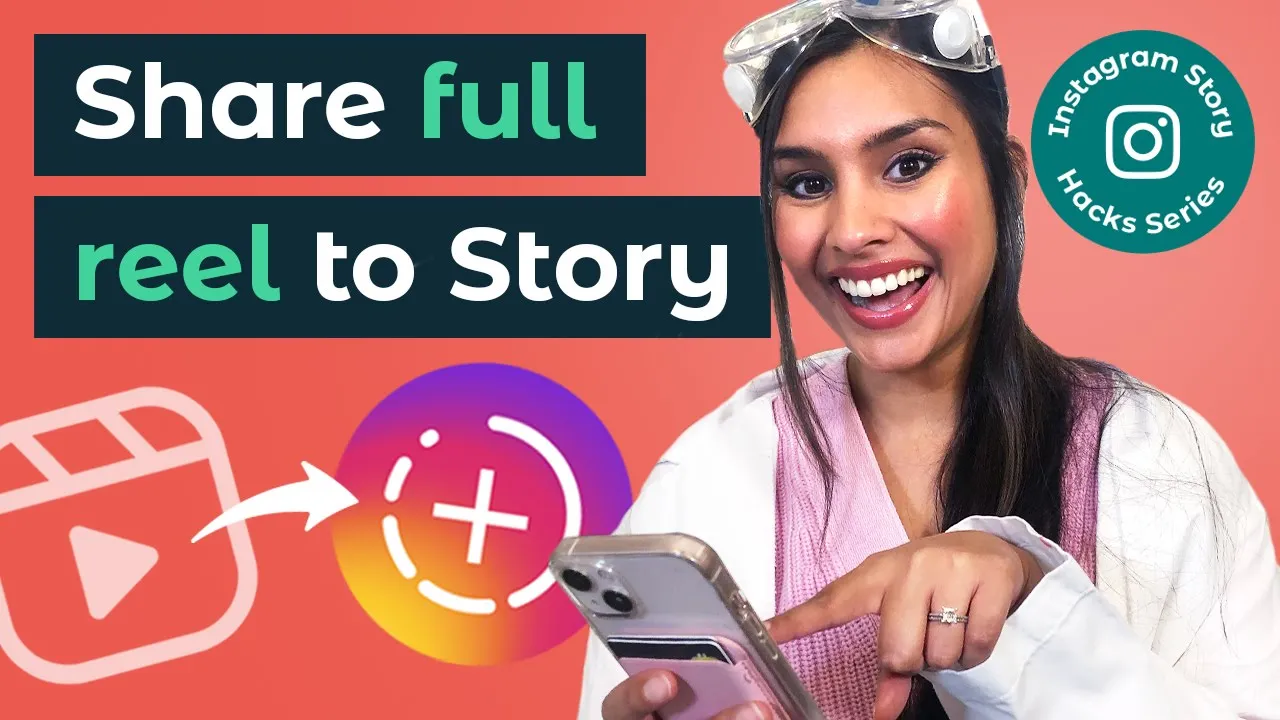
How to Share a 60 Sec Reel on Your Instagram Story WITHOUT Cutting | INSTAGRAM STORY HACKS 2024
Hey there! I'm Deepa from HootSuite's social media team, and welcome to HootSuite Loves, where we break down the science of social media marketing and teach you how to be successful at it. Today, we're diving into how to share full Instagram Reels to your Instagram Stories without getting cut off at 15 seconds. Stick around for a secret workaround you’ll definitely want to try.
Why Share Reels to Stories?
Sharing your Reel to your Story is a great way to maximize exposure and ensure that your closest friends and superfans never miss your new content. Every little bit of engagement helps to get the snowball rolling, you know?
Step-by-Step Guide
The Basic Method
- Find Your Reel: Navigate to your Reel on your profile page and tap on it.
- Share It: Tap the paper plane icon and choose "Add Reel to Your Story."
That's it! But hold up, there's a catch: it will cut off after 15 seconds. Longer Reels will offer a "Watch Full Reel" button on top of the Story, which is good, but not perfect.
The Workaround for Full Reels
Download the Full Reel:
- Already Published Reels: Choose the Reel from your profile feed, click the three dots in the bottom right-hand corner, and select "Save to Your Device." Your video will download with sound and the Instagram watermark.
- Unpublished Reels: Tap the download icon in your editing screen before publishing. This ensures you won't get the Instagram watermark, and your music stays intact.
Trim if Needed: Open your downloaded Reel in your phone's gallery. Trim the watermark or cut a 90-second Reel down to 60 seconds if necessary.
Upload the Reel to Your Story:
- Tap the plus sign on your profile.
- Select "Story."
- Upload the downloaded Reel.
- Include a sticker link to your original Reel to direct viewers to the full content.
Bonus Tip: Custom Background
Adding a custom background can make your Reels look even better. Here's how:
- Start: Choose your Reel and click the share button to add it to your Story.
- Add Background: Select the sticker option (top right), scroll down to find the camera icon, and choose the background picture from your gallery.
- Resize & Overlay: Resize the image to cover half the screen behind your Reel. Click on your Reel to bring it back to the foreground. Repeat with the other half.
- Final Touches: Click your Reel one last time to bring it to the front. Add any other stickers or text you want.
- Share: Once happy with the look, click the share button.
And that's it! Enjoy more aesthetically pleasing, full-length Instagram Reels in your Stories.
Keywords
- Instagram Reels
- Instagram Stories
- Social Media Marketing
- Video Editing
- Engagement Strategies
- Instagram Hacks
- Custom Backgrounds
FAQ
Q: How long can Instagram Reels be? A: Instagram Reels can now be up to 90 seconds long.
Q: How long are Instagram Stories? A: Instagram Stories can now be up to 60 seconds long.
Q: Why do Reels get cut off after 15 seconds in Stories? A: Instagram automatically cuts shared Reels after 15 seconds, encouraging viewers to click "Watch Full Reel."
Q: How can I share a full 60-second Reel to my Story? A: Download the full Reel with audio, and re-upload it to your Story as a video.
Q: Can I remove the Instagram watermark from my downloaded Reel? A: Yes, you can crop the video in your phone’s gallery to remove the watermark.
Q: How can I add a custom background to my Reel in Stories? A: Use the sticker option to add a custom background photo from your gallery, resize it, and overlay your Reel on top.
Thanks for reading and enjoy sharing your Instagram Reels! If you found this guide useful, make sure to give it a thumbs up and subscribe for more Instagram Story hacks!