How to Stretch Letters in Canva
Howto & Style
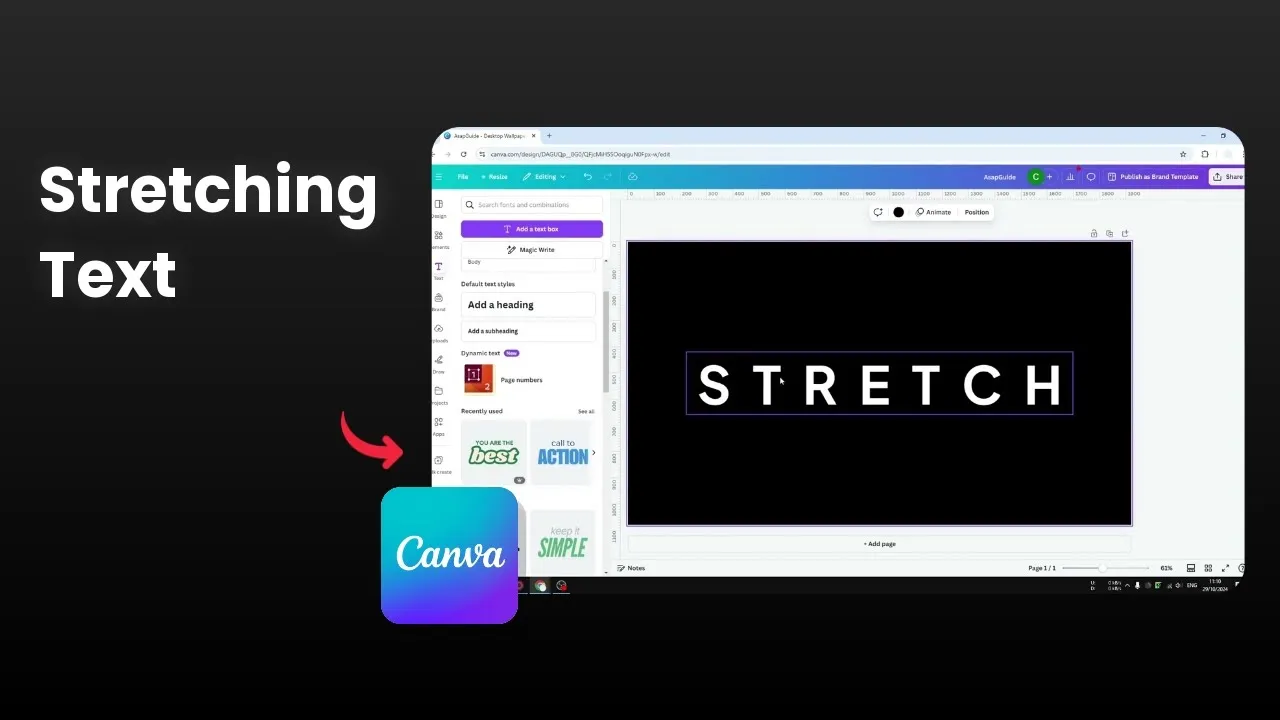
Introduction
In this article, we will explore two methods for stretching letters in Canva, allowing you to create unique text effects for your designs. Whether you want to modify the spacing between letters or stretch the letters themselves, these techniques will enhance your creative projects.
Method 1: Adjusting Letter Spacing
The first method involves adjusting the letter spacing. This approach allows you to widen a text box without changing the size of each individual letter. Here’s how to do it:
- Select the Text Box: Click on the text box containing the letters you wish to stretch.
- Access the Spacing Menu: Navigate to the spacing menu.
- Adjust Letter Spacing: Locate the letter spacing slider and gradually move it to the right.
- Apply the Changes: Release the click once you reach the desired spacing.
This method is effective because it retains the original size of each letter while simply increasing the space between them.
Method 2: Stretching Letters Using an App
The second method stretches the letters themselves, which can create more dramatic text effects. For this method, we will utilize a third-party app called Typcraft. Here’s how you can stretch your letters using it:
- Access Typcraft: Go to the apps section in Canva and search for Typcraft. Click on it to open.
- Install the App: Once you click open, Typcraft will be installed to your Canva account.
- Choose Your Text: Input the text you want to change, such as "Subscribe", and select the desired font.
- Change Styles and Colors: You can opt for different styles, including none, unfilled, or outlined options. Change the colors as per your design preferences. For instance, you might want to set the color to white.
- Stretch the Text: On the right side, use the control points to stretch the text horizontally. You can also modify the size and depth of the text for various styles.
- Add to Design: Once satisfied with your adjustments, click on "Add Element to Design".
Both methods provide versatile options for manipulating text in Canva, enabling you to find the right look for your creative needs.
Keywords
- Canva
- Stretch Letters
- Letter Spacing
- Typcraft
- Text Effects
- Design
- Fonts
- Color Changing
FAQ
1. What is the difference between adjusting letter spacing and stretching letters?
Adjusting letter spacing modifies the space between individual letters while retaining their size, whereas stretching letters affects the dimensions of the letters themselves.
2. Do I need to download Typcraft separately?
No, you can access Typcraft directly from within Canva by searching for it in the apps section.
3. Can I use both methods simultaneously?
Yes, you can use both methods to achieve different effects for your text, depending on your design needs.
4. Is Typcraft free to use?
Typically, Typcraft is a free integration within Canva. However, please check for any updates or changes in their terms of use.
5. How can I change the font in Typcraft?
Once you have input your text, you can select from available font options offered in Typcraft to customize your design further.

