How to turn yourself into a potato on Zoom
Film & Animation
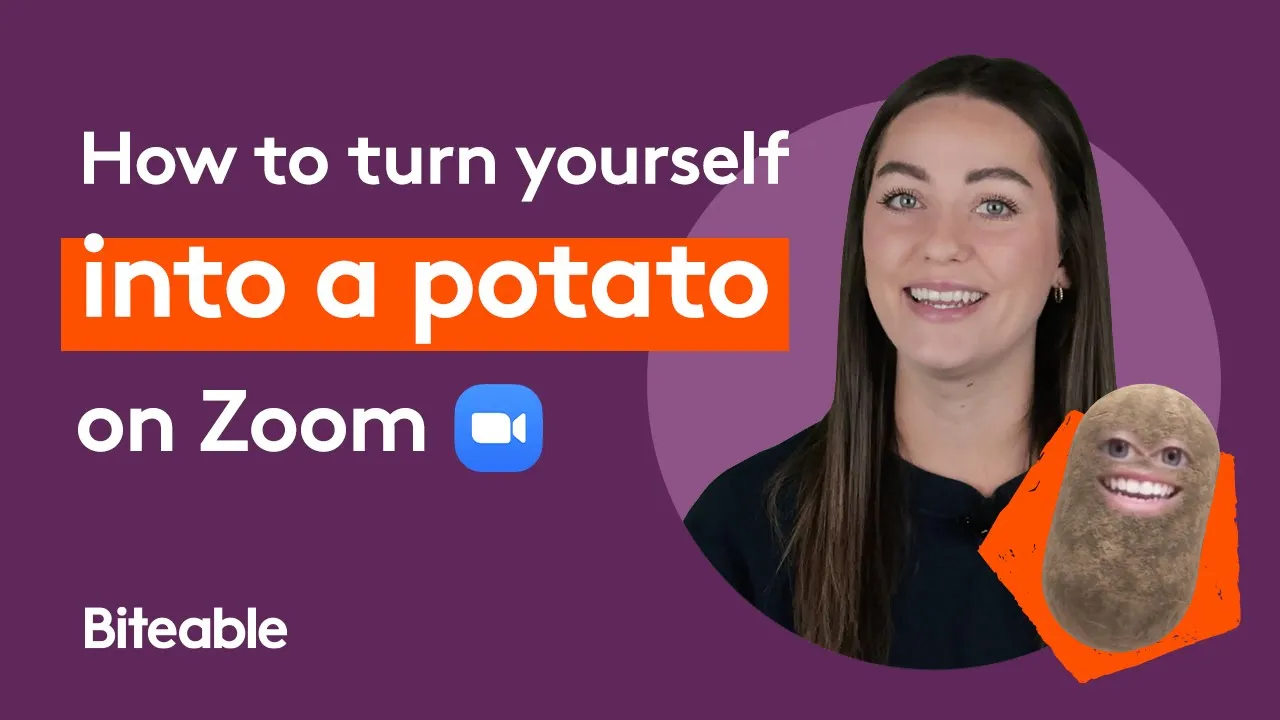
Introduction
In this article, we'll walk you through the process of adding and removing the potato filter on Zoom using Snap Camera. This fun filter transforms your face into a cute potato, perfect for adding a touch of humor to your virtual meetings.
Step 1: Download Snap Camera
To get started with your potato filter, you need to download Snap Camera. Open your internet browser and navigate to snapcamera.snapchat.com. Once there, click on the Download button to begin the installation process. Follow the prompts to complete the installation and launch the Snap Camera app.
Step 2: Find the Potato Filter
After launching Snap Camera, you will see your camera feed along with a collection of featured filters and categories. To find the potato filter, simply use the search function and type in "potato." You'll find various potato-themed filters available. For this guide, we will select the filter named "Potato" by Phil Walton. When you click on it, your face will be transformed into a delightful potato right away!
Step 3: Apply the Potato Filter in Zoom
Next, it's time to apply the filter to your Zoom meeting. Open an existing Zoom meeting or start a new one by selecting New Meeting. With the Zoom window open, look for the upward arrow next to the video camera icon. Click on it to reveal options, and instead of your default camera, choose Snap Camera. This action will automatically apply the potato filter you selected earlier in the Snap Camera app.
Step 4: Remove the Potato Filter
If you want to revert back to your standard camera view without the filter, simply click on the upward arrow next to the video camera icon again. This time, select your regular default camera from the options. This step makes it incredibly easy to apply and remove the potato filter as you desire.
And there you have it! Now you can easily turn yourself into a potato during your Zoom calls. If you enjoyed this tutorial and want to see more, be sure to subscribe to our channel for future updates!
Keyword
- Snap Camera
- Potato filter
- Zoom meeting
- Apply filter
- Remove filter
FAQ
Q: What is Snap Camera?
A: Snap Camera is an application that allows you to use various filters and lenses over your webcam feed, which can be used in video conferencing platforms like Zoom.
Q: How do I find the potato filter in Snap Camera?
A: You can find the potato filter by searching for "potato" in the Snap Camera app, where you can choose from various potato-themed filters.
Q: Can I use the potato filter in any Zoom meeting?
A: Yes, once you have Snap Camera installed and have selected the potato filter, you can use it in any Zoom meeting.
Q: How do I remove the potato filter during a Zoom meeting?
A: To remove the potato filter, simply click the upward arrow next to the video camera icon in Zoom and switch back to your regular default camera.