How to Upscale Images Up to 16x with Adima AI Image Upscaler: Step-by-Step Tutorial
Science & Technology
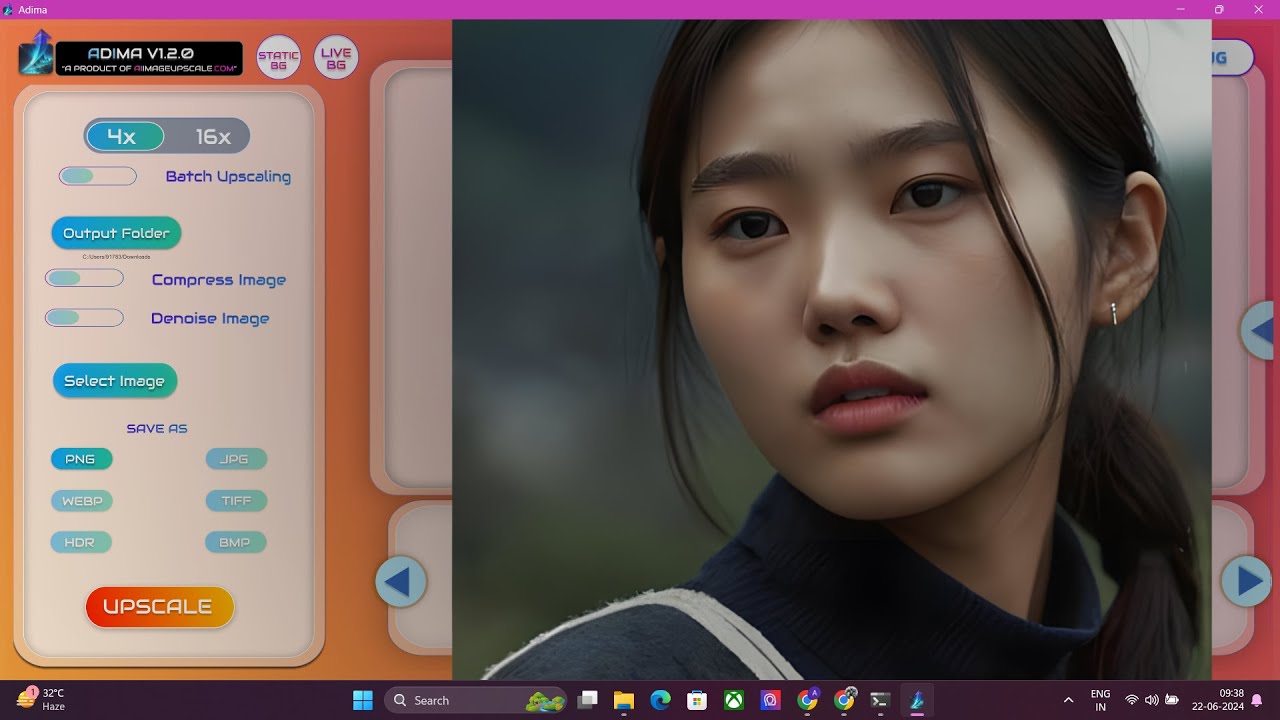
Introduction
In this tutorial, we will learn how to upscale images by up to 16 times using the Adima AI Image Upscaler. This process enhances image quality significantly, making it invaluable for various applications. Follow along as we detail each step involved in this simple yet effective process.
Step-by-Step Process
Open the Adima AI Image Upscaler: Start by launching the Adima AI Image Upscaler application on your device.
Upload Your Image: Click on the button to upload the image you wish to upscale.
Select the 16x Upscale Option: After uploading your image, locate and click on the
16xbutton to initiate the upscaling process.Check Console for Details: Monitor the console messages for important details, such as the number of tiles being processed. This information might give insight into how the upscaling is being managed.
View the Upscaled Image: Once the upscaling process is complete, you will see your 16 times upscaled image.
Zoom In for Comparison: To truly appreciate the enhancement, zoom into the image to compare it with the original. Notably, the differences in quality and detail should be apparent.
Final Comparison in MS Paint: To make the comparison even clearer, you can open both the original and the upscaled images in MS Paint. This allows you to closely analyze the quality differences side by side.
Enjoy Using Adima Version 1.2.0: Congratulations on successfully completing this tutorial! You can now enjoy the features of Adima version 1.2.0.
In the next video, we will discuss common issues users may encounter with the tool and provide solutions.
Keywords
- Image Upscaling
- Adima AI Image Upscaler
- 16x Upscale
- Image Quality
- MS Paint Comparison
FAQ
Q1: What is the maximum upscale ratio in Adima AI Image Upscaler?
A1: The maximum upscale ratio in Adima AI Image Upscaler is 16 times.
Q2: What should I do if I encounter issues during the upscaling process?
A2: If you encounter issues, check the console for details and ensure you are following each step of the tutorial carefully. Further assistance will be provided in the next video.
Q3: Can I compare the original image and the upscaled image using other applications?
A3: Yes, while MS Paint is recommended, you can use any image editing software that allows side-by-side comparison for better visualization.
Q4: Is the Adima AI Image Upscaler free to use?
A4: Please refer to the official Adima website for details regarding pricing and licensing.

