How to Use BEST NEW AI Video Generator KREA AI | Tutorial | Step by Step Guide
Science & Technology

Introduction
Creating stunning professional-quality videos in minutes without any technical skills or expensive software is now easier than ever! Welcome to the future of content creation with the best AI tool, Krea AI. This revolutionary AI video generator is changing the game for producing longer AI videos.
In today's tutorial, we're excited to reveal the step-by-step process for creating a stunning AI-generated video just like the one you see here using the cutting-edge Krea AI tool. Let's unlock the magic of AI video creation!
Getting Started
To create our video today, let’s introduce you to Krea AI, a groundbreaking new AI video generator. This powerful tool not only crafts incredible videos but also excels in image generation and enhancement. Here’s how you can harness its capabilities to bring your creative vision to life.
Step 1: Sign Up for Krea AI
Begin by opening your web browser and navigating to the Krea AI website. On the homepage, click "Sign Up" to create an account using your Google account or any other email. Once you're logged in, you'll see three options for starting your video creation.
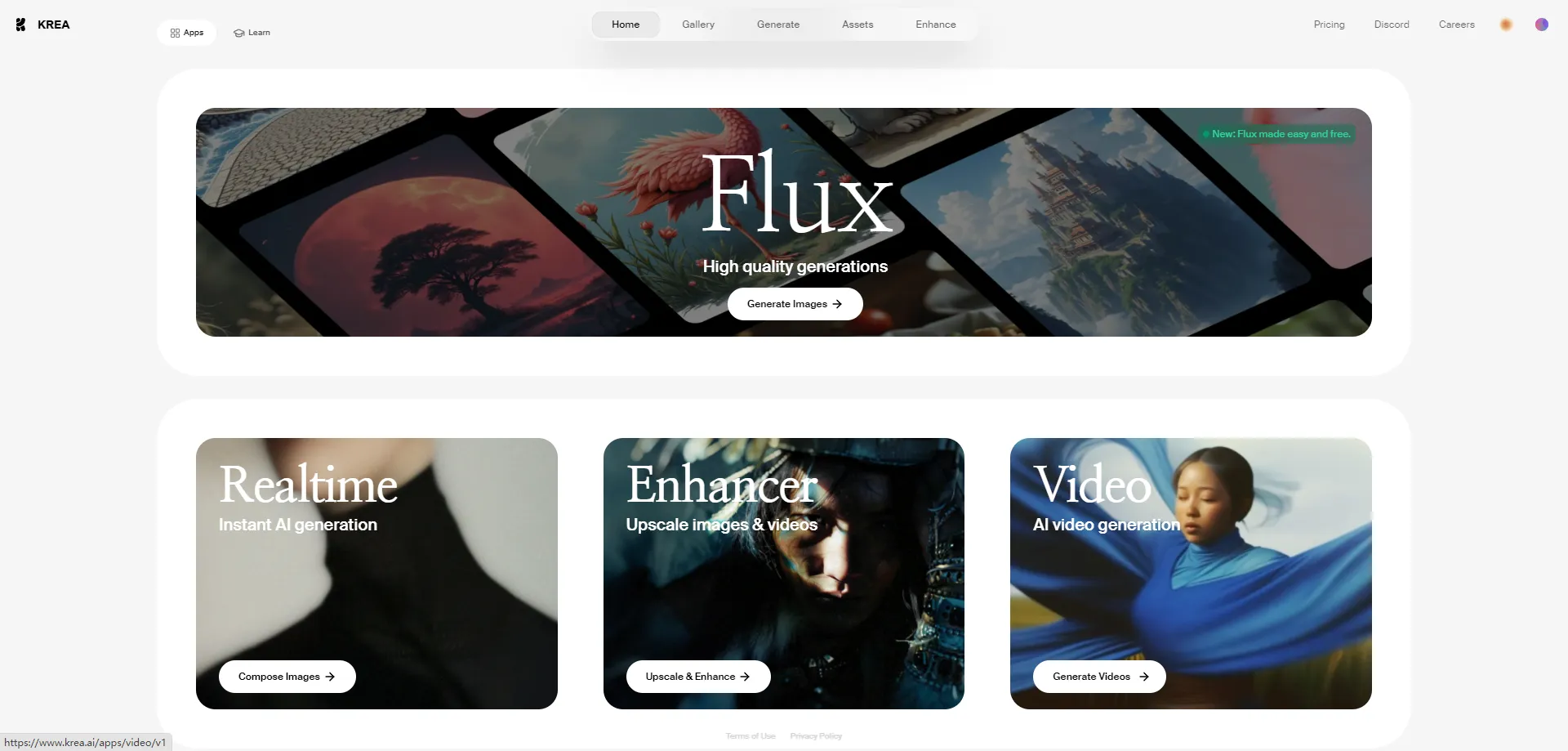
Step 2: Explore the Features
- Real-time Generation: Instantly create images.
- Enhancer: Improve the quality of images and videos by simply uploading your file, setting the desired size, and clicking the enhance button.
- AI Video Generation Model: This is the main feature we'll be using for this tutorial.
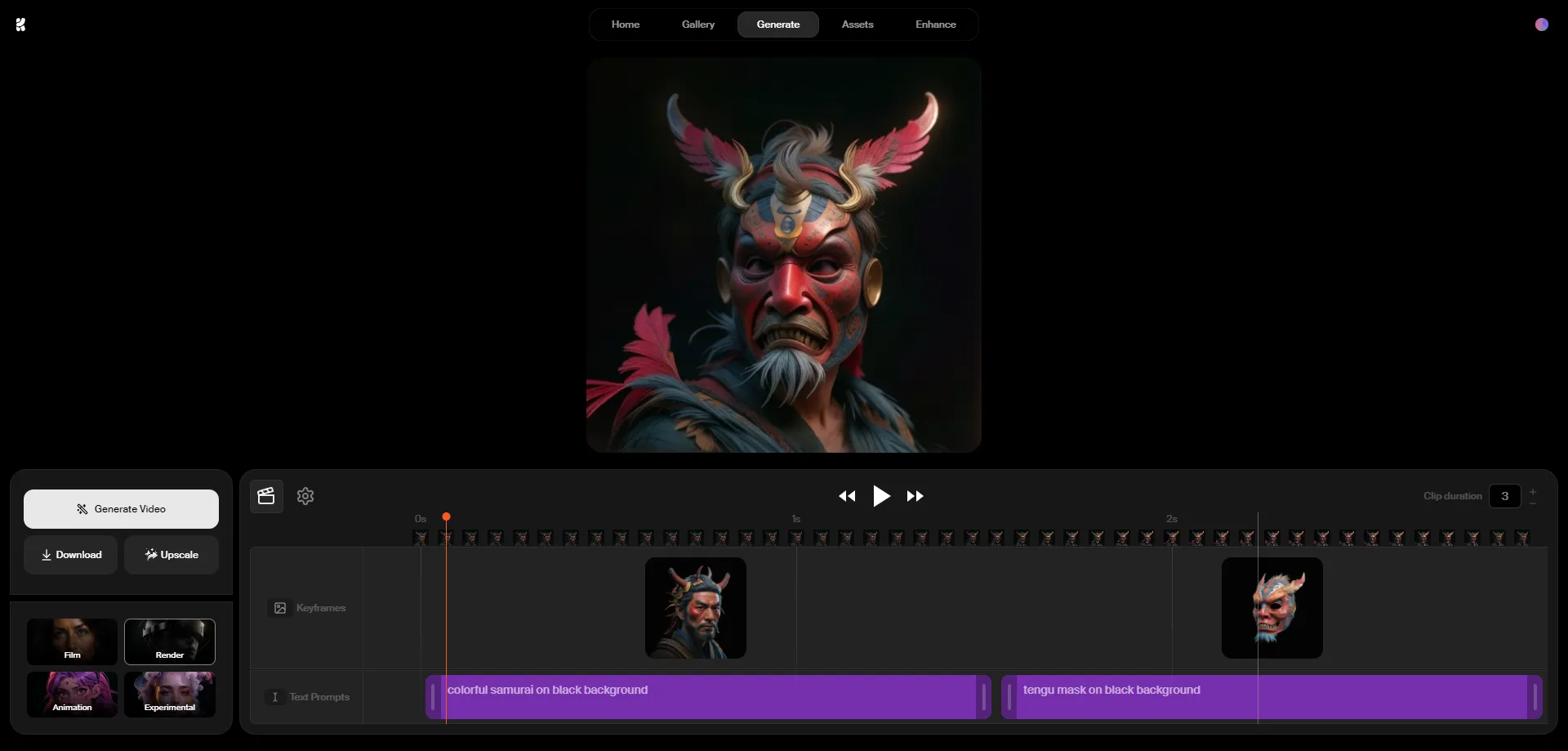
Step 3: Navigating the Dashboard
Welcome to the Krea AI video generator dashboard! Here, you’ll find a sample video in the timeline. Notice the images called keyframes – each keyframe can display different images or the same image based on your preference.
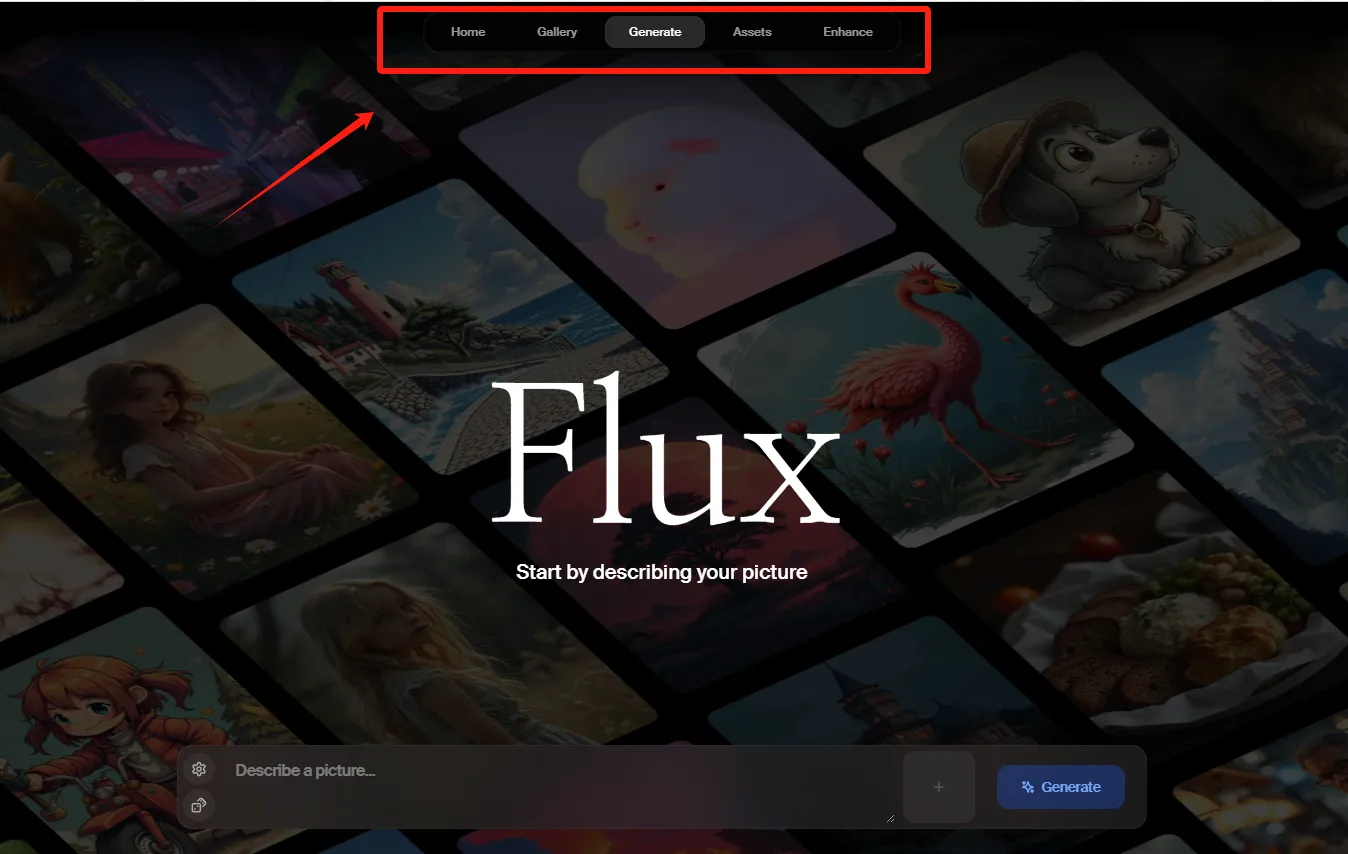
Step 4: Adding and Generating Images
You can add images in two ways:
- Uploading them from your computer.
- Generating them with Krea AI's real-time image generation canvas.
For example, type a prompt like “a majestic dragon soaring over a medieval castle at sunset, vibrant colors in the sky.” Refine your prompt until the image matches your vision. The generated image will be automatically added to the timeline.
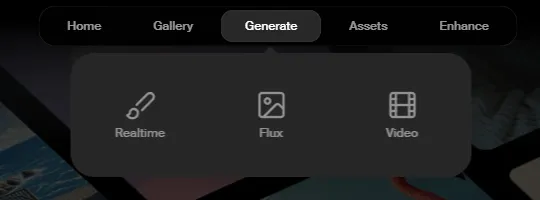
Step 5: Creating a Video from Scratch
Delete all keyframes and text prompts from the timeline. Set the video duration (up to 10 seconds for now). Adjust the aspect ratio, motion intensity, and video loop option in the settings.
Upload the images you want to use for each keyframe and adjust their positions on the timeline. For example, in a 10-second video:
- First image covers 0-1 second.
- Second image covers 1-3 seconds.
- Third image covers 3-7 seconds.
- Fourth image covers 7-10 seconds.
Step 6: Adding Text Prompts
Click below each image to add your text prompt. Adjust the duration of each text prompt as needed. Continue this process for all images.
Step 7: Setting Preset Styles
Krea AI offers four presets:
- Film: Cinematic look.
- Render: Polished, rendered style.
- Animation: Animated effect.
- Experimental: Unique and unconventional styles. Choose the preset that best fits your needs.
Step 8: Generate and Download the Video
Once everything is set, click the "Generate Video" button and wait for the processing to complete. Download your video by clicking the download button.
Step 9: Creating Longer Videos
Want a longer video? Delete the existing keyframes and create new ones according to your storyboard or scene. Enter associated text prompts and click "Generate Video." Download each 10-second clip and combine them using a video editor like CapCut.
Step 10: Final Touches
Assemble the generated clips and audio in a video editor. Add effects and filters to enhance the video. Click "Export" and wait for rendering to complete.
Conclusion
And that's how you create a video using Krea AI! Share your thoughts and results in the comments. Give this tutorial a thumbs up and subscribe for more videos like this.
Keywords
- AI video generator
- Krea AI
- Content creation
- Image enhancement
- Real-time image generation
- Text prompts
- Preset styles
- Video editor
- CapCut
FAQ
Q: What is Krea AI? A: Krea AI is a groundbreaking AI video generator that crafts stunning videos and excels in image generation and enhancement.
Q: How do I sign up for Krea AI? A: Visit the Krea AI website, click "Sign Up," and create an account using your Google account or any other email.
Q: What are the main features of Krea AI? A: Krea AI offers real-time image generation, an image and video enhancer, and a powerful AI video generation model.
Q: Can I create longer videos using Krea AI? A: Yes, by generating multiple 10-second clips and combining them using a video editor.
Q: What preset styles are available in Krea AI? A: Film, Render, Animation, and Experimental.
Q: How can I improve the quality of my images with Krea AI? A: Use the enhancer feature by uploading your file, setting the desired size, and clicking the enhance button.


