How to Use Facefusion with 0 Coding Skills | Free Deepfake Maker
Entertainment
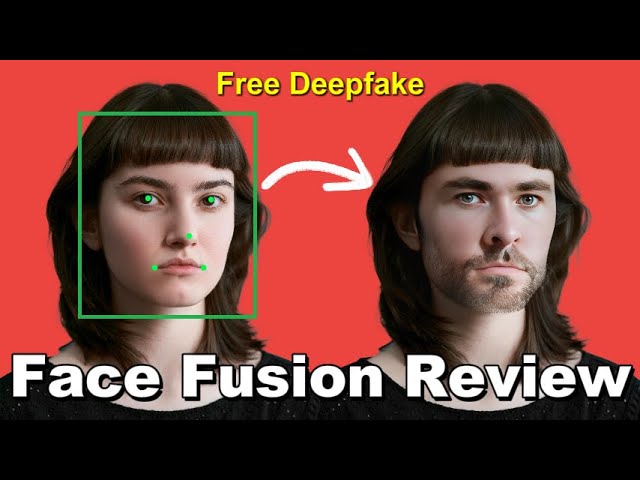
How to Use Facefusion with 0 Coding Skills | Free Deepfake Maker
If you're a deep fake enthusiast or looking for a free deepfake tool, you're probably familiar with Face Fusion. It's an open-source AI model used for face swapping and enhancing images and videos. While it's completely free, Face Fusion requires coding skills to install and use, making it less user-friendly for individuals without coding knowledge. However, I've discovered an easy way for beginners to utilize Face Fusion, and it’s through using a platform called Pinocchio. Let's dive in and explore how this works!
Step-by-Step Guide to Using Face Fusion on Pinocchio
Installation of Pinocchio
- Download and install Pinocchio from their official site.
- Open Pinocchio and go to the "Discover" page, then search for "Face Fusion."
- Click "Download."
Setting Up Face Fusion
- Once the download is complete, go to your homepage in Pinocchio and click on the image of Face Fusion to open it.
- Click "Install" on the left-hand side and wait for the process to complete.
- You will receive a notification once the setup is finished.
First-Time Use
- For first-time users, click "Launch Default."
- After the initialization completes, a web link will appear.
- Click the link to go to the Face Fusion page and start swapping faces.
How to Use Face Fusion
If you're using Face Fusion regularly, the default settings generally produce great results.
Uploading Files
- Upload the face you want to swap in the "Source" section.
- In the "Target" section, upload the file you want to swap into.
- Click "Start" and download the result once it’s done.
Advanced Settings
- Check the "Preview" section to see the output frame by frame.
- Use "Preview Frame" to select a specific frame to preview.
- Adjust "Trim Frame Start" and "Trim Frame End" to set the preview's starting and ending frames.
- The "Face Selector Mode" and "Reference Face" use AI to detect faces and determine which ones to swap.
Additional Settings
- The "Reference Face Distance" shows how similar the reference face is to your source image.
- The "Face Analyser" allows you to choose the order of face detection in each frame.
- Use "Age" and "Gender Analyzers" if needed.
- It's recommended to leave the "Face Detector Model" at the default settings unless you're unhappy with the output.
Exploring Further Options
Other Models
- Face Fusion allows you to choose from five different models for face swapping.
- If the resolution is low, download a "Face Enhancer Model" to enhance the output quality.
Precise Face Swapping
- The "Face Unor Dev Ugger Model" helps you control the effect area.
- Click this option to see more settings that can assist in achieving precise face-swapping results.
Pros and Cons
Face Fusion is powerful and free but requires some initial effort to learn, especially if you're not well-versed in coding. However, a user-friendly alternative is DeepSwap AI.
Comparing with DeepSwap AI
- Simplicity: DeepSwap AI is simpler to use as it doesn't require any downloads.
- Performance: DeepSwap AI can handle complex scenes and angles better than Face Fusion, especially without noticeable shaking issues.
- Efficiency: Face Fusion takes approximately 30 minutes to process a one-minute video, whereas DeepSwap AI only takes a few seconds.
For casual users or beginners who find installation and usage challenging, investing in a user-friendly service like DeepSwap AI can be invaluable. Whether you’re a seasoned developer or a casual content creator, exploring these tools will open up a world of creativity and fun.
Keywords
- Deepfake
- Face Fusion
- Pinocchio
- Face Swapping
- AI Model
- Open Source
- DeepSwap AI
FAQ
Q: What is Face Fusion?
- A: Face Fusion is an open-source AI model used for face swapping and enhancing images and videos.
Q: Do I need coding skills to use Face Fusion?
- A: Yes, traditionally, Face Fusion requires coding skills to install and use. However, using Pinocchio makes it more user-friendly for beginners.
Q: What is Pinocchio?
- A: Pinocchio is a platform that integrates various open-source software, simplifying the usage of tools like Face Fusion.
Q: How long does Face Fusion take to process a video?
- A: Face Fusion takes approximately 30 minutes to process a one-minute video.
Q: What are some alternatives to Face Fusion?
- A: DeepSwap AI is a user-friendly alternative known for its simplicity and efficiency, requiring no downloads.
Q: Can I use Face Fusion to swap multiple faces in a single video?
- A: Yes, Face Fusion can handle multiple faces, although options like DeepSwap AI are designed to manage this process more efficiently.
Thanks for reading! Don't forget to like, comment, and subscribe for more tips and tutorials.

