How To Use Perchance AI
People & Blogs
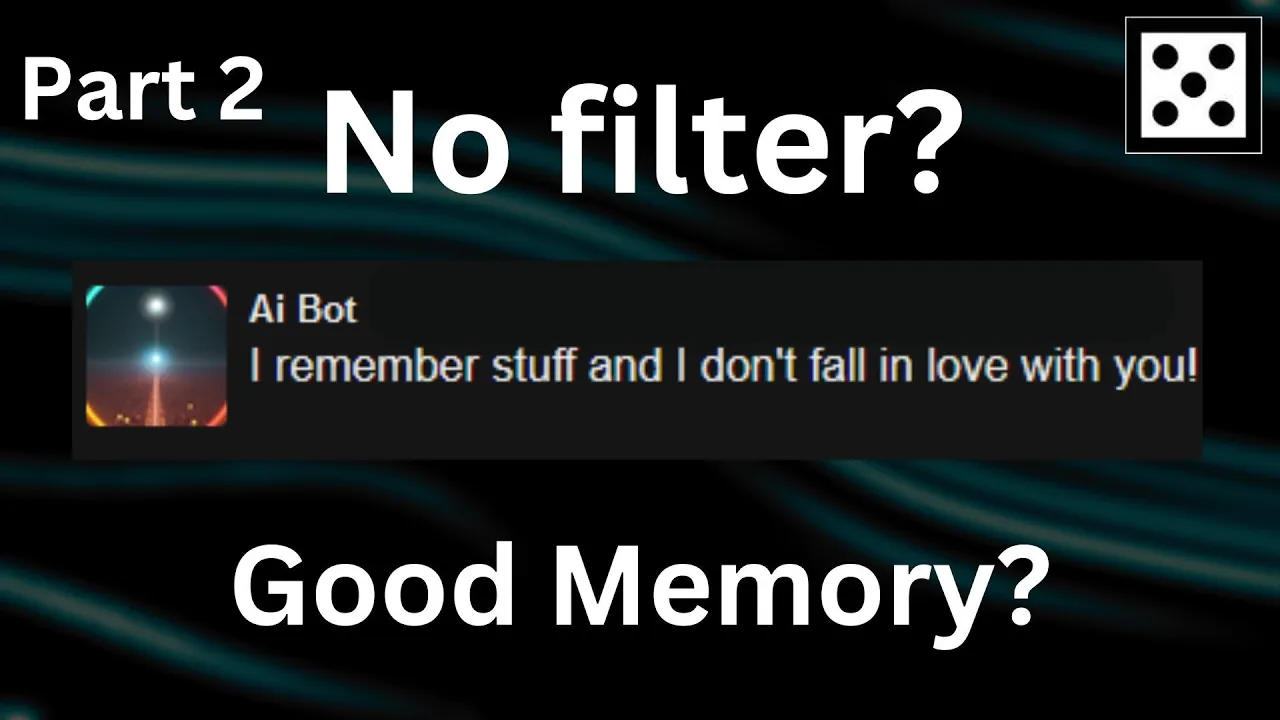
Introduction
In this article, we will explore how to effectively use Perchance AI, focusing on its AI image generator and AI chat features. This guide is designed for both newcomers and those seeking a deeper understanding of this versatile platform.
Getting Started with the AI Image Generator
To access Perchance AI, you can click on a link in a description or search for it online. Upon landing on the site, you will find yourself in the AI Image Generator section. Here’s a brief guide on how to use this feature:
Enter a Description: You can start by giving a text prompt. For instance, you could describe "a small dog going for a walk in the woods with a small hat on."
Adjust Settings: The generator allows you to tweak various aspects of the image:
- Camera Angle: Choose between low angle, high angle, etc.
- Color Saturation: Make the image more vibrant, if desired.
- Art Style: Select different art styles; a popular choice is "cinematic."
Editing Options: As you explore, you’ll find the option to edit the generator’s parameters. For instance, you can increase the number of images generated at once by tweaking the source code.
Generate Images: Once you're happy with your settings, click to generate images. The AI works quickly, producing images based on your prompts.
Image Results: You will receive a set of images based on your description. Review these to see if they meet your expectations—there is a range including one or more dogs, hats, etc.
The Perchance AI image generator is known for its speed and unlimited free usage, making it a practical choice for many users. It may not be the best in the market, but it provides decent results.
Exploring the AI Chat Feature
Switching to the AI chat feature is simple. Click on "AI chat" on the Perchance AI website, or use the link provided in the description for easy access.
Creating Custom Characters: The key to an engaging chat experience is creating a custom character. You can input:
- Character Name: Choose a unique name for your bot (e.g., Jack).
- Character Description: Detail the character's traits, such as “Jack is a very tall guy who likes to split wood.”
- Avatar Image: Find an image online, open it in a new tab, and copy the link to use as your character’s avatar.
User Customization: You can also create a user profile, including your name and a brief description (e.g., “Jake likes eating mac and cheese.”).
Interacting with Bots: After creating a bot, initiate a conversation. For instance, “Hello Jack” could prompt a fun response like “Hey there Jake, what’s cooking?”
Importing Existing Bots: You can bring bots from Character AI. Copy the bot's description and details, then paste them into the new character setup.
Backup Your Data: To save your created characters and chat data, use the export function to download your data. For importing, simply upload the exported file.
With these features, Perchance AI allows for personalized interactions and creative explorations.
Keywords
- Perchance AI
- AI image generator
- AI chat feature
- Custom characters
- Image editing
- Bot import/export
- Avatar images
- User customization
FAQ
Q1: What is Perchance AI?
A1: Perchance AI is a platform that provides tools for AI image generation and chat functionalities, allowing users to create and interact with custom characters.
Q2: How do I generate images using Perchance AI?
A2: You enter a descriptive prompt, adjust settings such as camera angle and art style, and click to generate images.
Q3: Can I create my own chatbots?
A3: Yes, you can create custom characters by providing a name, description, and avatar image based on your preferences.
Q4: How can I import bots from Character AI?
A4: You can copy the character details from Character AI, then paste them into the character setup on Perchance AI.
Q5: Is the data stored on Perchance AI?
A5: No, your data is stored in your browser. You should regularly back up your data by exporting it.

