I Created the BEST ThinkorSwim Stock Indicator (Step-By-Step Walkthrough)
Education
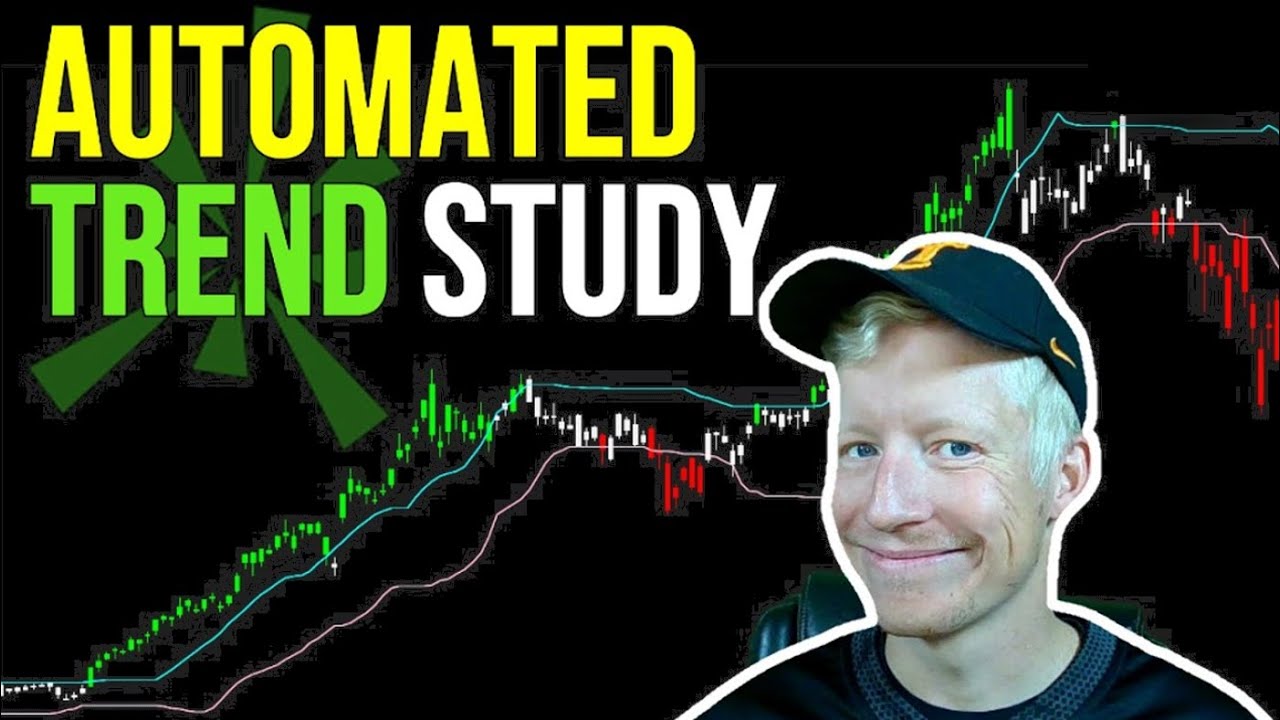
Introduction
In this article, I will guide you through the process of creating a custom indicator on ThinkorSwim that effectively identifies strengths and weaknesses in stocks. By the end of this walkthrough, you will have a powerful tool at your disposal, which reacts quickly to market conditions.
Introduction
Indicators can significantly enhance trading analysis, and I have built a unique indicator leveraging Bollinger Bands. While Bollinger Bands are commonly used, they often react too slowly. My custom approach seeks to enhance the responsiveness of these bands, allowing for quicker identification of trend changes.
Understanding the Theory
The traditional Bollinger Bands method focuses on the midline to determine whether a stock is in an uptrend or downtrend. However, this can lead to frequent and rapid changes that might not accurately reflect market conditions. Instead, the goal of our custom Bollinger Bands indicator is to utilize the upper and lower bands but modify them to compare against previous values.
The new approach allows the upper band to track the lowest price over a defined number of past bars, and the lower band to track the highest price over a similar timeframe. This method provides a clearer picture of the stock's strength and weakness by requiring sustained movement above or below these levels.
Building the Indicator
Getting Started
We start by opening the ThinkorSwim platform:
- Navigate to your studies and click on "Edit Studies."
- Click on "Create" to initiate a new study.
- Name your study, e.g., "Bollinger Band Trend."
Plotting the Bands
Next, we will plot the upper and lower Bollinger Bands using Thinkscript:
plot HighBB = BollingerBands("length" = 20).UpperBand;
plot LowBB = BollingerBands("length" = 20).LowerBand;
Customizing the Bands
To enhance the sensitivity of the indicator, we don’t just plot static bands. Instead, we define variables to track the lowest and highest values of the bands over a specific timeframe (e.g., last 10 bars):
def lowBB = Lowest(HighBB, 10);
def highBB = Highest(LowBB, 10);
Painting the Bars
The next step is to color the bars based on their relationship to the new Bollinger Bands:
- Define the conditions for uptrend and downtrend using
ifstatements. - Assign colors (green for uptrends, red for downtrends, gray for indecision).
AssignPriceColor(if close > highBB then Color.GREEN else if close < lowBB then Color.RED else Color.GRAY);
Customizing Parameters with Inputs
To enhance usability, we use input variables to define the lengths of our bands, allowing for easy customization:
input HighBBLength = 10;
input LowBBLength = 10;
Now, users can change the lengths directly from the settings without altering the code itself.
Scanning for Strength and Weakness
Finally, this script can also be transformed into a scanner:
- Establish parameters to return stocks in uptrend or downtrend.
- Use the
Scanfeature in ThinkorSwim and apply custom conditions matching with our defined criteria.
## Introduction
plot scanUptrend = close > Lowest(HighBB, HighBBLength);
This allows users to find stocks demonstrating clear trends efficiently.
Conclusion
By following this step-by-step guide, you have successfully created a custom Bollinger Bands indicator in ThinkorSwim that reacts quickly to market changes. This can serve as a comprehensive tool for identifying potential trading opportunities as well as for building stronger trading strategies.
Keywords
Bollinger Bands, ThinkorSwim, Stock Indicator, Uptrend, Downtrend, Custom Study, Thinkscript, Trading Strategy, Market Analysis, Scanner.
FAQ
Q: What are Bollinger Bands?
A: Bollinger Bands are a technical analysis tool that uses standard deviations to measure volatility and identify potential price movements.
Q: How do custom indicators improve trading strategies?
A: Custom indicators can be tailored to specific trading styles, enabling quicker adaptations to market changes and improving decision-making.
Q: Can I share my custom ThinkorSwim indicators?
A: Yes, you can share your scripts with others using the 'Share Link' feature in the ThinkorSwim platform.
Q: How do I test my custom indicators?
A: You can apply the indicator to different stocks and timeframes to see how it performs and make necessary adjustments as required.
Q: Is programming knowledge required to create custom indicators?
A: Basic understanding of Thinkscript is beneficial, but the step-by-step guide provided here is designed to help even beginners create their indicators.
By following this structured approach to building and utilizing a custom stock indicator, traders can better navigate the complexities of the market.

