Image To Image To Leonardo Ai Tutorial
Howto & Style
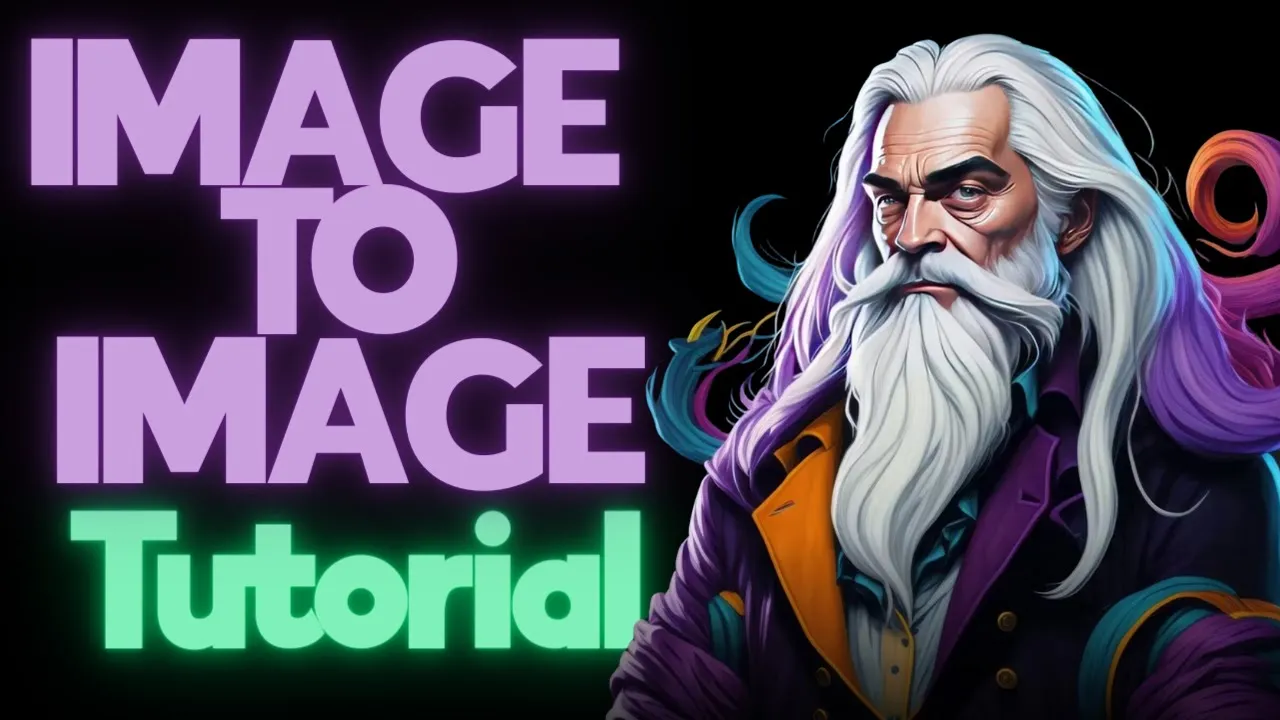
Introduction
Welcome to this comprehensive tutorial on creating stunning image transformations using Leonardo AI. In this guide, I will walk you through the process of utilizing Leonardo AI to generate high-quality image patterns and designs that can be applied to various products for sale. This tutorial is perfect for those eager to enhance their image generation skills using AI technology.
Introduction
Before we dive into the tutorial, I want to give you a brief overview of how I leverage these image generations for profit. By creating diverse images and posting them on platforms like Society 6, I earn money from sales generated through my designs. The goal of this video is not just to understand Leonardo AI but also to explore how it can be used as a viable income source.
Getting Started
To begin, we need to source images. I utilize a Chrome extension tool called Unlimited Images Plus Analytics from Bots and Apps.com. This extension allows me to find and download various images quickly. For example, let's search for "cherry" to find suitable images for our project.
After narrowing down my image search results, I decided on cherry blossoms as a base image. Next, I searched for "Thanksgiving" and selected a few images of pumpkins to incorporate into our design.
Configuring Leonardo AI
Now that we have our base images, we can start configuring Leonardo AI for image generation. I recommend using the fine-tuned model of Leonardo Diffusion, as it efficiently generates outputs while consuming a minimum amount of credits.
Once I set up my image generation parameters, I upload the cherry blossom image, ensuring that the aspect ratio aligns with the requirements of the AI system. The image guidance feature helps us steer the generation process.
Inputting Parameters
For this example, I described the image attributes in detail, noting the key features from the cherry blossoms. Additionally, I enabled tiling for creating seamless patterns. By adjusting the strength of the image guidance, we can control how closely the output resembles the original image.
Next, I added specific keywords and details to enhance our design further. After completing the input, I began generating images to see the results.
Experimenting With Different Outputs
As we generated various iterations of the cherry blossom pattern, I explored adjustments such as altering the guidance scale and image strength. This process demonstrates how AI can produce vastly different styles and appearances based on the parameters used.
I then switched to another image of pumpkins for further experimentation. By changing the input description and guidance settings, I was able to generate multiple different outputs for comparison.
This same methodology can be applied to other images as well, such as piles of leaves, which we tested earlier in the guide.
Conclusion
The versatility of Leonardo AI allows for incredible creativity in generating images. By experimenting with different settings, keywords, and guidance scales, users can produce unique artwork suitable for various products and platforms. If you're looking to monetize your creative abilities using AI, this guide serves as the perfect starting point.
Remember, it’s vital to continue testing and learning through experimentation. With practice, your skills will improve, and you’ll witness delightful results from your image generation endeavors.
Keywords
- Leonardo AI
- Image Generation
- Cherry Blossoms
- Pumpkin Patterns
- Tiling
- Aspect Ratio
- Guidance Scale
- Image Strength
- Monetization
FAQ
Q: What is Leonardo AI?
A: Leonardo AI is an advanced image generation tool that utilizes AI technology to create high-quality images and patterns.
Q: How can I monetize my images created with Leonardo AI?
A: You can post your generated images on various platforms, such as Society 6 or Zazzle, and sell products featuring your designs.
Q: What is the importance of the guidance scale in image generation?
A: The guidance scale helps determine the extent to which the generated image resembles the original input. A higher scale emphasizes the prompt details.
Q: Can I use more than one image for a design?
A: Yes, you can combine multiple images by inputting various descriptions and parameters while generating your outputs.
Q: How do I improve the results from Leonardo AI?
A: Experiment with different image strengths, guidance scales, and descriptive keywords in your prompts to achieve a variety of outputs.