Instantly Swap Faces with AI | InsightFace AI | AI Face Swap Generator
Education
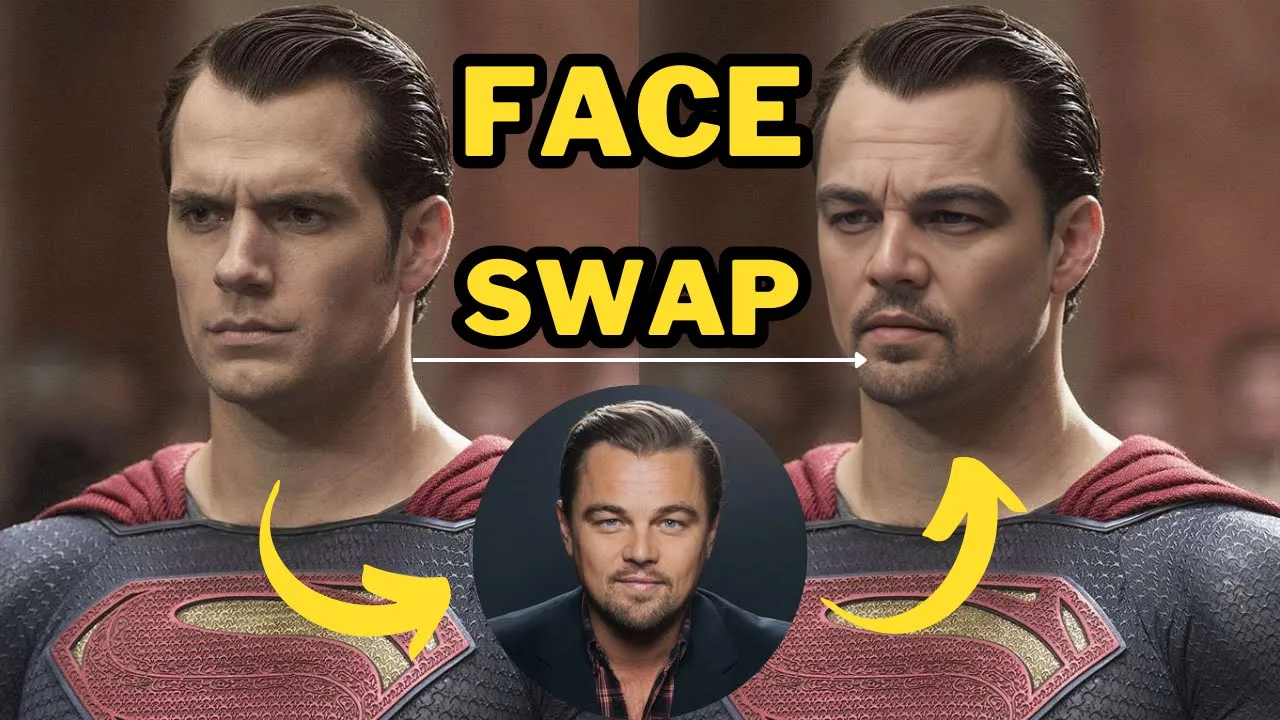
Instantly Swap Faces with AI | InsightFace AI | AI Face Swap Generator
Artificial intelligence tools are constantly evolving and making significant progress every day. Tasks that were once thought to be difficult and time-consuming can now be easily accomplished with AI. For example, the complex and time-consuming process of swapping faces between two images, which used to be a challenge with software such as Photoshop, has now been significantly simplified thanks to the capabilities of artificial intelligence. With just a simple click, you can effortlessly swap faces between two images and achieve impressive and realistic results. With a little creativity and effort, you can even make money out of it.
Getting Started
To get started, you'll need a Discord account. First, log into your Discord account and create a new server. Let's walk through the server creation process:
Create a New Server:
- Click on the plus icon and then select "Create My Own."
- Choose between "For me and my friends" for a private server or "For a club or Community" for a public one.
- Give your server a name. In this example, we'll name it "FaceSwap."
- Click on "Create."
Invite InsightFaceBot:
- Find the bot link (which would be provided in the video's description).
- Click on the link and select the server you just created (FaceSwap server).
- Click "Continue" and authorize the bot. You may need to complete a human verification step.
Using InsightFaceBot
Saving a Reference Image
- Navigate to your FaceSwap server.
- In the message box, type
/save IDto designate your reference image. - Upload your reference image (e.g., an image of Robert Downey Jr.).
- Name the image reference (e.g.,
RDJ). - Press "Enter" to save the ID.
Swapping Faces
- Type
/swap IDin the message box. - Upload the target image (e.g., an image of Superman Henry Cavill).
- Enter the reference image ID (e.g.,
RDJ). - Press "Enter" to witness a brilliant face swap.
Additional Features
Accessing Created Reference IDs
- Use the command
/list IDto see all the IDs you have created (e.g.,RDJ,Leo,Tom). - The most recently created ID will be marked as "Current ID."
Using Image Generation Bots (MidJourney or Blue Willow)
- Add MidJourney and Blue Willow bots to your FaceSwap server.
- Navigate to the MidJourney server, find the bot, and click "Add to Server."
- Choose the FaceSwap server and grant permissions.
- Repeat the process for the Blue Willow bot.
- Generate an image using commands like
/imaginefollowed by your prompt. - Perform a face swap on the generated image:
- Select the photo, right-click, and use the app option to choose
InSwapper.
- Select the photo, right-click, and use the app option to choose
Conclusion
Face swapping has never been easier thanks to AI tools like InsightFace. Whether you're using your own images or generating new ones with MidJourney or Blue Willow, you can create fun, realistic, and convincing face swaps almost instantly. Share your experiences and results in the comments section below. Don't forget to give this video a thumbs up if you found it helpful and subscribe to our channel for more amazing tutorials.
Keywords
- Artificial Intelligence
- Face Swapping
- InsightFace
- Discord
- MidJourney
- Blue Willow
- Image Editing
- AI Tools
- ID Generation
- Creative AI Use
FAQ
Q: What do I need to get started with InsightFaceBot?
A: You need a Discord account and a new server to get started. Follow the steps to invite the InsightFaceBot to your server.
Q: How do I save my reference images?
A: Use the /save ID command in your FaceSwap server and upload your reference image. Give it a name and press "Enter" to save the ID.
Q: How can I swap faces between images?
A: Use the /swap ID command, upload your target image, and enter the reference image ID. Press "Enter" to perform the face swap.
Q: Can I use generated images from MidJourney or Blue Willow for face swapping?
A: Yes, add the MidJourney and Blue Willow bots to your FaceSwap server, generate images, and perform face swaps using the /swap ID command.
Q: How do I access my created reference image IDs?
A: Use the /list ID command to see all created IDs and the current active ID.
Q: What is the "current ID"?
A: The "current ID" represents the most recently created reference image ID. It is used automatically for face swaps unless otherwise specified.

