Invideo vs Veed.io - Which one should you choose (Comparison)
Howto & Style
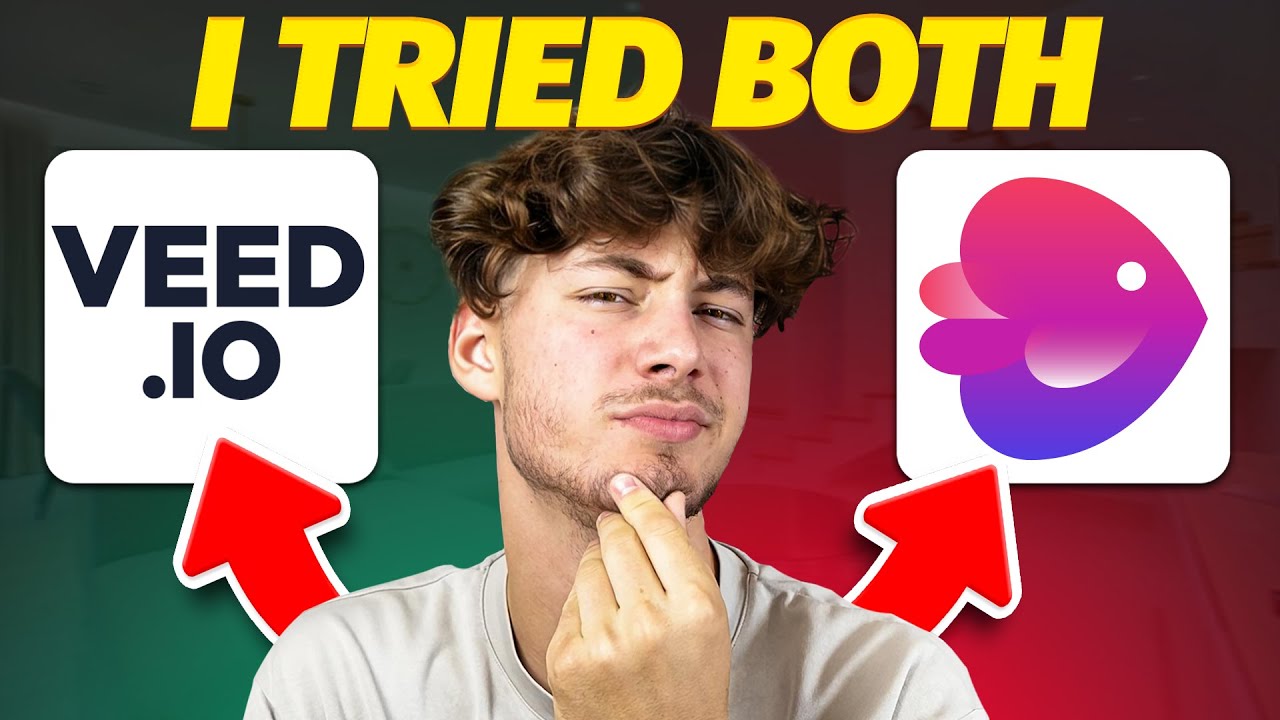
Introduction
I've created beginner guides for both Weo and Nid, and in this article, I'll compare these tools side-by-side to help you decide which one to choose. Both Weo and Nid are excellent video editing software options, but they cater to different needs. Let’s dive into the details.
Introduction
I’m not sponsored by either of these tools, so the comparison is unbiased. If you want to support my channel for free, consider using my affiliate links to sign up for these tools.
Veed.io Overview
Weo (Veed.io) provides a powerful online video editing solution with several use cases:
- Adding subtitles and translations
- Marketing and social media edits
Veed.io’s editor is quite advanced, used by big companies like BBC, Shopify, Spotify, and Pinterest. Its standout feature is the AI-powered Magic Cut, which reduces editing time significantly by removing filler words and silences automatically.
Invideo Overview
Nid (Invideo) also offers great video editing software but focuses more on AI video creation. With Invideo, you can:
- Automatically generate monetizable YouTube videos
- Use AI to create videos based on simple prompts
- Write scripts directly within the platform
Invideo offers a free plan but the media library quality improves significantly with the paid plans. Keep in mind that the free plan comes with some limitations, including a watermark.
Pricing & Plans
Veed.io (Weo)
- Free Plan: 30 minutes of subtitles, 1GB upload limit, exports with a watermark
- Basic Plan: $ 22/month (monthly billing), removes watermark, 60 minutes of subtitles, full HD exports
- Pro Plan: Includes AI-powered editing features
- Business Plan: $ 65/month for up to five users, includes custom templates, video analytics, and call-to-actions
Invideo (Nid)
- Free Plan: Access to a standard media library (3 million assets), exports with a watermark
- Business Plan: $ 15/month (annual billing) or $ 30/month (monthly billing)
- Unlimited Plan: $ 60/month, includes more video exports, stock media, and premium media
Editors Comparison
Veed.io Editor
Veed.io’s editor is intuitive and user-friendly, making it suitable even for beginners. The editing timeline is straightforward, and you can easily add media, split clips, and insert text. AI tools like the Magic Cut feature are only available in the Pro Plan.
Invideo Editor
While Invideo’s editor is not as advanced, it excels with its AI text-to-video features. You can select a template, generate a script, and produce videos effortlessly. This feature is particularly useful for creating content quickly.
Conclusion
- Veed.io: Best for advanced video editing with features like subtitles and AI-powered edits.
- Invideo: Ideal for AI-generated videos and quick content creation.
You can learn both tools using my video tutorials. Thank you for reading!
Keywords
- Veed.io
- Invideo
- Video editing software
- AI video creation
- Magic Cut
- Subtitles
- Free plan
- Paid plan
FAQ
Q1: Which tool is better for advanced video editing?
- A1: Veed.io (Weo) is better suited for advanced video editing with features like subtitles and AI-powered Magic Cut.
Q2: Can I use Invideo for free?
- A2: Yes, Invideo offers a free plan, but it comes with some limitations and a watermark in the exported videos.
Q3: Does Veed.io offer any AI features?
- A3: Yes, Veed.io features Magic Cut, an AI tool that can significantly reduce editing time by removing filler words and silences automatically.
Q4: What are the pricing differences between Veed.io and Invideo?
- A4: Veed.io’s basic plan starts at $ 22/month with advanced features in the Pro Plan, while Invideo’s business plan is $ 15/month (annual billing) or $ 30/month (monthly billing) with an Unlimited Plan for $ 60/month.
Q5: Which platform is better for generating AI-driven videos?
- A5: Invideo is particularly strong for AI-generated videos, making it easy to create content from scripts or prompts quickly.
Q6: Are there any watermark limitations on the free plans?
- A6: Yes, both Veed.io and Invideo free plans include a watermark on the exported videos.
Feel free to use the affiliate links provided in the video description for additional support!

