iOS 18 Settings To Turn OFF Now! (Important!)
Science & Technology
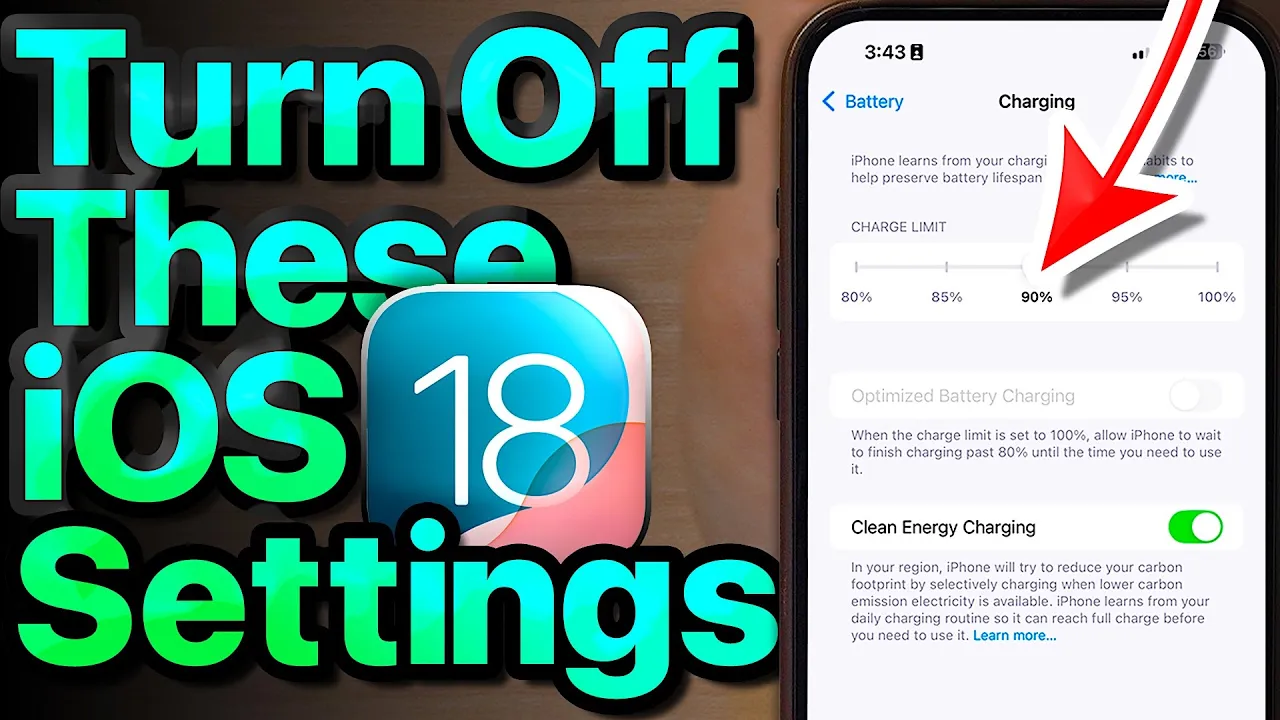
Introduction
iOS 18 introduces several new settings designed to enhance your privacy and extend your battery life. The redesigned Settings app can be somewhat disorienting as options have been shuffled around. Here’s a rundown of critical settings you should consider turning off right now to optimize your device.
Battery Optimization
Charge Limit
Lithium-ion batteries, like the one in your iPhone, do not benefit from being charged to 100% or from staying at that level for long. While Apple previously offered optimized battery charging, the introduction of a charge limit slider allows you to set a maximum charge level. To maintain battery longevity, drag the slider down to 90%. This way, your iPhone will still last through the day while keeping the battery healthy.
Communication Preferences
To cut down on unnecessary emails:
- Go to Settings and tap your name.
- Navigate to Personal Information > Communication Preferences.
- Turn off unwanted email notifications.
Cancel Unused Subscriptions
- From Settings, tap on Subscriptions.
- Review your active subscriptions and cancel any that you no longer need. This can save you money while still allowing you to use already-paid services until the next billing cycle.
5G Settings
- Open Settings > Cellular > Cellular Data Options.
- If your 5G signal is weak, switch to LTE to improve speed and extend battery life.
- Disable 5G Standalone unless necessary.
Data Usage Adjustments
- Avoid Allow More Data on 5G unless you have poor Wi-Fi.
- Turn on Low Data Mode, which minimizes battery drain by limiting background activity.
- Disable iCloud Backup if you hardly ever connect to Wi-Fi to prevent unnecessary battery drain and data usage.
Wi-Fi Security
In the Wi-Fi settings, scroll to the bottom and disable Ask to Join Networks to prevent your device from automatically connecting to potentially unsafe networks.
App Store Settings
- Go to Settings > App Store.
- Turn off App Downloads for cross-device download management.
- Disable Video Autoplay to prevent battery drain while browsing.
- Turn off In-App Ratings and Reviews to minimize interruptions.
Camera Settings
- Under Camera, scroll to Prioritize Faster Shooting and turn it off for better image quality during fast captures.
- In Formats, disable Apple ProRes, unless you require high storage usage for video quality.
Keyboard Sound and Feedback
Go to Settings > Sounds & Haptics:
- Turn off Keyboard Sounds to reduce annoyance and save battery.
- Disable Lock Sound so you no longer hear the locking sound when securing your phone.
Notifications
Navigate to Settings > Notifications and disable notifications for Screen Sharing to avoid distractions during activities like puzzles with friends.
Display Settings
- Open Display & Brightness and toggle Always On Display settings to your preference. Consider turning off Show Wallpaper for more utilitarian use.
- Avoid keeping Auto-Lock set to Never to prevent draining battery life.
Privacy Settings
- In Privacy & Security, turn off Allow Apps to Request to Track under Tracking to restrict data collection.
- Check app permissions in Photos and limit access to only what's necessary. Follow a similar process for Contacts.
Location Services
- Go to Location Services and disable apps that request Always location access.
- Limit background location tracking for better battery performance.
System Services
Under System Services:
- Keep only essential services like Compass Calibration, Emergency Calls and SOS, and Find My iPhone activated.
General Settings
- Turn off Background App Refresh for better battery life.
- In Mail, disable Push notifications to save energy by controlling how often your device checks for new emails.
Additional Adjustments
- Disable Preload Top Hits in Safari to limit unnecessary data usage.
- Turn off Privacy Preserving Ad Measurement to enhance privacy.
By tweaking these settings, you can significantly improve your iPhone's battery life and privacy while running on iOS 18.
Keywords
iOS 18, battery optimization, charge limit, communication preferences, subscriptions, 5G, data usage, Wi-Fi security, App Store settings, camera settings, keyboard sound, notifications, display settings, privacy settings, location services, system services, general settings, Safari.
FAQ
What is the recommended charge limit for iPhone batteries?
- It is recommended to set the charge limit slider to 90% for improved battery longevity.
How can I cancel an unwanted subscription on my iPhone?
- Go to Settings > Subscriptions, select the subscription you want to cancel, and tap on Cancel Subscription.
Should I keep 5G enabled on my iPhone?
- If you experience weak 5G signals, switching to LTE often provides better speed and battery life.
What is Low Data Mode, and how does it help?
- Low Data Mode reduces background activity, which conserves battery life and minimizes data usage.
How can I enhance my iPhone’s privacy settings?
- Disabling app tracking, limiting photo and contact access, and managing location services are key steps to enhance privacy.
What settings should I adjust for better battery performance?
- Consider turning off Background App Refresh, Push notifications for Mail, and disabling unnecessary system services.

