Krea.ai Free AI Art Generator | Realistic images | Text to Realistic Images - Krea.ai Tutorial
Education
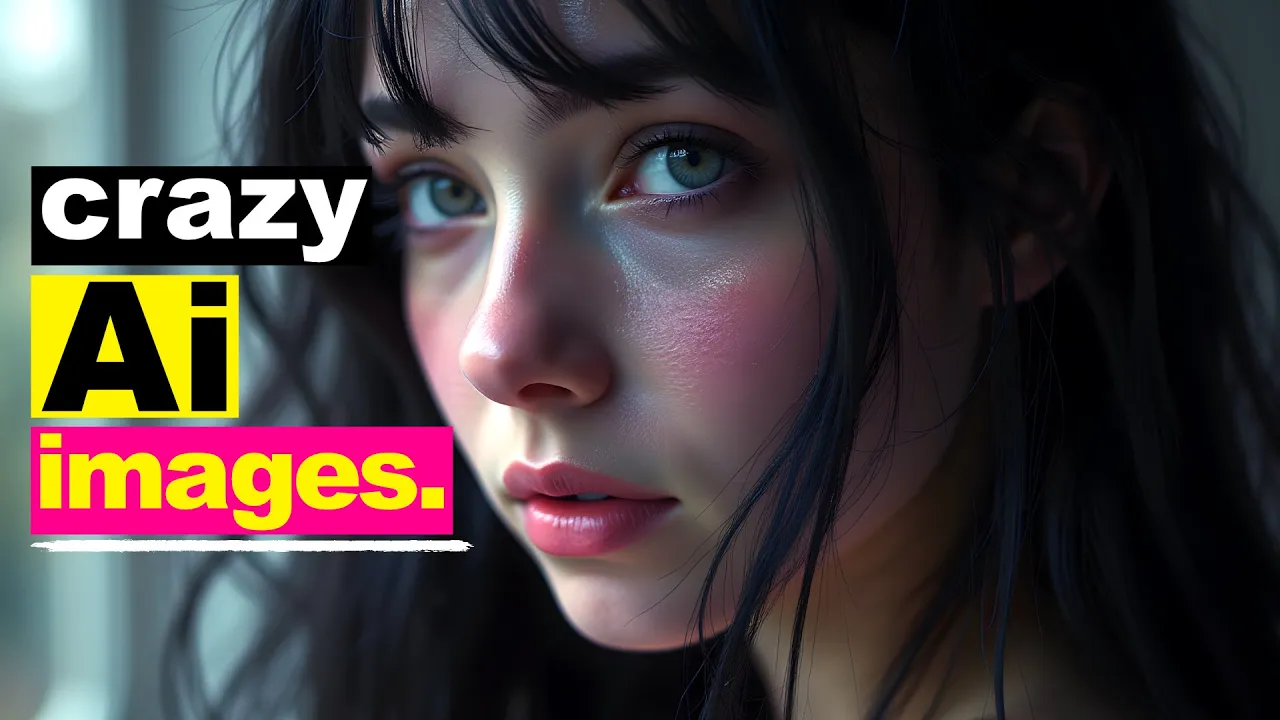
Introduction
In this article, we will explore an incredible tool for creating realistic AI-generated images called Krea.ai. This tool offers stunning visual outputs and is both user-friendly and free to use. Below are some examples of what you can achieve with Krea.ai’s features.
Getting Started with Krea.ai
To begin using Krea.ai, you’ll want to follow the link provided in the video description. Once you arrive at the website, pause to register and create an account. After signing in, you’ll be welcomed by the homepage, which features various options depending on your account type. Users with a free Krea account have access to daily image generations and a limited selection of Krea Pro tools. However, for those looking for more functionality, there are three tiered paid programs available: Basic, Pro, and Max. Paying for a higher tier will unlock additional features, including full access to Krea tools and early access to new features, alongside a 20% discount for annual subscriptions.
Exploring the Gallery
Once you're logged in, navigate to the Gallery section, where you’ll find a collection of example images created using the Krea AI generative model. Notably, Krea also utilizes Flux’s AI generative model, which produces impressive results at no cost.
To browse, select a category that interests you, such as minimalism. Here, you'll discover various image examples showcasing the potential of Krea.ai for realistic and stunning image generation.
Generating Your Own Images
To create your own images, click on the 'Generate' option and select Flux. In this section, you can access your previous sessions and explore various prompt options. If you opt for the random prompt feature, Krea.ai will provide suggestions for what to generate.
Users can customize their image outputs by adjusting settings for aspect ratio—generally, 16:9 is ideal for landscape images. Additionally, Krea.ai allows you to add style references to your images. You can experiment with various style scales to see how the generated images change.
Image Enhancement
Once satisfied with a generated image, you can enhance it further. Krea.ai provides an Enhancer tool that allows you to upload images and upscale them to increase their resolution. While free accounts can upscale images up to 2x, more substantial enhancements require an upgrade.
The Enhancer tool offers options to adjust parameters like strength, resemblance, clarity, and preset settings for even more customization. After performing an enhancement, the result will often be a more detailed image rich in texture and clarity, demonstrating the powerful capabilities of Krea.ai.
Conclusion
With the simple steps outlined in this tutorial, you can easily generate and enhance realistic images using Krea.ai, all for free. This makes it an invaluable tool for artists, designers, or anyone with an interest in AI-generated art. If you enjoyed this guide, please like, subscribe, and check the video description for a list of other amazing AI tools you might find useful.
Keywords
Krea.ai, AI image generator, realistic images, Flux AI, gallery, image enhancer, free AI tools, daily generations, art generation, customizable outputs.
FAQ
What is Krea.ai?
Krea.ai is a free AI art generator that allows you to create realistic images from text prompts.
How can I sign up for Krea.ai?
You can sign up by following the link provided in the video description, creating an account, and signing in.
What are the benefits of upgrading my Krea account?
Upgrading gives you access to additional features like enhanced tools, private mode, and early access to new features.
Can I enhance the images generated by Krea.ai?
Yes, Krea.ai offers an Enhancer tool that allows you to upscale and improve the resolution of your images.
Is Krea.ai completely free to use?
While Krea.ai offers a free tier, there are also paid plans available for users seeking advanced features and capabilities.


