Kroto Review: AI-Powered Screen Recording for Support Teams & Educators
Howto & Style
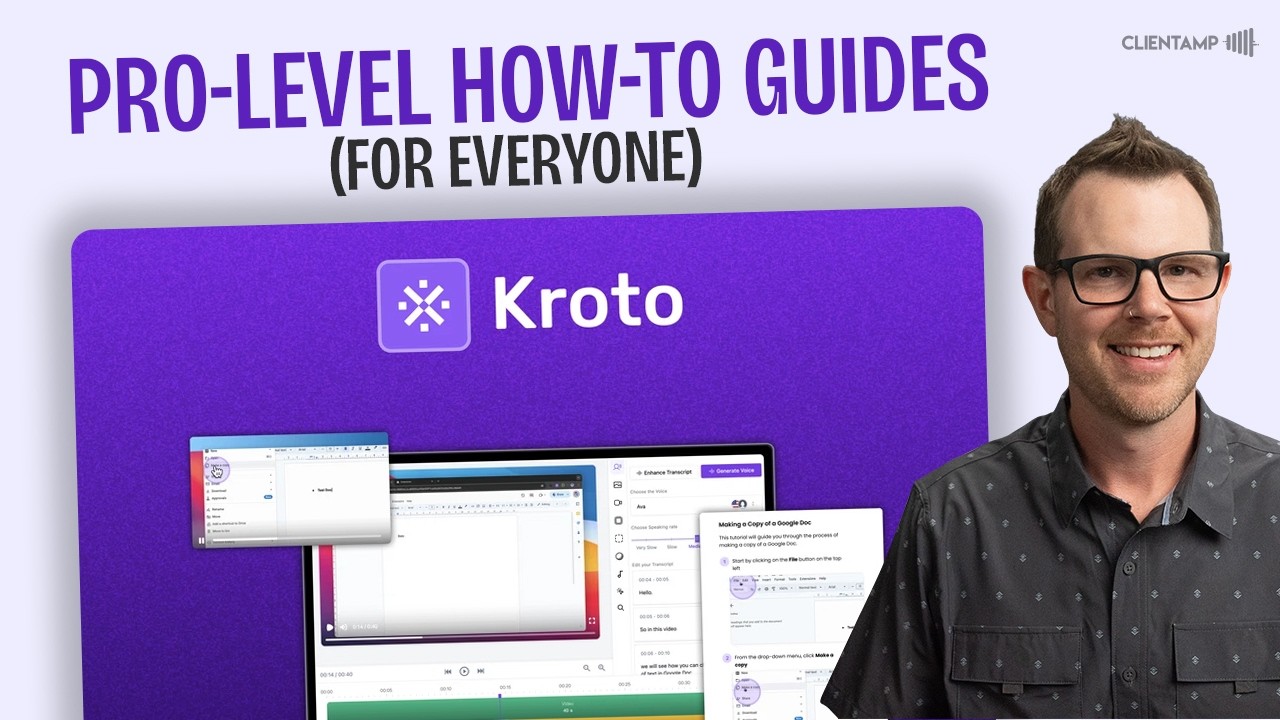
Introduction
In today's digital age, clear communication is essential, especially when it comes to educating users or providing support. If you've ever found yourself needing to create screen recordings but hesitated because you dislike the sound of your voice or struggle to convey your points clearly, Coto could be the solution you've been searching for. This tool is currently available as a lifetime deal on AppSumo and represents a unique approach to screen recording and guide creation.
Overview of Coto
Coto is a powerful tool designed for creating step-by-step screen recordings. It allows users to record their screens and provide guidance on various tasks while overcoming common communication barriers. The interface is user-friendly, allowing for the organization of guides within knowledge bases. This means you can create standalone guides or organize them into folders for easy access.
Getting Started
Coto functions as a Chrome extension, making it particularly useful for web-based tasks. To begin, you need to install the extension, which is essential for logging in and using the tool effectively. Once installed, users can record specific tabs or windows and have the option to generate AI voiceovers to replace their own voice, helping to create polished and professional recordings.
Practical Example: Clearing Cache on a WordPress Website
To illustrate Coto’s functionality, let’s walk through an example of creating a guide on clearing the cache for a WordPress website. In this case, there are two types of cache to address: object cache and Cloudflare cache.
- Clearing Object Cache: Navigate to the admin bar at the top of the WordPress dashboard and select the "Flush Cache" option.
- Clearing Cloudflare Cache: Access the admin interface, click on the website name, and navigate to the settings. Here, locate the Cloudflare option and select "Purge Cache" followed by "Purge Everything" to complete the process.
Coto automatically captures these actions in its recordings, enabling users to review and edit the output for clarity and accuracy.
Features of Coto
- Recording Options: Users can choose to record their voice or select an AI-generated voiceover.
- Knowledge Base: Users can create organized folders for their guides and share them with team members or clients.
- Custom Domains: Higher-tier plans allow users to set up custom domain names for knowledge bases.
- Video and Article Modes: Users can publish their recordings as videos or formatted articles, enhancing their instructional content's accessibility.
Final Thoughts
Overall, Coto appears to be a valuable tool for educators and support teams wanting to streamline the process of creating instructional content. While there are some minor bugs and limitations, the benefits far outweigh the drawbacks.
Keyword
- Coto
- AI-powered
- Screen recording
- Knowledge base
- User guides
- Chrome extension
- Custom domain
FAQ
What is Coto?
Coto is an AI-powered screen recording tool that allows users to create instructional guides by recording their screens and providing voiceovers.
How does Coto help with communication?
Coto enables users to replace their natural voice with AI-generated voices, which can improve clarity and professionalism in recordings.
Can I organize my recordings in Coto?
Yes, users can create knowledge bases to organize their guides and share them with others.
What platforms does Coto support?
Coto is a Chrome extension, so it is best suited for web-based tasks and may not function well outside of a browser environment.
Is Coto available as a lifetime deal?
Yes, Coto is currently available as a lifetime deal on AppSumo, with different pricing tiers that unlock additional features.

