"Level Up Your Thumbnails: Create Amazing Minecraft Art with AI!"
Gaming
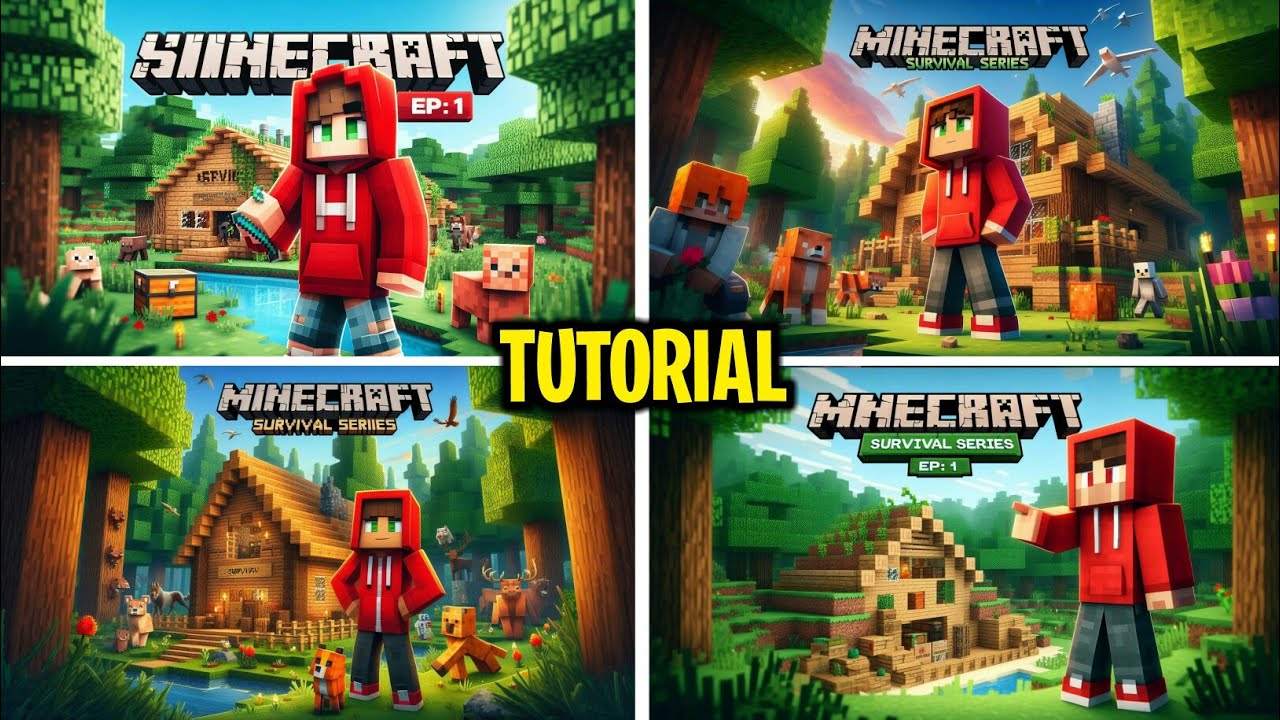
Introduction
Creating eye-catching thumbnails for your Minecraft content can be a challenge, but fortunately, technology has come to the rescue! In this article, we will walk you through a simple process to generate stunning thumbnails using Microsoft Bing’s AI capabilities. Let’s get started!
Step-by-Step Guide to Create Your Thumbnail
Access Microsoft Bing: Open your preferred browser and navigate to Microsoft Bing.
Search for Thumbnail Creation Tool: Enter a search term that leads you to the AI image generation tool, and tap on the appropriate link that appears.
Add Commands: Once on the site, you’ll find an option to enter commands for what you want the AI to create. For instance, if you need a thumbnail for a Minecraft survival series, you could enter:
- “Make a Minecraft character wearing a red hoodie”
- You can customize it further by changing the colors, such as “wearing a yellow hoodie” or “wearing a blue hoodie.” Based on your character's skin, modify accordingly.
Include Additional Elements: If your series features specific elements, such as a house, you can add commands like:
- “Showcasing a wooden house”
- This way, the thumbnail aligns perfectly with your video content.
Add Text to the Thumbnail: Text is crucial! Be sure to include relevant titles like:
- “Survival Series Part One”
- You can also add other details like animals or mobs to enrich your thumbnail.
Generate the Thumbnail: After entering all your desired commands, tap on the ‘Generate’ button. The AI will take a moment to create your thumbnails.
Select Your Favorite Design: Once the thumbnails are generated, you will be presented with multiple options. Choose the one that you like best.
Adjust the Image Size:
- If the selected thumbnail isn't formatted correctly, click on it, and options will appear, such as ‘landscape’ or ‘portrait.’
- Select ‘landscape’ for the optimal thumbnail size, and the image will be reprocessed.
Finalize Your Thumbnail: After a few moments, your final thumbnail will be ready. You will see a visually appealing design that is sure to attract viewers. Remember, taking extra time to customize your commands will yield even better results.
Now you’re all set to create amazing thumbnails that will enhance your Minecraft videos. Make sure to like and subscribe for more tips and tricks in content creation. Until next time, happy crafting!
Keywords
- Microsoft Bing
- AI Image Generation
- Minecraft Thumbnail
- Survival Series
- Image Commands
- Customized Artwork
FAQ
Q: What tool do I need to create AI-generated thumbnails?
A: You can use Microsoft Bing's AI image generation tool to create your thumbnails.
Q: Can I specify what my character is wearing?
A: Yes, you can specify your character's outfit by adding commands such as "wearing a red hoodie." Customize the color to match your needs.
Q: How do I add text to my thumbnail?
A: Include the text in your command, such as “Survival Series Part One,” when generating the image.
Q: Can I generate more than one thumbnail at a time?
A: Yes, the AI will provide multiple thumbnail options for you to choose from.
Q: What should I do if the thumbnail size is incorrect?
A: Simply select the thumbnail you prefer and choose the ‘landscape’ option to adjust the size appropriately.

