Make 3D Models using ChatGPT
Science & Technology
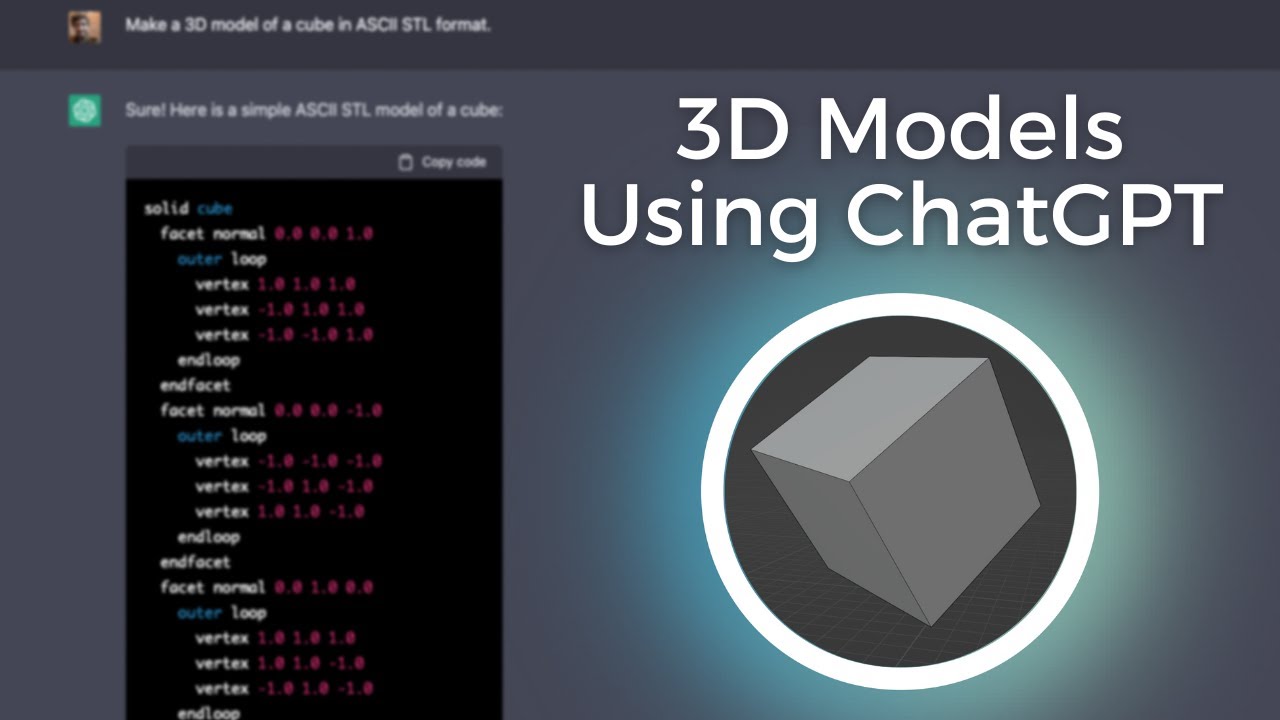
Introduction
Introduction
The ChatGPT AI chatbot is capable of some really incredible things, including making 3D models. In this article, I will show you how I used ChatGPT to create a 3D model and print it out. This isn't really an article about how ChatGPT works, so I suggest doing some reading if you're interested in the back end.
Getting Started
To get started, just go to OpenAI and click the try button next to ChatGPT. Once you're signed up, you should be looking at this landing page where you can enter your prompts. Usually, ChatGPT is pretty quick with responses, but sometimes you'll get error messages. If this happens, just wait a minute or two and try again.
Making 3D Models
Now that we've covered the basics, let's talk about how you can make 3D models using ChatGPT. What's really interesting is you have to be very specific in how you ask ChatGPT to make a 3D model.
Example 1: 3D Model of a Motorcycle
For example, if you ask ChatGPT to make a 3D model of a motorcycle, instead of actually creating a 3D model, it will tell you how you could make a 3D model by using a reference photo and paying attention to details. It's sort of like the "how to draw an owl" meme—it's not super helpful.
Example 2: Simple Cube
However, if you ask ChatGPT to make something a little bit simpler, like a cube, something really interesting happens. ChatGPT will actually give you step-by-step instructions for how to make the model in a 3D modeling program. For instance, it will walk you through how to create a cube in Blender. Following these instructions, they actually work. You can go into object, add mesh, and then Cube, which will create your Cube.
You can also scale, move, and rotate the cube, and again, ChatGPT provides step-by-step instructions for all these manipulations.
Creating an STL File
This is great, but it's still not an STL file and not a printable mesh. Let's try that again.
Attempting to Create a STL File
Here, I've asked ChatGPT to use the STL file format and describe the geometry of a cube with a volume of one unit cubed. Sometimes ChatGPT will describe how it would do something instead of actually doing it, explaining how to go about making an STL file but not creating one itself.
Success with Generating STL Code
To my surprise, when I started a new chat and used the same prompt, it actually worked. This time, instead of describing what the STL file would look like, it created the STL file exactly by showing the code that comprises an STL file. ChatGPT generated each individual vertex—three per triangle—as well as the normal, which is all the information contained in an STL file.
The file is longer than the typical output allowed by ChatGPT, but if you type "continue," it will pick up exactly where it left off and finish your file. The STL file starts with "solid" and ends with "endsolid," marking the complete geometry.
Editing and Printing the STL File
Flipping Normals
ChatGPT can't export files natively, so you'll need to copy each piece of code and paste it into a text editor like VS Code. Once you have copied the code correctly, you can import the STL file into a program like Meshmixer.
When I did this, four out of the six faces had their normals flipped—meaning the triangles were facing the wrong direction. This is a simple fix; you just need to flip those triangles, and you will have a solid, watertight mesh.
Adjusting for Size
We defined our cube as having a volume of one unit cubed, which the slicer program interprets as one millimeter cubed. This is too small, so it will automatically convert it to inches. The sliced model then becomes a one-inch cubed cube.
Printing the Cube
I proceeded to slice the model and print it on my Elegoo Neptune 3 Pro. After about an hour, I had a 3D printed cube that was modeled by AI. Pretty cool stuff, right?
Conclusion
Now that you know how to use ChatGPT to create 3D models, what will you make?
Keywords
- ChatGPT
- 3D modeling
- STL file
- Blender
- Meshmixer
- 3D printing
FAQ
Can ChatGPT create complex 3D models?
While ChatGPT can provide step-by-step instructions for simple models, it generally offers guidelines and techniques for creating more complex models.
How do I convert ChatGPT code into an STL file?
You need to copy the code generated by ChatGPT and paste it into a text editor like VS Code, then save it as an STL file.
Why do the normals flip in the Meshmixer?
This could be due to how the STL code is generated by ChatGPT. You can flip the normals by using Meshmixer or another 3D modeling software to correct them.
Can ChatGPT export files?
No, ChatGPT cannot export files directly. You need to manually copy the output code into a text editor and save it.
What software can be used for 3D modeling?
Blender and Meshmixer are examples of software that can be used for 3D modeling and editing STL files.
What should I do if ChatGPT gives an error?
If you encounter an error, wait a minute or two and try again.

