Make Anyone Hug ANYONE With This FREE AI Tool! | Image To Video Ai
Science & Technology
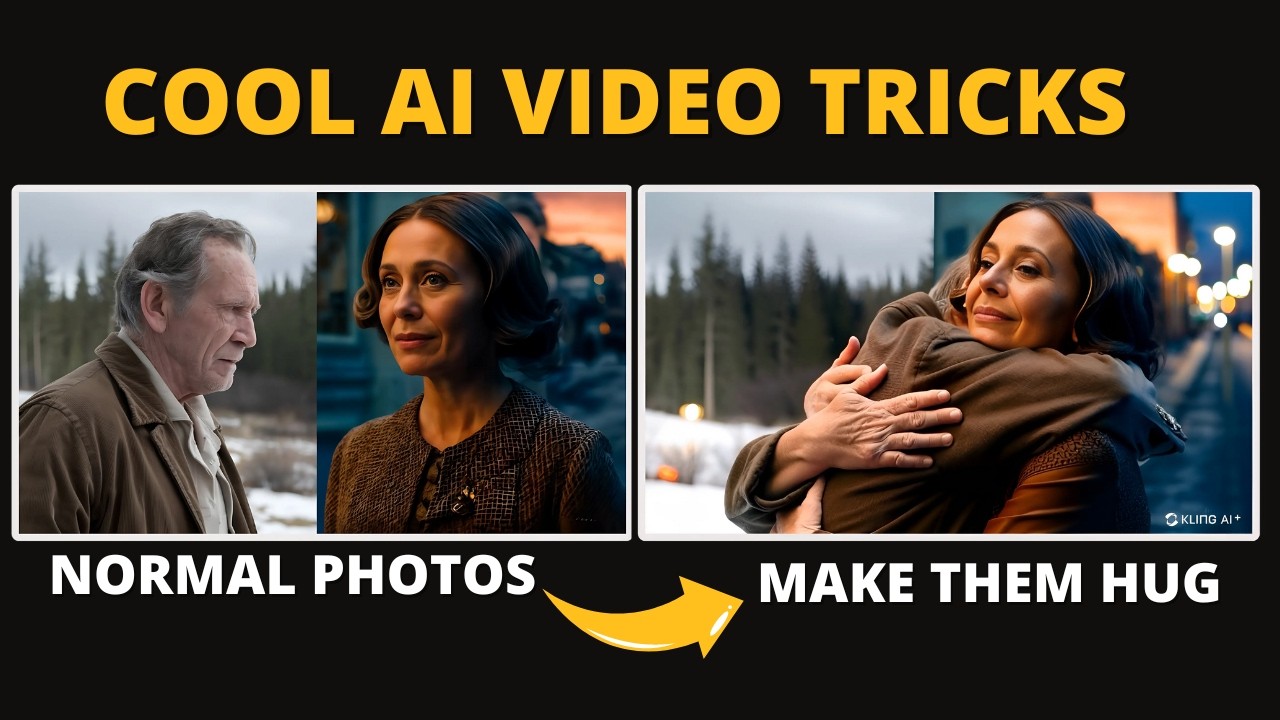
Introduction
In recent times, you may have come across intriguing videos online where two separate images seem to hug each other. These creative animations involve people embracing their favorite celebrities, their younger selves, or even older versions of themselves. While there are numerous apps available in the market charging hefty fees for these animations, we're here to show you how to create this fascinating effect for free! Let’s dive into the process.
Step 1: Choose Your Images
Let’s say you want to create a video of younger Will Smith hugging his current self. The first step is to search for images of your favorite personalities online. In this example, we’ll find images of both younger and current Will Smith.
Step 2: Upload Your Images
Next, head over to a free image editing tool like Canva (or any other image editor you prefer). Upload both images of Will Smith—one from his younger days and one from his current appearance.
- Adjust Images: Ensure both images are sized similarly and are centered in the editing canvas. This will help create a more seamless animation later on.
Now you’ll want to download these adjusted images to your device.
Step 3: Use an AI Video Generator
The next step involves utilizing an AI video generator, like Voo Do Studio. For those unfamiliar with this tool, I’ve previously covered a detailed video on its functionalities. Here’s a quick guide:
- Create a Video: Open Voo Do Studio and select the option for image to video generation.
- Upload Your Images: Here, upload your adjusted images and enter a prompt. A good prompt could be "people hugging each other." Afterward, hit the create button.
Additionally, you could try other AI video generators like Luma AI and Cling AI using the same images and prompts.
Step 4: Experiment with Different AIs
To get the best results, run the same images through multiple AI tools. For instance:
- In Voo Do Studio, the output may depict both images hugging, albeit with slight morphing effects.
- If you try the same prompt in Luma AI, results may vary significantly, sometimes producing non-desired outcomes.
- Finally, with Cling AI, the current version of Will Smith may look great, but the younger version may not represent him accurately.
It’s crucial to adjust your prompts as well. Instead of typing "hugging," try using "hug." This minor change can dramatically improve the output quality.
Step 5: Optimize for Better Results
To maximize the animation effect, consider using images where both subjects are posed sideways (side poses). I experimented with such images, and all AI tools produced excellent results without the usual wonkiness.
Conclusion
After experimenting with these various AI tools and prompts, it’s apparent that Voo Do Studio often yields better results overall, followed by Cling AI, and lastly, Luma AI. Each tool has its strengths, so feel free to test out all of them to see which one fits your needs best.
This guide is a quick tutorial on how to leverage AI tools to create eye-catching animations of anyone hugging anyone—enjoy experimenting, and be sure to share your results!
Keywords
- AI video generator
- Image to video
- Hugging animations
- Canva
- Voo Do Studio
- Luma AI
- Cling AI
- Image editing
FAQ
Q: What are the best tools for creating hugging animations?
A: The best tools identified are Voo Do Studio, Cling AI, and Luma AI.
Q: Do I have to pay for these tools?
A: No, this guide focuses on using free tools available online.
Q: Can I use any images for the hugging animation?
A: For optimal results, it’s best to use images with similar poses and proportions.
Q: How can I improve the output quality?
A: Adjusting the prompts and using side poses greatly enhances the animation quality.
Q: What should I do if the output isn’t as expected?
A: Experiment with different prompts and run multiple trials until you achieve the desired result.

