Make Bullet Points Appear One at the Time in Canva [EASY!]
Education
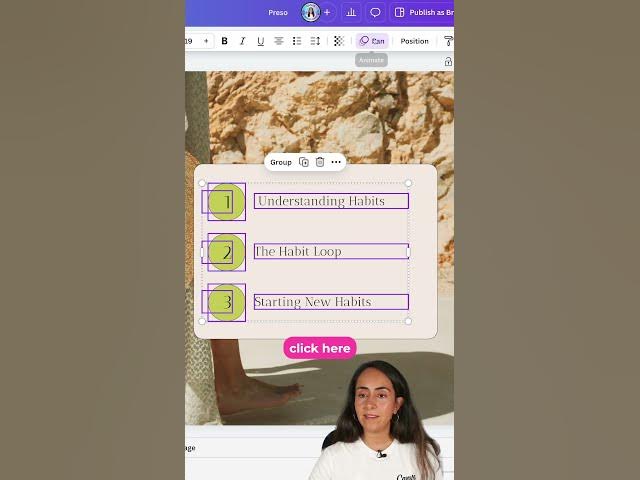
Introduction
If you're looking to make your presentations more dynamic and engaging, one effective technique is to have bullet points or other elements appear one at a time during your presentation. Canva provides a straightforward way to achieve this effect. Below is a step-by-step guide to help you set this up.
Step-by-step Instructions
Select Your Elements: First, you need to highlight all the elements you want to animate. This could include text boxes, shapes, or images. Make sure to exclude any shapes or elements that you do not wish to animate, such as a background shape.
Access the Animate Feature: Once you have your elements selected, go to the Animate button located in the toolbar. You will notice that the button might be labeled as "Pan" if an animation is already applied to the selected elements.
Adjust Presentation Settings: In the animation menu, look for a section labeled Presentation Settings. Here, you will find an option that says Appear on Click. Activate this toggle to allow your elements to appear sequentially when clicking during your presentation.
Set Click Order: After toggling on the option, a button will appear labeled Click Order. Click on it to arrange the order in which your elements will appear. It’s essential to pay attention to the sequence; for example, you might want a circle to appear first, followed by a number, and then the corresponding text box.
Test Your Animation: Once set, every time you click during your presentation, the selected elements will appear in the order you specified, enhancing the experience for your audience.
This technique of making bullet points appear one at a time can greatly enhance the clarity and impact of your presentation. It helps to maintain audience attention and allows for a more organized delivery of information.
Keywords
- Bullet Points
- Canva
- Animation
- Presentation Settings
- Click Order
- Engage Audience
- Dynamic Presentation
FAQ
How do I animate elements in Canva?
To animate elements, select them, click on the Animate button, and then adjust the presentation settings to allow them to appear on click.
Can I choose the order of animation for various elements?
Yes, by using the Click Order feature in the Animation settings, you can specify the sequence in which different elements appear during your presentation.
Do I need a premium Canva account to access animations?
Basic animation features are available in the free version of Canva. However, some advanced animation options may require a premium subscription.
Will my animated presentation work in all formats?
When you export your presentation, ensure you're choosing a format that supports animations (like PDF or as a presentation slide), as some formats might not display animations correctly.
Is it easy to revert the changes made to animations?
Yes, you can go back to the animation settings anytime and make adjustments or revert to the original state if desired.

