Moto Edge 50 Fusion - Top 25 Secret Features | Hello UI ?| Moto Edge 50 Fusion Tips & Tricks ?
Science & Technology
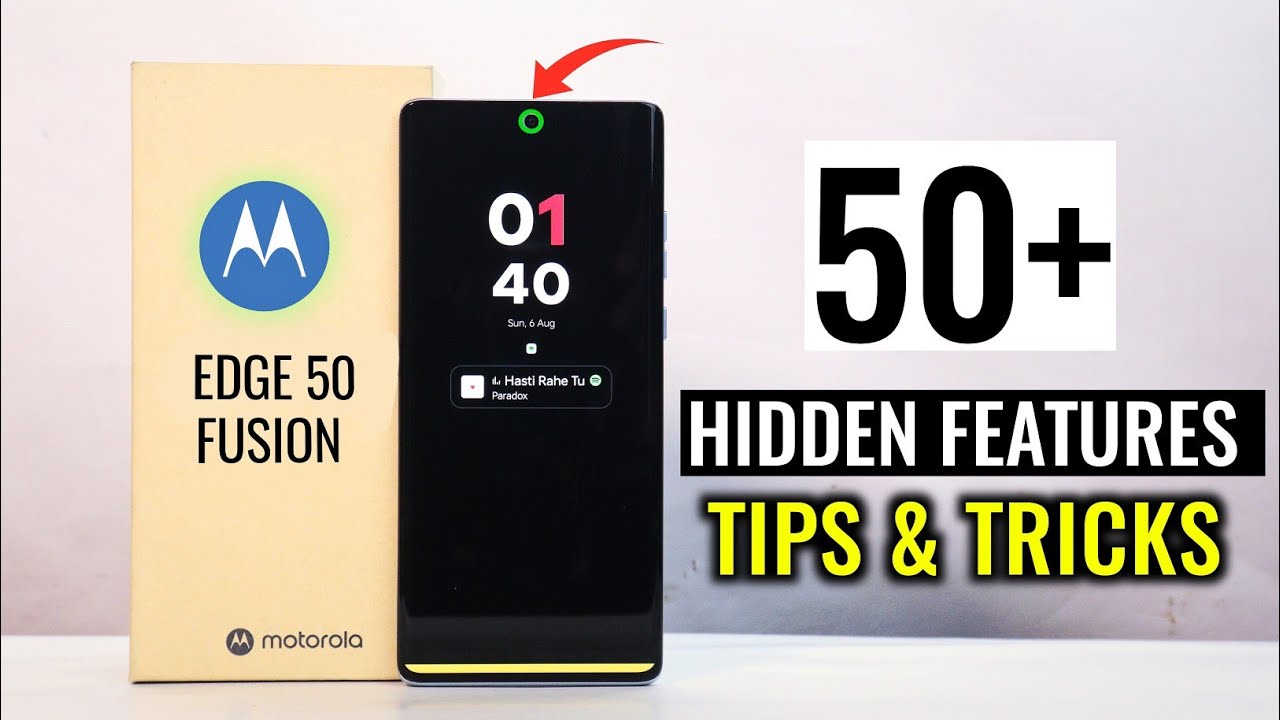
Introduction
Moto Edge 50 Fusion brings a bouquet of features that can make your phone experience extremely refined and enjoyable. Here are top 25 secret features that can transform your device into a smart powerhouse. Read on to maximize your Moto Edge 50 Fusion experience.
Wireless Keyboard and Mouse Support
You can connect a wireless keyboard and mouse using an OTG connection, turning your phone into a productivity machine with ease.
AI Wallpaper Generator
Simply take a photo or choose an existing image, and the AI will generate unique wallpaper options for your device.
Customization Features
You can personalize your Moto Edge 50 Fusion extensively from the home screen to lock screen by changing themes, fonts, icon shapes, and colors.
Home Screen and Lock Screen
You can set unique themes for both the home screen and lock screen, changing the look and feel of your phone.
Font and Icon Style
Change the font style to one of four preinstalled options and customize icon styles to suit your aesthetic.
Edge Lighting
Enable edge lighting for incoming calls, alarms, and notifications. Various colors can enhance the visual experience.
Control Center
Switch from classic to modern style control center for a refreshed interface.
Gesture Features
Activate a variety of gestures to enhance functionality:
- Shake to Turn On/Off Flashlight: Shaking the phone will toggle the flashlight.
- Double Tap to Take a Screenshot: Simply double tap on the back and a screenshot will be taken.
Quick Capture
Quickly access the camera with a gesture and never miss important moments.
Sidebar Support
Utilize the sidebar to access frequently used apps quickly.
App Drawer Folder
Create folders in the app drawer to organize your apps better.
Secure Folder
Set a secure folder password, add apps to it, and lock them for added security.
Battery Management
Maximize battery life by:
- Removing unused apps.
- Enabling battery saver mode.
- Using ‘Adapt Battery’ feature.
- Enabling ‘Charge Boost’ for quicker charging.
- Turning on ‘Overheating Protection’ and ‘Optimized Charging’ features.
Spot Color in Video Recording
Change the colors of specific objects in your videos using the Spot Color feature.
Accessibility Features
Enhance ease of use:
- Adjust text size and color.
- Use the 'Extra Dim' feature to save battery and reduce eye strain.
- Enable Accessibility Menu to control vibration and haptics.
- Utilize audio adjustment options for better sound management.
Ring Light Effect
Ring light around the camera notifies battery status by changing colors accordingly. Customize it using the "Ring Ring" app.
These 25 features will significantly enhance your experience with the Moto Edge 50 Fusion. Enjoy a smarter and more intuitive phone usage with these hidden gems.
Keywords
- Wireless Keyboard
- AI Wallpaper
- Customization
- Themes
- Fonts
- Icon Styles
- Edge Lighting
- Control Center
- Gesture Features
- Flashlight
- Screenshot
- Quick Capture
- Sidebar
- App Drawer
- Secure Folder
- Battery Management
- Adapt Battery
- Charge Boost
- Overheating Protection
- Optimized Charging
- Spot Color
- Accessibility
- Text Size
- Extra Dim
- Ring Light
FAQ
Q: How do I connect a wireless keyboard and mouse to my Moto Edge 50 Fusion? A: You can connect them using an OTG cable.
Q: What is the AI Wallpaper Generator and how do I use it? A: The AI Wallpaper Generator creates unique wallpapers from your photos. Just select a photo or take a new one, and the AI will generate the wallpapers.
Q: How do I customize the home screen and lock screen? A: Go to the settings, select the personalization option and then customize the themes and settings as you like.
Q: Can I change the font style on my Moto Edge 50 Fusion? A: Yes, you can choose from four preinstalled font styles by going into the settings.
Q: How do I enable edge lighting for notifications? A: Go to the settings and turn on the edge lighting feature under customization options.
Q: What gesture features are available? A: You can shake the phone to turn on/off the flashlight and double-tap on the back to take a screenshot among other gestures.
Q: How do I activate the Quick Capture feature? A: Go into the settings and enable the Quick Capture feature, allowing you to access the camera with a gesture.
Q: How can I organize my apps in folders? A: In the app drawer, click on the three dots and select 'Create Folder' to organize your apps.
Q: What battery management features does the Moto Edge 50 Fusion offer? A: Features include removing unused apps, enabling battery saver, using Adapt Battery, Charge Boost, Overheating Protection, and Optimized Charging.
Q: Can I change the colors of objects in video recordings? A: Yes, use the Spot Color feature in the camera’s more section to change object colors in your videos.
Q: How do I make adjustments for accessibility? A: Go to the settings under the Accessibility section, where you can adjust text size, color, enable Extra Dim, and utilize other accessibility features.
Q: How do I enable the ring light effect for battery status? A: Download the "Ring Ring" app, set permissions, and customize the ring light to indicate battery status.