*NEW* How to Upscale ANY video to 4K for FREE! (Best FFMPEG Tutorial)
Gaming
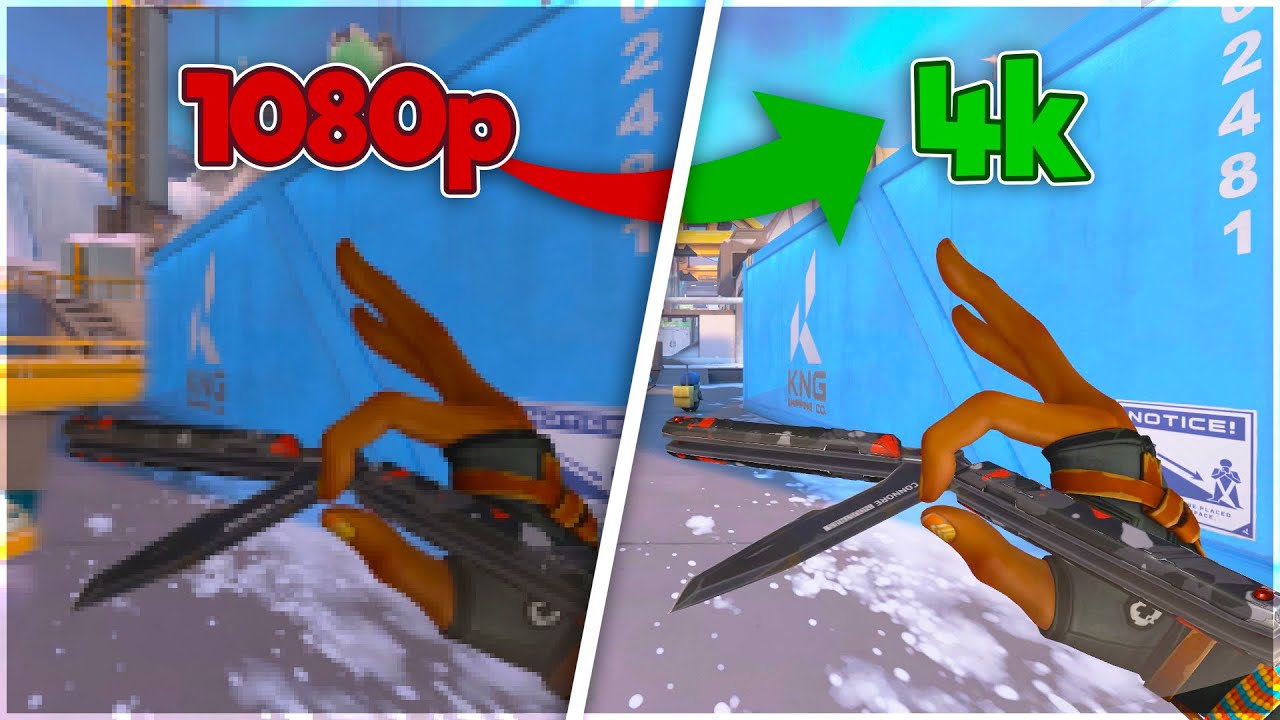
Introduction
In this article, we'll walk you through the process of upscaling your videos to 4K using FFMPEG. This tutorial is designed to be easy to follow, so you can enhance your video quality without any hassle. Just follow these steps!
Step 1: Download FFMPEG
To get started, you need to download FFMPEG. Click the link provided in the description of the video to navigate to the official website. Follow these steps:
- Click the "Download" button.
- Close any pop-ups that appear—these may contain viruses.
- The download will likely save to your desktop. If not, move it to your desktop for easier access.
Step 2: Install FFMPEG
Once the download is complete, locate the file on your desktop and double-click it to run the setup. This installation will ensure that all FFMPEG codecs for various video and audio formats are installed, eliminating the need for multiple downloads.
Step 3: Prepare Your Video
After installation, open File Explorer. You can upscale your video from anywhere (Documents, Desktop, etc.), but it’s helpful to create a dedicated folder for this purpose. For instance:
- Create a folder named "Upscaling" in your Video directory or wherever preferred.
- Drag the video clip you want to upscale into this folder.
Step 4: Create a Batch File
To streamline the upscaling process, you will need to create a batch file. Here’s how:
- Right-click in the empty space within your "Upscaling" folder.
- Select "Show more options," then go to "New" and click on "Text Document."
- Name this document something like
upscale_4k.txt. - Open the text document and paste the provided code (found in the description) into it. Make sure that formatting is correct—such as spaces between
cdandc:but not betweenc:and/users. - Save the file as
upscale_4k.batinstead of a regular document by selecting “All Files” and entering the.batextension.
Step 5: Execute the Batch File
With your batch file in place, just double-click it to run the upscaling code. This batch file will execute the FFmpeg commands that upscale your video to 4K quality.
Once the process completes, you will find your output file in the same folder, now enhanced to 4K resolution. To verify, right-click on the new file, choose "Properties," and navigate to "Details" to confirm the resolution.
Conclusion
And that’s it! You’ve successfully upscaled your video to 4K resolution using FFMPEG. Remember to start with a video that’s rendered in at least 1080p to avoid potential glitches during the upscaling. If you encounter any issues, feel free to join my Discord (link in the description) where I can assist you further. Don’t forget to like, comment, and subscribe for more helpful tutorials!
Keyword
- FFMPEG
- Upscale
- 4K
- Video Quality
- Batch File
- Installation
- Codecs
- Resolution
FAQ
Q: What is FFMPEG?
A: FFMPEG is a multimedia framework used to handle video, audio, and other multimedia files and streams.
Q: Do I need advanced technical skills to use FFMPEG?
A: No, the steps outlined in this tutorial are beginner-friendly and do not require extensive technical knowledge.
Q: Can I upscale videos that are lower than 1080p?
A: While you can upscale any video, it’s recommended to start with videos rendered in at least 1080p to obtain the best results.
Q: What should I do if my batch file doesn’t work?
A: Ensure that you followed the instructions accurately, especially the formatting of the code within the batch file. You can also join the Discord for assistance.
Q: Is there a risk of viruses when downloading FFMPEG?
A: Always download from the official FFMPEG website and avoid clicking on any pop-ups or ads during the download process.

