No-Code App: Recipe Generator
Science & Technology
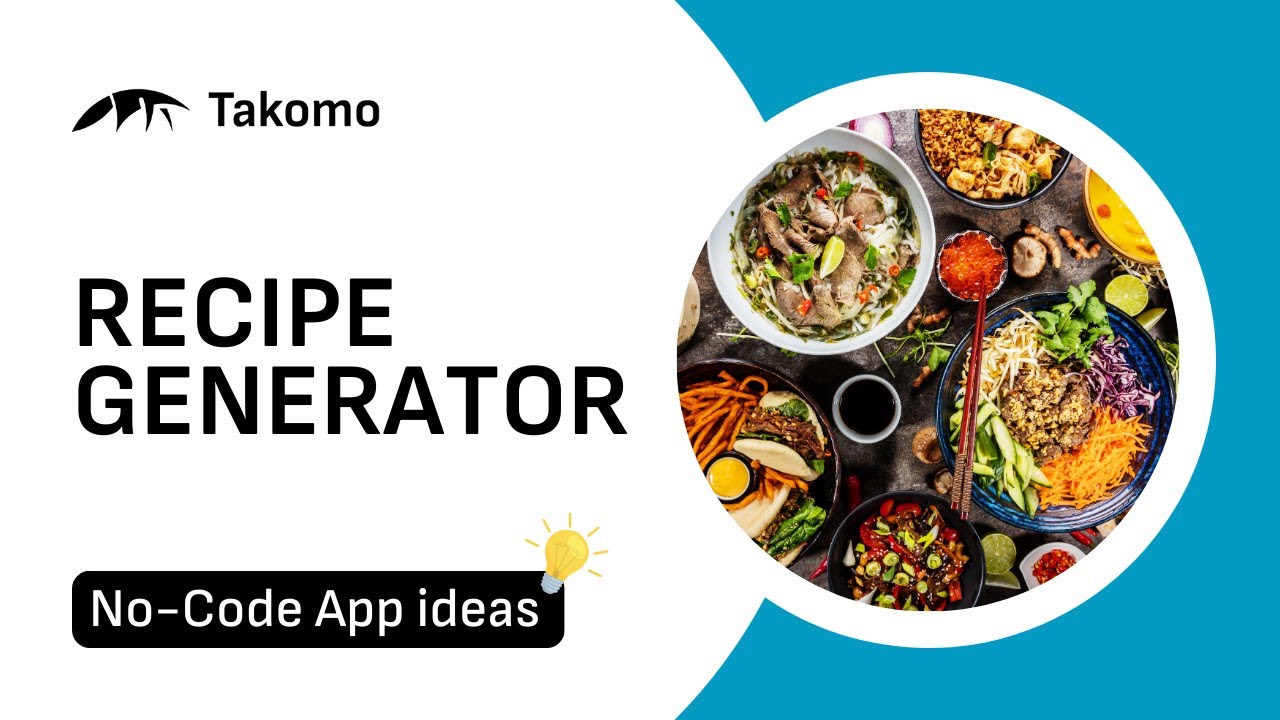
No-Code App: Recipe Generator
In this article, we’ll guide you through the process of building and publishing a recipe generator app using Tacoma with no code whatsoever. Here we'll cover everything from overview to project structure, how to handle inputs, and finally, how to publish your app to reach a wider audience.
Overview
In Tacoma, your project structure appears on the left side of the screen, where you'll find features like "Recipe Gen." This custom-built pipeline is what you'll utilize to create your app. We will provide a brief explanation of each component in the pipeline to give you an in-depth understanding of how everything works together.
Project Details
We start by initializing the app with two image inputs. These images will serve as the source from which ingredients are extracted to create recipes. Although you can use just one image or multiple images, having more images can help generate better recipes.
BLIP Nodes
The images are then sent to two separate BLIP (Beautiful Image Processing) nodes. It’s essential to note that BLIP2 doesn’t handle too many items in a single image well. For complex images or multiple items, use several BLIP nodes for better results. Under advanced settings, BLIP nodes are configured to "list all things in this image."
Prompt Template Node
The outputs from the BLIP nodes are then formatted into a list using a prompt template node. This text is forwarded to the GPT 3.5 node.
GPT 3.5 Node
In the GPT 3.5 node, advanced settings include a system prompt, which identifies the node as a "recipe generator assistant." The system prompt enhances the output quality by guiding the AI to generate a suitable recipe based on listed ingredients.
Output Section
Finally, the generated recipe is sent to the output section. This output can be utilized in an API, enabling seamless integration into various applications.
Preview and Publish
Navigate to the preview section where you can provide your app a name, description, and detailed input descriptions to guide users. By hitting "generate," you can see the final output.
To publish the app, simply click "publish app." You can choose between keeping it private or making it public. If public, the app can be shared via a link, allowing anyone with the link to use it.
Call to Action
If you find this helpful or have ideas for other apps that could be built using Tacoma, or if you have any questions or app ideas you want to explore, let us know in the comments. We enjoy hearing from our community, and as always, until next time!
Keywords
- Tacoma
- Recipe Generator
- No-Code Development
- BLIP Nodes
- GPT 3.5
- Image Processing
- App Publishing
FAQ
Q1: What is Tacoma? A: Tacoma is a platform that allows users to build and publish applications without writing code.
Q2: Can I use just one image input for ingredient listing? A: Yes, you can use one or multiple images for better recipe generation.
Q3: Do BLIP nodes handle complex images well? A: BLIP2 nodes may not handle too many items in a single image well. For complex images, use multiple BLIP nodes.
Q4: What does the GPT 3.5 node do? A: The GPT 3.5 node uses a system prompt to generate a recipe based on the list of ingredients extracted by the BLIP nodes.
Q5: How do I publish my app? A: You can publish your app directly from Tacoma, choosing between a private or public setting, and share the link with others if public.
Q6: Can the output be used in an API? A: Yes, the generated recipe can be used in an API.
Feel free to leave any more questions or ideas in the comments!

