Nordy AI use ComfyUI online for Free No GPU Needed | All Workflows Preinstalled
Howto & Style
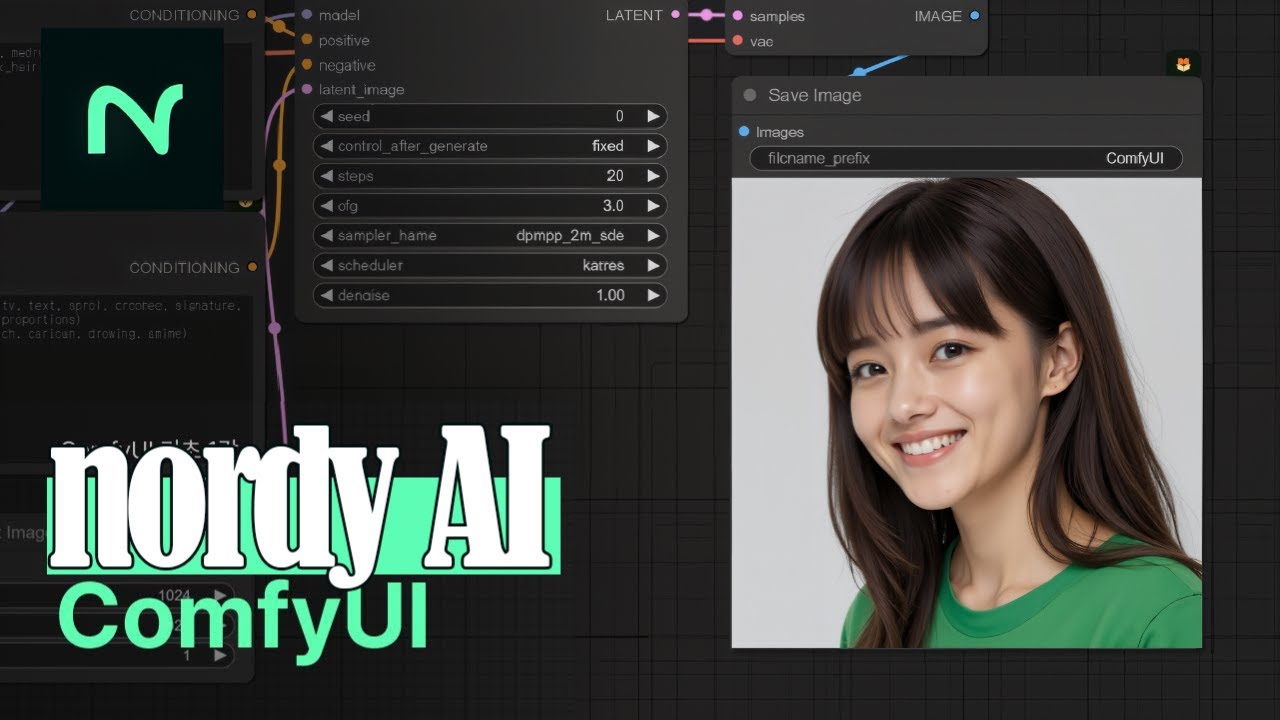
Introduction
Welcome back to the channel AI Motion Studio! Today, we're diving into an incredible platform called Nordy AI, which allows you to utilize Comfy UI Online for free—making it the perfect solution for those interested in AI image generation without the need for a powerful GPU or a high-end computer.
Introduction to Nordy AI
Nordy AI provides an easy-to-use online interface that has pre-installed workflows, so you can seamlessly generate images or perform a variety of AI tasks. From face swapping and cloth swapping to face detailing and background removal, everything is set up ready for you. If your focus is on general image generation, Nordy AI covers that extensively too.
Free Credit and Ease of Use
When you sign up for Nordy AI, you receive a monthly 10 minutes of free credit, giving you plenty of time to experiment with all of the tools available. The platform also allows you to upload your own workflows, making it adaptable to your needs. This tool is especially appealing for anyone who lacks the hardware resources to run traditional AI software.
Nordy AI aims to enhance its offerings, with major updates, including Flux, scheduled for release by mid-October. Even in its current state, there's a lot to explore within the platform. If you've been held back due to hardware limitations, now is your perfect opportunity to jump into the world of AI workflows.
Getting Started
To begin using Nordy AI, simply log into your account. Click on the sign-in button at the bottom of the page, and sign in using your Gmail account. Once logged in, click on the “All Workflows” button to see a list of all pre-installed workflows ready for immediate use.
For example, let's try the Model Background Changer workflow. Once selected, you'll notice that all nodes and model checkpoints are pre-installed. You can upload your own image for processing and hit the "Q Prompt" button to generate the result.
Image Transformation Examples
Here are a few workflows you can explore:
Model Background Changer: Upload an image and watch as the background transforms into a desired style—like the fantastic neon cyberpunk look!
Final Output Z1 Workflow: This workflow converts anime-style images to more realistic versions, showcasing impressive real-time generation speeds.
Cloth Swap Workflow: This workflow does a fantastic job of replacing clothing while maintaining facial integrity, making it seamless.
Product Background Change: Perfect for drop-shipping businesses, you can upload a product image and a background of your choice for eye-catching advertisements.
Food Photo Enhancer: Enhance food images effortlessly, making them stand out significantly.
Image Generation Workflows: Nordy AI has popular models pre-installed, including Juggernaut and Realistic Vision, allowing users to create beautiful images based on their prompts.
Downloading Workflows and Images
If you want to save any workflows, click the export button to download the JSON file to your computer. To download generated images, simply head to the “My Images” section, select an image, and click the download button.
Conclusion
Whether you're a content creator or just someone curious about AI image generation, Nordy AI is a fantastic platform that offers a portfolio of tools without the stress of hardware limitations. Don’t hesitate to explore all these workflows, and if you have any questions, feel free to comment below!
Keyword
- Nordy AI
- Comfy UI
- AI image generation
- Free credit
- Workflows
- Background removal
- Face swapping
- Cloth swapping
- Image enhancement
- Realistic images
FAQ
Q1: What is Nordy AI?
A1: Nordy AI is an online platform that allows you to use Comfy UI for AI image generation without the need for a powerful GPU.
Q2: Are there any costs associated with using Nordy AI?
A2: You receive a monthly 10 minutes of free credit upon signing up, allowing you to experiment with various workflows.
Q3: What types of workflows are pre-installed?
A3: Nordy AI offers a variety of workflows, including background changers, cloth swapping, product background changes, and food photo enhancers.
Q4: Can I upload my own workflows?
A4: Yes, you can upload your own workflows, but there may be temporary limitations as updates are made to the node library.
Q5: How do I download generated images?
A5: Navigate to the “My Images” section, select an image, and click the download button to save it to your device.