Open WebUI: Create Your Own AI Assistant with ChatGPT-like Powers, OpenAI, ElevenLabs & DALL·E 3
Science & Technology
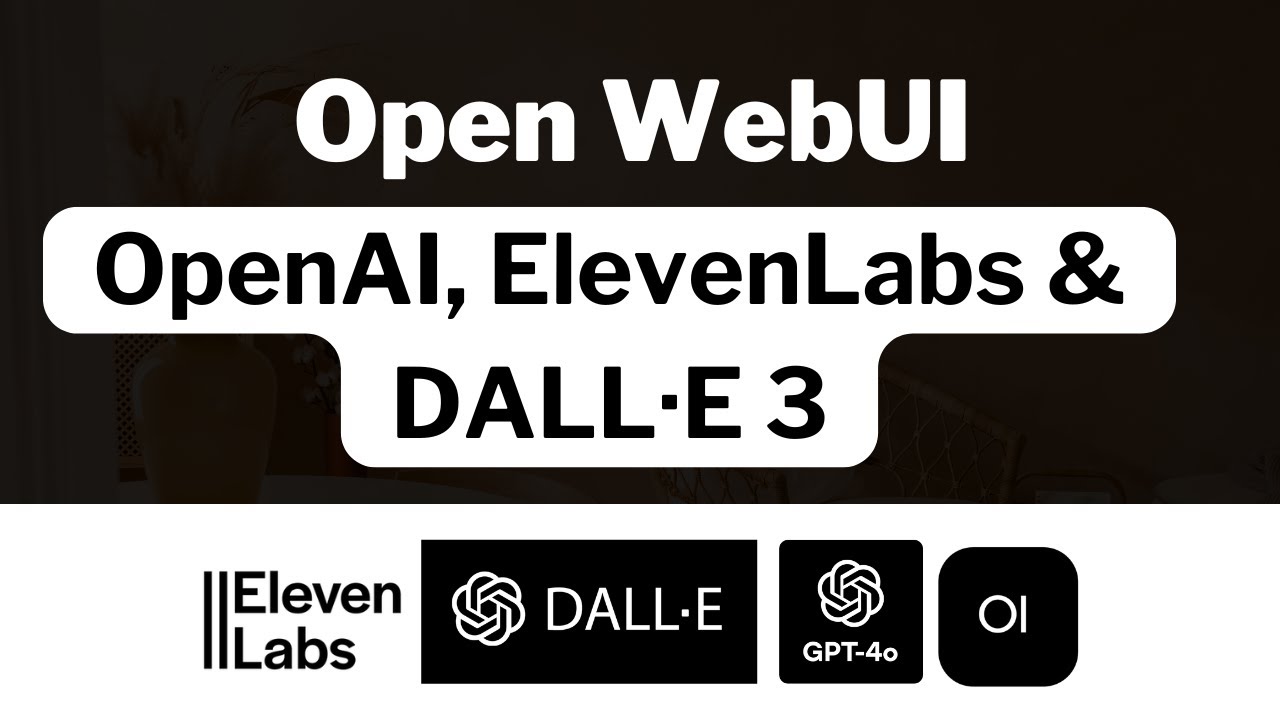
Introduction
In this article, we will guide you through the installation and use of Open WebUI, an open-source web interface that can be customized to create your own AI assistant. With features powered by OpenAI, ElevenLabs API, and DALL·E 3, you will learn how to set up a powerful language model that mimics the functionalities and convenience of ChatGPT, but with added capabilities to cater to your specific needs.
Installation of Open WebUI
To get started with Open WebUI, you need to ensure that Docker is installed on your computer. Docker provides a quick and seamless way to set up and run applications in isolated environments. If Docker is not installed, you can easily download it for Windows, Linux, or Mac from their official website. Follow the installation instructions for your specific operating system.
Assuming Docker is set up and running on your computer, you can follow these steps to install Open WebUI using Docker:
Run Docker: Ensure that the Docker engine is active. You can confirm this by executing the command
docker --versionin your command line interface. If Docker is running, you will see the version information.Pull the Open WebUI Image: In the terminal, copy and paste the command provided in the Open WebUI documentation to start downloading the Docker image. The command typically resembles:
docker pull <docker-image-name>Confirm any permission prompts and wait for the download to complete.
Install Local LLM (LLaMA): If you wish to use LLaMA 3.1 as your local language model, visit the LLaMA site to download the model suited for your operating system (Windows, Linux, or Mac). Choose the 8B parameter model as it is more lightweight and compatible with most computers.
Running LLaMA: For running the model, execute:
ama run 3.1This command starts the LLaMA model, which uses local resources on your machine for processing.
Accessing Open WebUI: Once the installation is complete, you can access Open WebUI by navigating to
http://localhost:3000in your web browser. You will be prompted to create an account if it's your first time visiting.
Exploring Open WebUI Features
Open WebUI mirrors the interface of ChatGPT but enriches it with numerous features. After signing up and logging in, you will find a user-friendly layout containing all available models. You can test how local LLaMA operates or switch to OpenAI's faster model if you configure your OpenAI API key in the admin settings.
Configuration
API Keys: Within the admin panel, you can integrate your OpenAI API key and ElevenLabs API key (for text-to-speech functionalities). This enables your personal AI assistant to perform tasks swiftly and efficiently.
Audio Features: Open WebUI supports integration with ElevenLabs for high-quality, human-like voice outputs. Enable the necessary settings in the audio section to utilize the ElevenLabs API.
Image Generation: You can also configure image generation using DALL·E 3 for creative visual outputs. To do this, enable image generation under settings, enter the OpenAI key, and test it using a prompt in your new chat.
User-Friendly Interface
Open WebUI provides a clean and intuitive interface that allows you to manage conversations, edit responses, and interact seamlessly with the AI. The sidebar contains chap history, which users can search, edit, and tag. These features significantly enhance usability and customization.
Conclusion
By following these steps, you can enjoy the power of an AI assistant comparable to ChatGPT while having greater control over the functionalities through Open WebUI. Whether you need to generate text, synthesize speech, or create images, this platform equips you with the ability to tailor an assistant that meets your specific requirements.
Keywords
- Open WebUI
- Custom AI Assistant
- ChatGPT-like Powers
- Docker Installation
- LLaMA Model
- ElevenLabs API
- DALL·E 3 Integration
FAQ
Q1: What is Open WebUI?
A1: Open WebUI is an open-source web interface that allows users to create custom AI assistants using models like OpenAI, ElevenLabs, and DALL·E 3.
Q2: How do I install Open WebUI?
A2: You can install Open WebUI by downloading Docker, using it to pull the Open WebUI image, and following the setup instructions in the documentation.
Q3: Can I use my API keys with Open WebUI?
A3: Yes, Open WebUI allows you to integrate your OpenAI and ElevenLabs API keys for enhanced functionalities such as text processing and voice synthesis.
Q4: Is LLaMA model required for Open WebUI?
A4: No, using LLaMA is optional. You can run Open WebUI using OpenAI’s models if you prefer not to download and configure LLaMA locally.
Q5: What features are available in Open WebUI?
A5: Open WebUI includes features such as multi-model support, audio generation, image creation, conversation editing, and user management among others.

