OpenAI Assistants API tutorial: Assistants, file uploads, retrieval, threads and more
Howto & Style
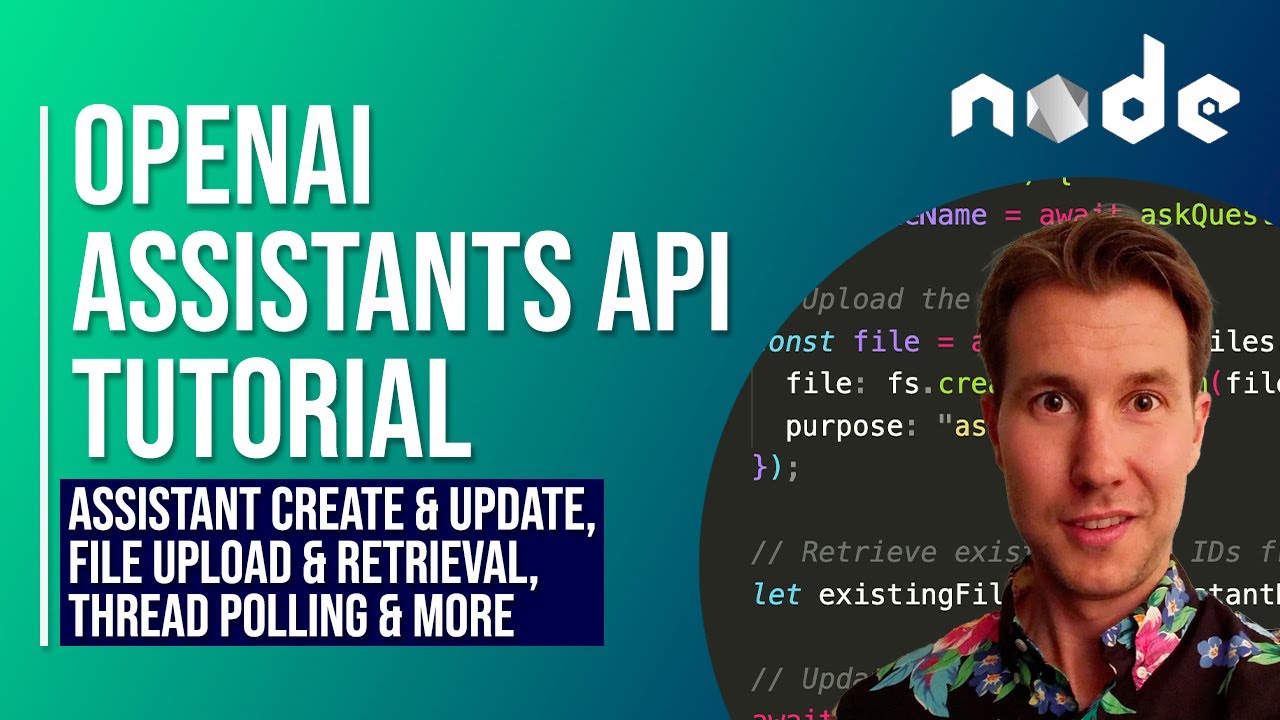
Introduction
In this tutorial, we'll explore how to programmatically upload files to your assistant using the OpenAI Assistants API. We'll be utilizing Node.js to create an assistant that provides support for a murder mystery theme by leveraging uploaded files to enhance its responses. The tutorial covers everything you need, including setup, code explanation, and usage in the terminal.
Getting Started
Before diving into the code, make sure to grab the code available in the video description along with setup instructions. We’ll use two windows: one for Visual Studio Code and another for the terminal.
Code Execution
To run the code, enter the command in your terminal:
node run_assistant.js
The program will create an assistant specialized in solving murder mysteries and allows you to upload a file containing clues about the murder case. When you run the script for the first time, it checks if an assistant already exists. If it doesn’t, it creates a new one and saves its information in an assistant.json file. This allows you to reuse the assistant without creating a new one each time you run the script.
When prompted, you can either chat with the assistant or upload a file. By selecting file upload, you will enter the filename you wish to upload (for example, clues.txt). After uploading, the assistant will have access to the file, enabling it to provide better insights when questioned about the murder.
Code Explanation
The script utilizes several dependencies:
dotenv: To manage environment variables such as API keys.openai: The OpenAI package for API interactions.fs: For reading and writing files, includingassistant.jsonandclues.txt.readline: To facilitate user input and interaction.
Setting Up Connection
The script starts by establishing a connection with the OpenAI API using the API key stored in your environment variables. It includes functions to handle user interaction and the main functionality of the script.
Uploading Files
When uploading a file, the program uses the openai.files.create endpoint, specifying the purpose as 'assistance.' Once the file is uploaded, it updates the assistant to include the new file by calling the openai.assistants.update method. This ensures that all uploaded files are accessible to the assistant.
After setting up the assistant, you can ask questions. The script captures requests and generates a new thread for each interaction. It supports multiple messages in one conversation thread, allowing you to maintain the context seamlessly.
The response from the assistant isn’t immediate; instead, it utilizes a polling mechanism to check if the assistant’s response is ready. The status can reflect various outcomes, including ‘completed,’ ‘failed,’ ‘cancelled,’ or ‘expired.’ Once the result is ready, you can fetch and display the latest assistant response.
Conclusion
This tutorial serves as a foundational starting point for using the OpenAI Assistants API to manage assistants, upload files, and maintain conversation threads effectively.
Running Again
You can rerun the script to upload additional files or ask different questions. Notably, the system allows for repeated uploads of the same file without any error, as OpenAI does not recognize duplicate content.
For managing uploaded files and assistants, the OpenAI portal provides options to delete them as needed.
Keywords
- OpenAI API
- Assistants
- File uploads
- Node.js
- Murder mystery
- Upload mechanisms
- Conversation threads
- Polling status
FAQ
Q: What is the OpenAI Assistants API?
A: The OpenAI Assistants API allows developers to create and manage intelligent assistants capable of handling various tasks, including answering questions and processing uploaded files.
Q: How do I upload files to my assistant?
A: You upload files using the openai.files.create endpoint, specifying the purpose as 'assistance' when making your API call.
Q: Can I reuse my assistant?
A: Yes, the assistant's information is saved in a JSON file so that it can be reused in subsequent executions of the script.
Q: How does the assistant handle user questions?
A: The assistant records user questions in threads, allowing it to maintain context and provide coherent responses over multiple interactions.
Q: What happens if I upload the same file multiple times?
A: OpenAI allows uploading the same file without errors, treating each upload as a separate instance.

