PixVerse V3 | AI Video/Animation Generator - Text to Video & Image to Video AI - AI Tutorial
Education
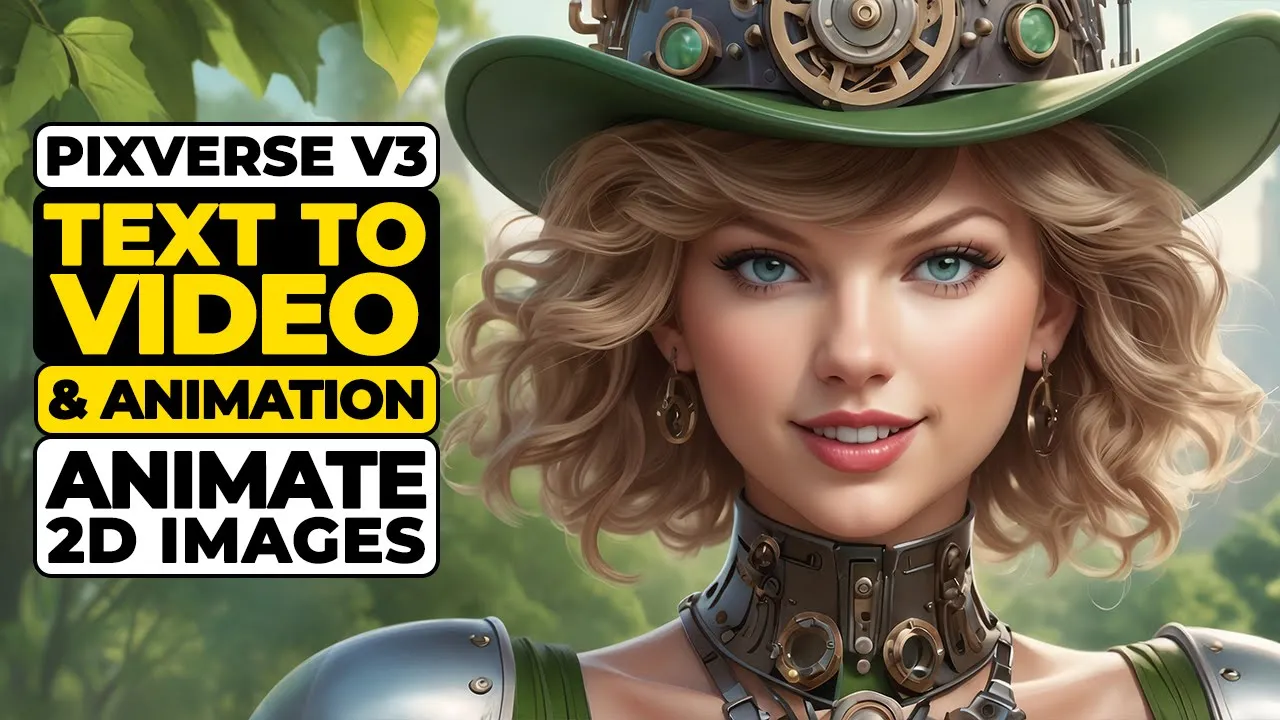
Introduction
PixVerse V3 has arrived, and it’s revolutionizing the world of video generation. In this tutorial, we'll explore its incredible features, ranging from text-to-video magic to the animation of your own images. Get ready to be amazed as we delve into the future of video creation with PixVerse.
Hello everyone, I’m Iman, and welcome back to the Iman Global YouTube Channel. I appreciate your support, so don’t forget to like and subscribe. Let's get started!
A few months ago, when PixVerse was still gaining traction, I created a comprehensive tutorial that garnered significant attention. If you missed it, I highly recommend checking it out via the link in the description. Today, I am excited to present my second tutorial on PixVerse. Comparing it to the earlier version will help you better understand the advancements brought by V3.
At the end of this article, I’d love to hear your thoughts: Can PixVerse AI establish itself in the field of video generation, alongside industry giants like Runway Sora and Huo? Share your opinions in the comments—I read all of them and respond to each!
Let’s start by visiting the PixVerse AI website, which has been redesigned with a modern interface that stands in stark contrast to its previous, more basic version. The homepage features captivating animations and videos generated by the AI, providing an interactive experience unlike anything else available. This glimpse reflects the remarkable changes PixVerse V3 has to offer.
After logging in with my Google account, I’m warmly greeted by the delightful V3 interface. It’s worth noting that upon creating an account for the first time, I received 130 free tokens to use for video generation, though this may change over time. Transparency is essential to me; I want you to have realistic expectations.
Back on the homepage, the Discover section showcases user-generated creations. Clicking on these allows you to view videos in full size and even see the prompts used for generation. You can copy these prompts to create your own results.
To generate my first video with PixVerse V3, I navigate to the create page, where I find a text box for entering prompts. A well-crafted prompt captures your ideas in detail, including scene items, emotions, colors, character movements, and background elements. The more specific you are, the better the AI will understand your vision.
After entering my pre-written prompt, I explore several new features related to video generation. The first is selecting the video generation model; I choose the latest version, 3. Next, I can apply preset effects such as Zombie Mode or Monster Invades, though I opt to skip these to showcase PixVerse’s raw capabilities.
Then, I can choose a style—anime, 3D animation, or clay. The anime option has shown the best performance in my experience. I also have the option to set the video duration between 5 and 8 seconds, with the corresponding token usage displayed. Additionally, I select the quality—HD being the obvious choice—and the aspect ratio, which is set to 16:9 since I primarily create for YouTube.
The motion settings include normal and performance options. I opt for normal for this instance, but I plan to test performance in future examples. There is also an option for negative prompts, which will allow me to specify elements I don’t want in the scene.
After finalizing all settings, I click ‘Create,’ and my request is queued. Within moments, the text prompt transforms into a video, and I am blown away by the quality. The visual fidelity and item movements far surpass what I experienced with the older version. It’s clear that V3 is a major leap forward for PixVerse AI, producing cinematic results with impressively natural behavior and no noticeable glitches.
Moreover, if you wish to extend your video, there’s an option below the video frame that allows for extending the scene—provided you have enough tokens. Additionally, by clicking on the download button, you can save the mp4 file directly to your device.
Another exciting feature of PixVerse is the Image to Video functionality. If you have personal photos you want to animate, you can upload them directly into PixVerse. First, click on the image icon in the text box, upload your image, and then write a prompt that explains what should happen in the scene. The AI can bring your character to life, allowing them to talk, express emotions, or even simulate dynamic weather conditions.
Once you've crafted your prompt, clicking ‘Create’ will animate your image into a video that you can preview in a video frame. The results are stunning, demonstrating that the capabilities of PixVerse V3 are truly impressive.
So, did this tutorial help you out? If it did, please show some love with a like and share it with your friends. This is just the beginning—there's a lot more to explore in the realm of AI. If you're eager to dive deeper, hit that subscribe button and ring the bell to stay updated. Remember, AI is the future, and together, we can embrace it. See you in the next tutorial!
Keywords
PixVerse, V3, AI Video Generation, Text to Video, Image to Video, Animation, Video Tutorial, Video Creation
FAQ
What is PixVerse V3?
- PixVerse V3 is an AI-based platform that revolutionizes video generation by turning text prompts into videos and animating images.
How do I create videos with PixVerse V3?
- You create videos by entering detailed text prompts in a designated text box, selecting video generation models, and customizing settings like duration and quality.
Can I animate images in PixVerse V3?
- Yes! PixVerse V3 has a feature allowing users to upload images and write prompts to animate them, creating dynamic video content.
How many free tokens do I get when I sign up?
- Upon signing up, you initially receive 130 free tokens, which can be used for video generation.
What styles are available in PixVerse V3?
- Users can choose from three styles: anime, 3D animation, and clay, depending on the desired visual effect of their videos.
Can I extend the duration of my videos?
- Yes, there is an option to extend video duration, provided you have enough tokens and you can add new scenarios as well.

