Restore Damaged Photos using Open AI DALL·E 2
Education
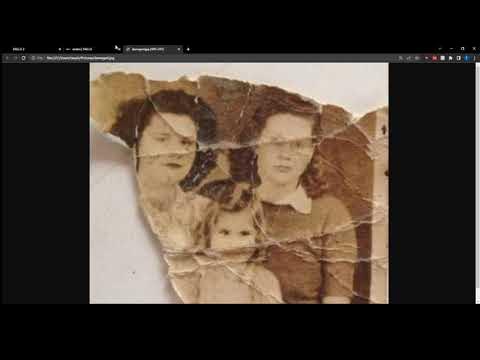
Introduction
Restoring burnt or damaged photos can seem like a daunting task, but with the help of OpenAI's DALL·E 2, it can be made simpler and more effective. In this guide, we’ll walk you through the process of restoring your damaged images using the capabilities of DALL·E 2.
Step-By-Step Guide
Accessing OpenAI DALL·E 2
Start by visiting labs.openai.com. You will need to log in to your account. If you don’t have an account, you may need to create one.Uploading the Image
Once logged in, click on the option to upload an image. For demonstration purposes, we'll use an example of a ripped photo. Make sure to crop it into a square format before proceeding.Editing the Image
After uploading the image, click on 'edit image.' This will open the editing interface where you can begin restoring the photo.Erasing Missing Parts
Identify the sections of the photo that are damaged or missing, and use the eraser tool to remove those parts. The AI will fill in these gaps once you provide the necessary input.Providing a Description
To guide the AI in generating the missing portions of the image, it’s essential to provide a text description. In our example, we may type in “sisters” to help the AI understand the context.Generating Restorations
After providing the description, click on 'generate.' The AI will create several variations of the missing parts, allowing you to choose the best one.Final Touches
If there are still visible ripples or blemishes on the photo after initial restoration, you have the option to erase these areas as well. The AI will regenerate those parts too. However, be mindful of which areas you erase, as this will dictate what is generated by the AI.Downloading the Final Image
Once you are satisfied with the selection, you can download your restored photo by clicking on the download button.
At the end of this process, you will have a significantly improved photo that retains the essence of the original while fixing the damage.
Keyword
- OpenAI
- DALL·E 2
- image restoration
- damaged photos
- AI generation
- upload image
- edit image
- crop
- description
- download
FAQ
Q: What is OpenAI DALL·E 2?
A: OpenAI DALL·E 2 is an AI tool that generates images from textual descriptions and can restore and enhance damaged or missing parts of images.
Q: How do I crop my image into a square?
A: You can use any photo editing software or built-in features on your device to crop your image to a square format before uploading.
Q: Can I erase parts of the image that I want to keep?
A: It is recommended to only erase the damaged or missing portions you want the AI to restore. Erasing areas you want to keep will result in AI-generated content in those areas.
Q: How do I provide a description for the image?
A: After you've erased the missing portions, there will be an option to enter a text description. Provide context in a few keywords (like the subjects of the photo) to help the AI understand what to generate.
Q: What if I don’t like the generated output?
A: You can regenerate the image multiple times until you find a variation that suits your needs. Feel free to experiment with different descriptions as well.