Runway AI Gen-3 Tutorial - Easy Prompts For Best Results
Education
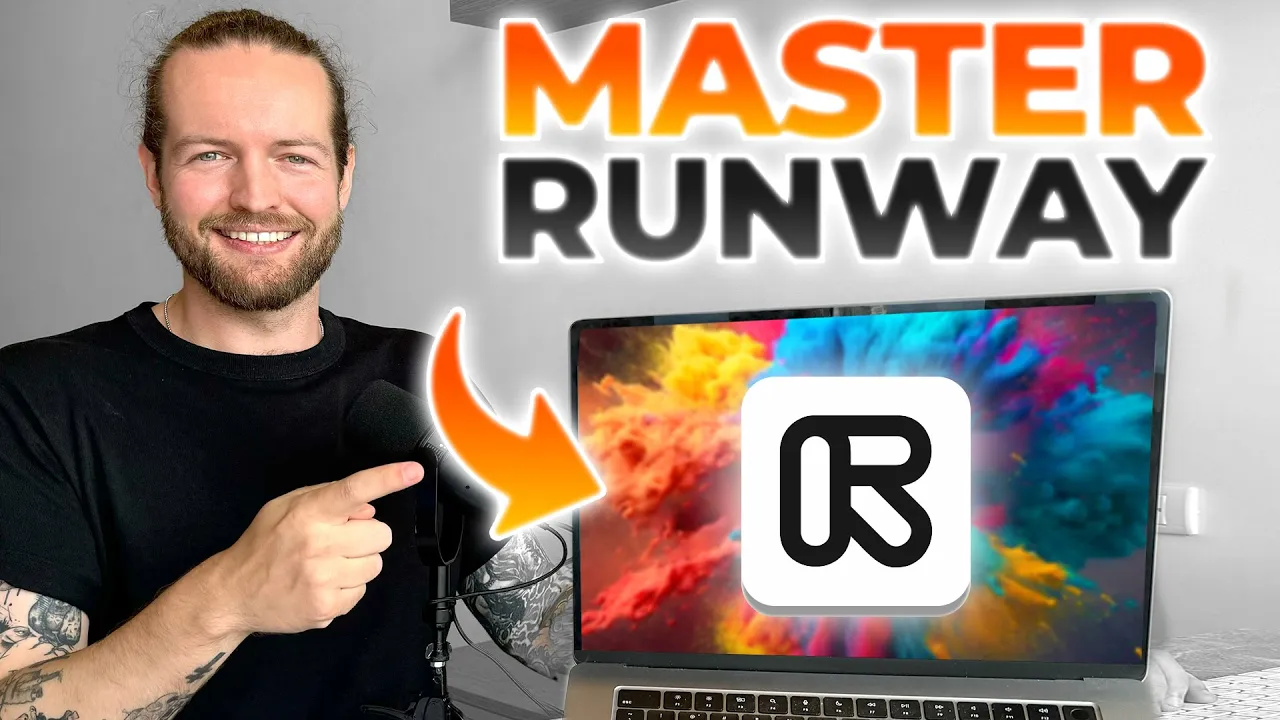
Introduction
Runway ML's Gen 3 has made significant strides in AI video generation, offering powerful tools for transforming text and images into dynamic video content. In this article, we will walk through the features of Runway ML's new tools, including text-to-video, image-to-video, camera motion presets, and lip-sync capabilities. By the end of this tutorial, you will be equipped with effective prompts and tips to optimize your video creation process.
Getting Started
To begin, visit Runway ML and explore the various generations displayed on the homepage, all created using Gen 3. Click on the Get Started button, then sign up using your email address or social sign-in options. Once you're logged in, you'll have access to a myriad of features, but our focus will be on the video generation tools.
Text to Video
- Click on Text to Video from the main interface.
- You'll be taken to the prompting studio. While using text prompts, it's advisable to include camera movement first, followed by the establishing scene, and then additional details. For example:
- Prompt: "A low angle static shot of a woman wearing orange in a tropical rainforest. The dramatic sky is overcast."
- For better results, start with an object description before the background. For instance:
- Prompt: "A panda wearing a suit, top hat, and monocle in a steampunk style, sitting in an old chair in a retro office."
- Add more camera movements, such as "zooming in on a human-like panda on his phone."
- Adjust settings like resolution (720p) and duration (typically 5 seconds), and click on Generate. Review the generated results and iterate as necessary.
Image to Video
The image-to-video tool allows you to leverage visuals you've already created, enhancing the output significantly when compared to text-only prompts.
- Upload an image you want to use.
- Following the guide provided, focus on the movement you want to depict in your video rather than the content of the image itself.
- Example prompt: "Camera zooming in on a panda putting the phone up to his ear and speaking."
- Generate the video using these parameters, and examine the output, refining your prompt as needed.
Camera Motion Presets
Runway ML provides various presets that can enhance your video’s cinematography:
- Click through the available presets, such as Surreal Levitation, and customize it by adding your subject, e.g., “a floating island.”
- Adjust the style and speed if desired, then generate the output.
- Explore more presets like Handheld or Slow Motion, or create custom presets based on successful prompts you've used.
Lip Sync
Lip sync features allow you to generate video with synchronized lip movements:
- Start with an image that includes a detectable face and upload it.
- You can either type in text or upload audio that the character will lip-sync to.
- Choose from various voice options and select Generate to create the synchronized video.
- For added movement, you can apply the text-to-video tool to enhance the overall output.
Keywords
- Runway ML
- Gen 3
- Text to Video
- Image to Video
- Camera Motion
- Lip Sync
- Prompts
- Video Generation
- AI Tools
FAQ
Q1: What is Runway ML Gen 3?
A1: Runway ML Gen 3 is an advanced AI platform for creating video content from text and images, featuring tools like text-to-video and image-to-video.
Q2: How do I create a video using text prompts?
A2: You can create videos using text prompts by describing the camera movement first, then the main scene, adding details for the subject, and generating the video from your input.
Q3: Can I enhance my video using existing images?
A3: Yes, the image-to-video tool allows you to upload images for transformation into videos, providing more visually accurate results compared to text-only prompts.
Q4: What are camera motion presets, and how can I use them?
A4: Camera motion presets are predefined prompts that help you achieve specific cinematic effects in your video. You can select a preset, modify it, and generate video output.
Q5: How does the lip sync feature work in Runway ML?
A5: The lip sync feature allows you to generate synchronized lip movements for characters in your video. You can upload images with faces and provide text or audio for the character to lip sync with.

