Samsung Galaxy Z Fold 6 - TIPS, TRICKS & HIDDEN FEATURES!
Science & Technology
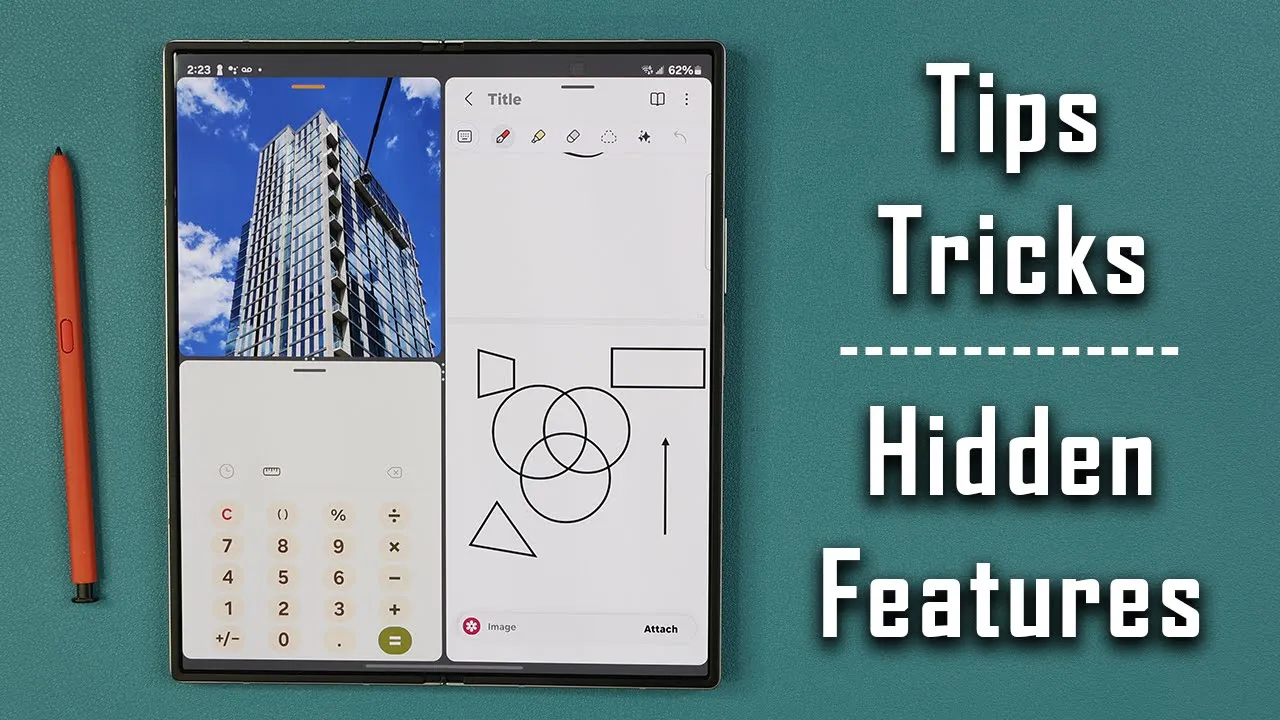
Introduction
Hey guys, it's Saki Teet here. In today's video, I will be sharing over 50 tips, tricks, and hidden features for the Samsung Galaxy Z Fold 6. This is a powerful device, and I want to help you maximize your ownership. If you decide to buy the Samsung Galaxy Z Fold 6, the links to buy it at the lowest pricing and best incentives will be listed down below.
Let's dive into the features:
Phone Application: AI Profile Card
The first feature has to do with your phone application. Launch the phone app and pick any contact you want. Tap on 'Edit,' and you'll see a 'Create Profile Card' option. This allows you to create a custom profile for any contact. You can choose colors, modify fonts, add a gallery photo, and apply AI effects like comic or sketch avatars, exclusive to the Z Fold 6 and Flip 6.
Steps:
- Launch the phone app.
- Pick a contact.
- Tap on 'Edit.'
- Choose 'Create Profile Card.'
- Customize the card using colors, gallery photos, and AI effects.
Custom Videos as Wallpapers
You can set any video as a wallpaper for your lock screen. Go to a video, tap on options, and select 'Set as wallpaper.' Choose where you want the video to appear: lock screen, call background, contact, or alarm background.
Steps:
- Choose a video from the gallery.
- Tap on options (three dots).
- Select 'Set as wallpaper.'
- Choose where to apply it (lock screen, etc.).
Customizing Google Bar
Customize the Google search bar by changing its color. Tap on the 'G,' go to 'Settings,' then 'Search widget,' and finally 'Customize widget.'
Steps:
- Tap on the 'G.'
- Go to 'Settings.'
- Select 'Search widget.'
- Choose 'Customize widget.'
- Select your preferred color.
S Pen Customization
The S Pen allows for various customizations for quick access. Press the S Pen button to bring up 'Air Command.' You can add shortcuts for apps, adjust settings, and change the Air Command layout.
Steps:
- Press the S Pen button.
- Tap on the plus sign for customization.
- Add or remove shortcuts and apps.
- Adjust settings for Air Command layout.
Samsung Notes AI Features
Samsung Notes offers various AI features, including auto-fix shapes and intelligent text formatting. These features enhance your note-taking, making it more efficient and visually appealing.
Steps:
- Open Samsung Notes.
- Create a new note.
- Use 'Auto fix shapes' for drawing.
- Access AI features for text formatting and spelling correction.
Drag-and-Drop Multitasking
You can drag and drop images and files between different apps to enhance multitasking. This feature works with various applications, making it easier to share data.
Steps:
- Open two apps (e.g., gallery and text messaging).
- Select and drag files from one app to another.
- Multiple files can also be selected and dragged simultaneously.
Device Customization and Security
- Change Device Name: Go to 'Settings' -> 'About phone' -> 'Rename.'
- Add Profile Picture: Tap on your profile photo in settings and add a new one.
- Check Battery Health: Open Samsung Members -> Support -> Phone Diagnostics -> Battery status.
- Enable Virus and Malware Protection: Go to 'Settings' -> 'Device care' -> 'App protection.'
Taskbar and Navigation Customization
Customize your taskbar and choose between navigation buttons or swipe gestures. Add your most-used apps to the taskbar for easy access and parameterize navigation settings based on your preferences.
Steps:
- Go to 'Settings.'
- Select 'Display.'
- Navigate to 'Navigation bar' and choose between buttons or gestures.
- Customize your taskbar by adding or removing apps.
Multitasking Features
Use your Z Fold 6 to its full potential by leveraging multitasking features, including using three apps simultaneously. Swap app orientation and easily access your multitasking pairs from the recent apps menu.
Steps:
- Open the first app.
- Drag and drop another app from the taskbar.
- Add a third app if needed and adjust the layout.
- Swap app orientation or sides as needed.
Separate Setups for Inner and Outer Displays
Customize your inner and outer displays with different wallpapers and app arrangements. You can use AI to generate unique wallpapers for both displays, making your smartphone setup unique.
Steps:
- Pinch the screen and tap on 'Wallpaper.'
- Select and customize wallpapers for the inner and outer displays separately.
- Adjust app placements on each display.
Advanced Multimedia Settings
For an enhanced multimedia experience:
- **Increase Video Brightness:** Go to 'Settings' -> 'Advanced features' -> 'Video brightness' -> 'Bright.'
- Enable Dolby Atmos: Go to 'Settings' -> 'Sounds and vibration' -> 'Quality and effects.'
Eye Comfort and Brightness Settings
Enable Eye Comfort Shield and adjust brightness for better visibility and comfort, especially during nighttime or under direct sunlight.
Steps:
- Go to 'Settings.'
- Select 'Display.'
- Adjust 'Eye Comfort Shield' and brightness settings.
Battery Protection
Enable battery protection to maintain battery health by preventing it from charging past 80%.
Steps:
- Go to 'Settings.'
- Navigate to 'Battery and device care.'
- Select 'Battery' -> 'More battery settings.'
- Enable 'Protect battery.'
Lock Screen Customizations
You can add widgets, change clock styles, and add shortcuts for a personalized lock screen experience.
Steps:
- Go to 'Settings.'
- Select 'Lock screen.'
- Add widgets and customize the clock.
- Set shortcuts.
Batch Actions
Move multiple apps at once using batch actions to efficiently organize your home screen.
Steps:
- Press and hold an app.
- Select multiple apps.
- Move them to the desired location.
Color Palette Customization
Customize your phone's theme by changing the color palette.
Steps:
- Go to 'Settings.'
- Select 'Wallpaper and style.'
- Choose 'Color palette.'
- Apply the desired color scheme.
Exclusive AI Features
Use exclusive AI features like 'Sketch to Image' in both the Air Command and Samsung Notes applications for creative and enhanced note-taking.
Steps:
- Access 'Sketch to Image' from Air Command or Samsung Notes.
- Create a sketch and use AI to transform it into enhanced art.
- Save and use the generated images as needed.
Conclusion
That's a roundup of the tips, tricks, and hidden features for the Samsung Galaxy Z Fold 6. If you have any questions, comments, or concerns, feel free to drop them down below. Have a fantastic day!
Keywords
- Samsung Galaxy Z Fold 6
- AI Profile Card
- Custom Wallpapers
- Google Bar Customization
- S Pen
- Samsung Notes
- Multitasking
- Device Customization
- Battery Protection
- Lock Screen Customizations
- Batch Actions
- Color Palette
- Exclusive AI Features
FAQ
Q: How do I create a custom profile card on the Samsung Galaxy Z Fold 6? A: Launch the phone app, select a contact, tap on 'Edit,' and choose 'Create Profile Card' to customize it using colors, gallery photos, and AI effects.
Q: How can I set a video as my lock screen wallpaper? A: Select a video from the gallery, tap on options (three dots), choose 'Set as wallpaper,' and select 'Lock screen.'
Q: How do I enable Dolby Atmos on my Samsung Galaxy Z Fold 6? A: Go to 'Settings,' select 'Sounds and vibration,' tap on 'Quality and effects,' and enable 'Dolby Atmos.'
Q: What are the benefits of enabling battery protection? A: Enabling battery protection helps maintain battery health by preventing it from charging past 80%, thereby increasing the battery's lifespan.
Q: Can I customize the external and internal displays separately? A: Yes, you can have different wallpapers and app arrangements for the internal and external displays. Use AI-generated wallpapers for added customization.
Q: How can I use batch actions to move multiple apps on my home screen? A: Press and hold any app, select multiple apps, and then move them to the desired location.
Q: What is the 'Sketch to Image' feature? A: The 'Sketch to Image' feature uses AI to transform your sketches into enhanced artwork. This feature is available in both the Air Command and Samsung Notes applications.
Q: How do I check the battery health of my Samsung Galaxy Z Fold 6? A: Open the Samsung Members app, go to 'Support,' select 'Phone Diagnostics,' and tap on 'Battery status' to check the health and condition of your battery.
Q: How can I use multitasking features on the Samsung Galaxy Z Fold 6? A: Open an app and drag and drop another app from the taskbar to start multitasking. You can also add a third app and adjust the layout as needed.

