Set Up Your VAPI Account in 7 Minutes
People & Blogs
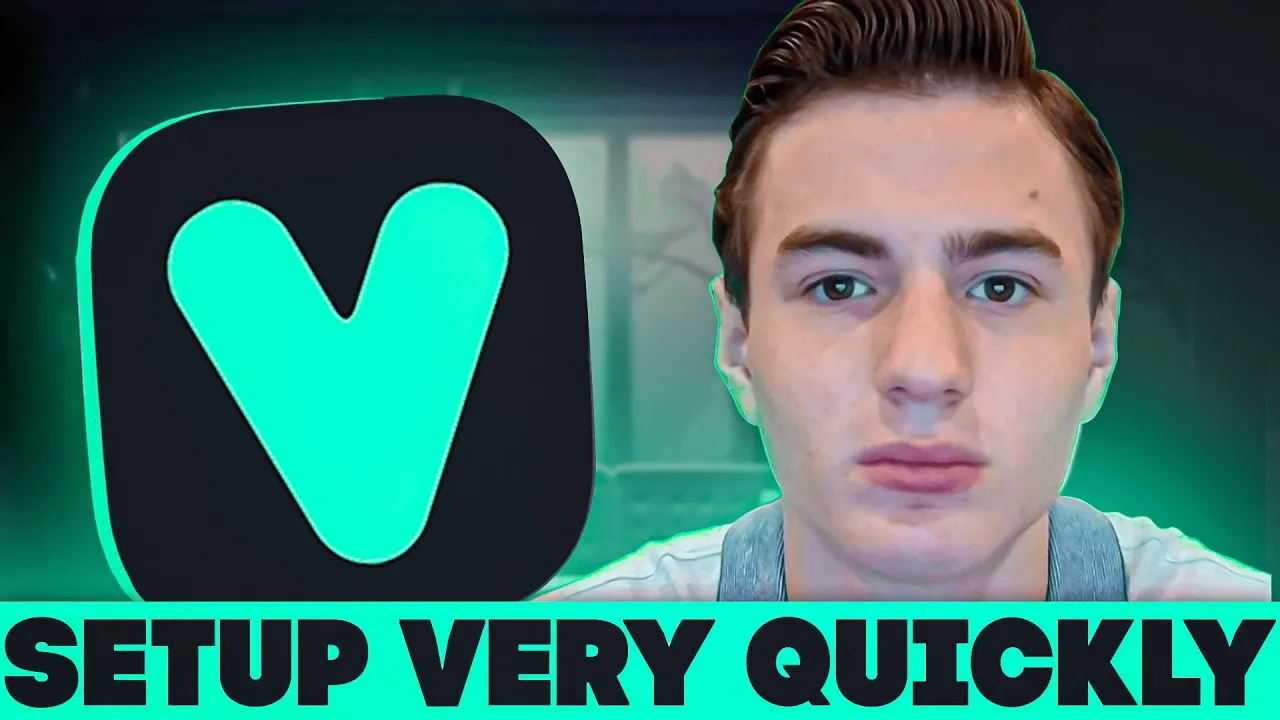
Introduction
If you are a business owner looking to integrate AI into your operations, setting up your VAPI account can be accomplished quickly and efficiently. In this article, we will guide you through the process of connecting your account, creating an assistant, selecting voice options, and customizing your setup to best serve your needs. Let’s dive in!
Step 1: Log into VAPI
- Navigate to the VAPI website.
- If you already have an account, log in. If not, click on “Dashboard” to create a new account.
- After logging in, you will be directed to your dashboard.
Step 2: Create an Assistant
- Once logged in, go to the "Platform" tab.
- Select "Assistants" and click on "Create Assistant."
- Name your assistant (for example, "Test Assistant Number One").
- Choose a template; we recommend starting with a blank template for full customization.
Step 3: Configure Transcriber Settings
- Navigate to the "Transcriber" option.
- Select “Deepgram” as your transcriber for fast performance.
- Choose the transcription language (e.g., English, Australian English) that fits your customer base.
Step 4: Set Up Voice Options
- Choose Play HT for voice settings as it offers realistic voice synthesis.
- Opt for a female voice, selecting "3.0 Mini” as the model.
- Customize additional settings like background noise, filler injections, and emotional tone (e.g., happy).
Step 5: Advanced Assistant Settings
- Enable call functions so the AI can manage calls effectively (e.g., hang-ups, dial keypad).
- Customize phrases for when calls end, such as “Have a nice day.”
- Set the AI response timings as needed:
- AI wait time before responding.
- Maximum duration of a call (up to 43,200 seconds).
- Optionally, connect your assistant to platforms like Make.com for advanced integrations.
Step 6: Upload Knowledge Base
- To add a knowledge base, simply drag-and-drop your files into the designated upload section.
- After uploading, connect this knowledge base with your assistant for improved functionality.
Step 7: Finalize and Publish
- Review your settings and scripts, such as inbound sales scripts that can be generated via ChatGPT.
- Finally, click “Publish” to make your assistant live.
Additional Features
- You can set up custom tools and workflows within VAPI.
- Create specialized agents that can transfer calls based on customer inquiries.
- Access video tutorials for more in-depth features involving knowledge bases and squads.
Conclusion
Setting up your VAPI account takes just a few steps and can significantly enhance the way your business interacts with customers through AI. If you have questions or need further assistance, don’t hesitate to comment below or reach out for more information.
Keywords
- VAPI
- Assistant setup
- Deepgram transcriber
- Play HT voice
- Knowledge base
- Custom tools
- AI integration
FAQ
Q1: What is VAPI?
A1: VAPI is a platform that allows businesses to integrate AI assistants into their operations for improved customer interaction.
Q2: How do I create an assistant in VAPI?
A2: You can create an assistant by logging into your VAPI account, navigating to the Assistants section, and selecting the option to create a new assistant.
Q3: Which transcriber should I use?
A3: It is recommended to use Deepgram for fast and efficient transcription services.
Q4: How can I customize the voice of my assistant?
A4: You can customize the voice by selecting Play HT and choosing among various voice models and emotional tones available.
Q5: Can I upload a knowledge base for my assistant?
A5: Yes, you can easily upload files to create a knowledge base that enhances your assistant's responses and capabilities.
Q6: How do I connect other services to VAPI?
A6: VAPI allows you to connect other services by entering the appropriate server URLs and API tokens in the settings.
Q7: Where can I find more help if I need assistance?
A7: For additional support, you can comment on the article or book a consultation to receive guidance on using VAPI effectively.

