Sketch to Image Ai Galaxy S24 Ultra
Education
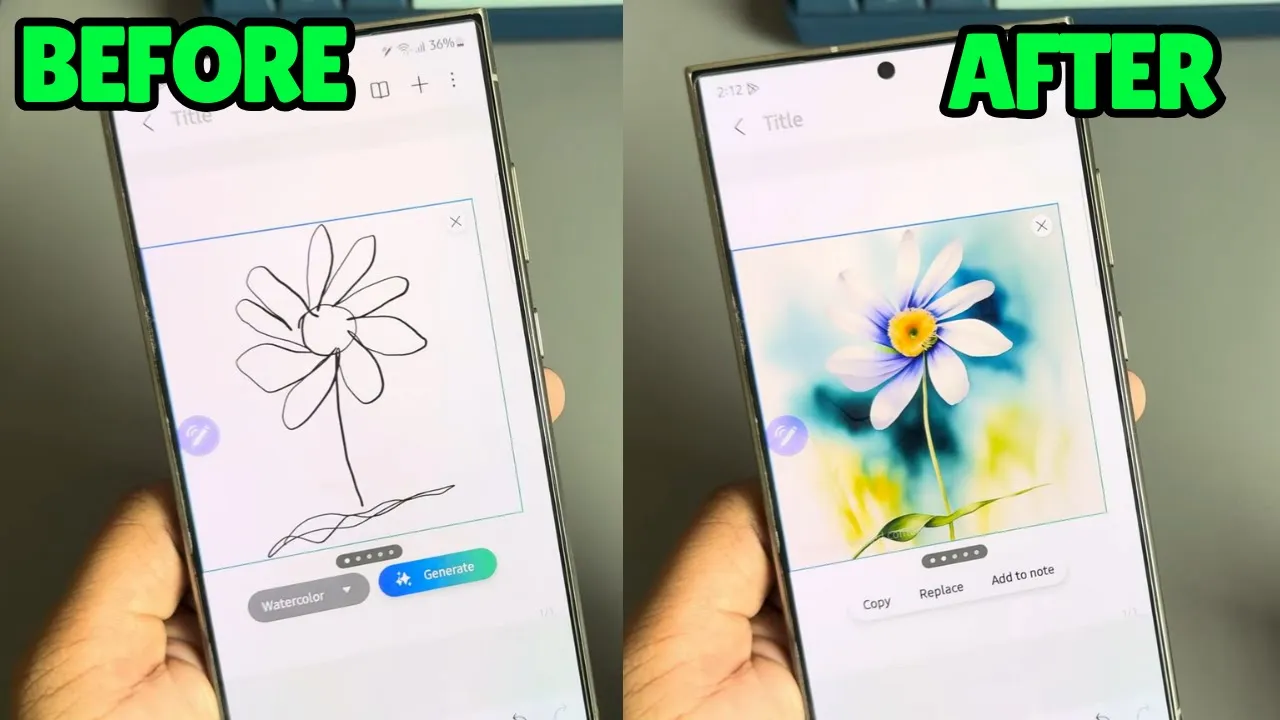
Introduction
The Galaxy S24 Ultra offers a fantastic feature allowing users to transform their sketches into detailed images using its powerful AI capabilities. Follow this simple guide to get started with generating images from your drawings.
Accessing the Feature
To utilize the sketch-to-image feature, you first need to ensure that your photo AI settings are correctly configured. Here's how to do that:
- Go to your device settings.
- Navigate to Galaxy AI.
- Select Photo Access.
- Ensure this option is enabled for your device to allow the AI functionality.
Once you have configured the settings, proceed to use the Notes application to start drawing.
Drawing and Generating Images
Although I may not be an artist, it's straightforward to try your hand at drawing in the Notes app. After completing your sketch, follow these steps:
- Look for the icon to select your drawing.
- Choose the "Sketch to Image" option.
- Mark the area you want to convert into an image.
- Press the “Generate” option.
After the processing is complete, you will be presented with several image options generated from your sketch. You can feel free to explore different artistic renditions created by the AI.
Saving Your Creations
Once you're satisfied with the generated image, saving it is simple:
- Tap on "Add Notes.”
- Select the save icon.
- Choose to save as a PDF or image file.
After saving, you can easily find your creations in the gallery. In the gallery, you can also view AI-generated content.
Object Erasing
If you need to remove unwanted parts from your image, the object-erasing feature comes handy:
- Open the image in the gallery.
- Select the erasing icon.
- Mark the areas (like leaves or other objects) that you want to remove.
- Confirm the removal, and the selected portions will vanish.
Additional Creativity
Feel free to experiment with your sketches. Whether it’s an umbrella or any other object, simply draw, generate, and enjoy the results.
The sketches may vary in quality, but with practice, you can achieve impressive results and utilize the feature to express your creativity.
Thank you for reading, and have a great day exploring your artistic talents with Galaxy S24 Ultra!
Keywords
- Galaxy S24 Ultra
- Sketch to Image
- AI Generation
- Drawing
- Object Erasing
- Save as PDF
- Image File
- Gallery
FAQ
Q1: How do I enable the Photo AI feature on my Galaxy S24 Ultra?
A1: Go to your device settings, navigate to Galaxy AI, and ensure that Photo Access is enabled.
Q2: Can I save the generated images in different formats?
A2: Yes, you can save your generated images as either a PDF or an image file.
Q3: What should I do if I want to remove an object from my generated image?
A3: You can use the object-erasing tool by selecting the unwanted areas and confirming the removal.
Q4: Is it easy to generate images from sketches?
A4: Yes, it is a simple process; just draw, select the area, and click "generate" to see the AI-rendered options.
Q5: Can I experiment with various drawings?
A5: Absolutely! You can draw anything and generate different styles of images.

