STUPID SIMPLE Systeme.io Tutorial For Beginners - Step-by-Step Guide To Sell Digital Products
Howto & Style
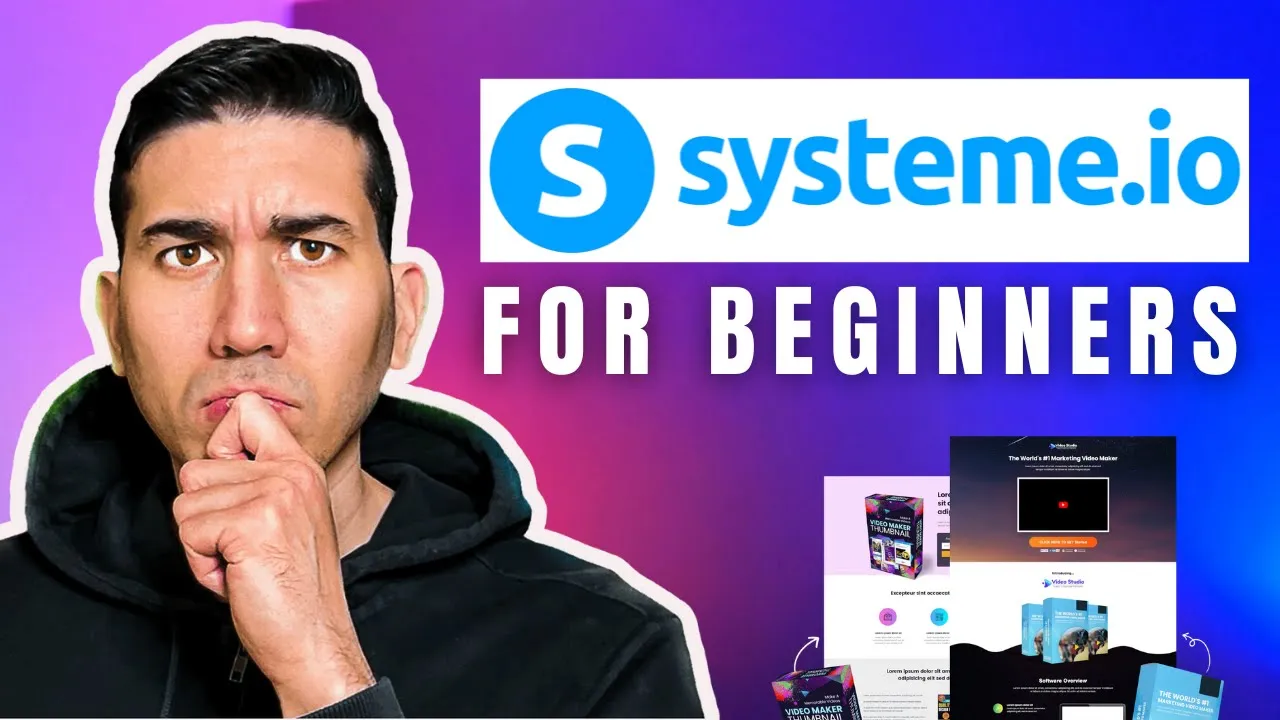
Introduction
In this article, we'll guide you through setting up a Systeme.io account to sell your digital products. You'll learn how to establish a sales funnel and create a Link in Bio style website that you can use across your social media platforms, including Instagram.
Why Choose Systeme.io?
One of the best features of Systeme.io is its completely free account. Unlike many platforms, there’s no free trial – you get full access at no cost. This account comes with various features, including:
- Three funnels
- Unlimited email sending
- Up to 2,000 contacts
- Zero additional transaction fees
Although you'll need to connect a payment gateway like Stripe or PayPal (which do have their own transaction fees), Systeme.io itself charges none.
Steps to Set Up Your Systeme.io Account
1. Sign Up for a Free Account
Go to the Systeme.io website and sign up for a free account. After registration, you will land on your dashboard.
2. Configure Your Profile
Click on your profile picture in the dashboard and select "Settings." Fill out all the necessary details, then click "Save."
3. Connect Payment Gateways
On the left-hand side, click on "Payment Gateways." Choose to connect to either Stripe or PayPal, following the onscreen instructions. Make sure to log in to your selected payment platform to successfully link it.
4. Set Up a Custom Domain
You can either use a free subdomain provided by Systeme.io or purchase your own domain name for a more professional appearance. To link a custom domain:
- Add a domain name in the Systeme.io dashboard.
- Follow the DNS instructions provided to integrate it into your domain provider.
5. Create Your Email Address
To enhance your credibility, you may want to set up a custom email address linked to your domain, such as info@yourdomain.com. You can acquire this through your domain provider.
6. Create a Sales Funnel
Go to the "Funnels" section on your dashboard. Click on "Create" and name your funnel. Choose your funnel domain and specify the goal.
7. Build Your Funnel Pages
You can create various types of pages, such as a sales page, order form, and thank you page. Use the drag-and-drop builder to customize these pages—adding text, buttons, and images. Make sure to set actions for buttons (e.g., linking to the purchase page).
8. Set Up the Order Form
Define the details of your product, including price and whether it's a digital or physical item. Create a product price plan and link it to your sales page.
9. Create a Thank You Page
After a purchase, send your customers to a thank you page. Here, you can offer downloadable files or links to their purchased products.
10. Automate Emails
Set up automated emails that will be sent after a purchase. These emails can deliver the product and provide additional support or upsell opportunities.
11. Manage Email Campaigns
Create campaigns in the "Emails" section. Link these campaigns to your Automation Rules so that customers are automatically entered into the email sequence upon completing their purchase.
Conclusion
With your Systeme.io account set up and your digital product sales funnel in place, you are now equipped to start selling online. Feel free to explore other features of the platform.
Keywords
- Systeme.io
- Digital products
- Sales funnel
- Payment gateways
- Email automation
- Funnels
- Custom domain
FAQ
Q1: What is Systeme.io?
A1: Systeme.io is an all-in-one marketing platform that allows users to create sales funnels, manage email campaigns, and more, all while offering a free account.
Q2: Can I use Systeme.io for free?
A2: Yes, Systeme.io offers a completely free account with various features, including three funnels and unlimited email sending up to 2,000 contacts.
Q3: What payment gateways can I connect to Systeme.io?
A3: You can connect payment gateways such as Stripe and PayPal to receive payments for your digital products.
Q4: How do I create a sales funnel in Systeme.io?
A4: To create a sales funnel, go to the "Funnels" section of your dashboard, click "Create," and follow the prompts to set up your funnel pages.
Q5: How can I automate emails in Systeme.io?
A5: You can automate emails by setting up triggers and actions in the "Automation Rules" section, which allow you to send follow-up emails after a purchase.


