Text to Video MAGIC! Create Stunning Videos with FREE AI
Howto & Style
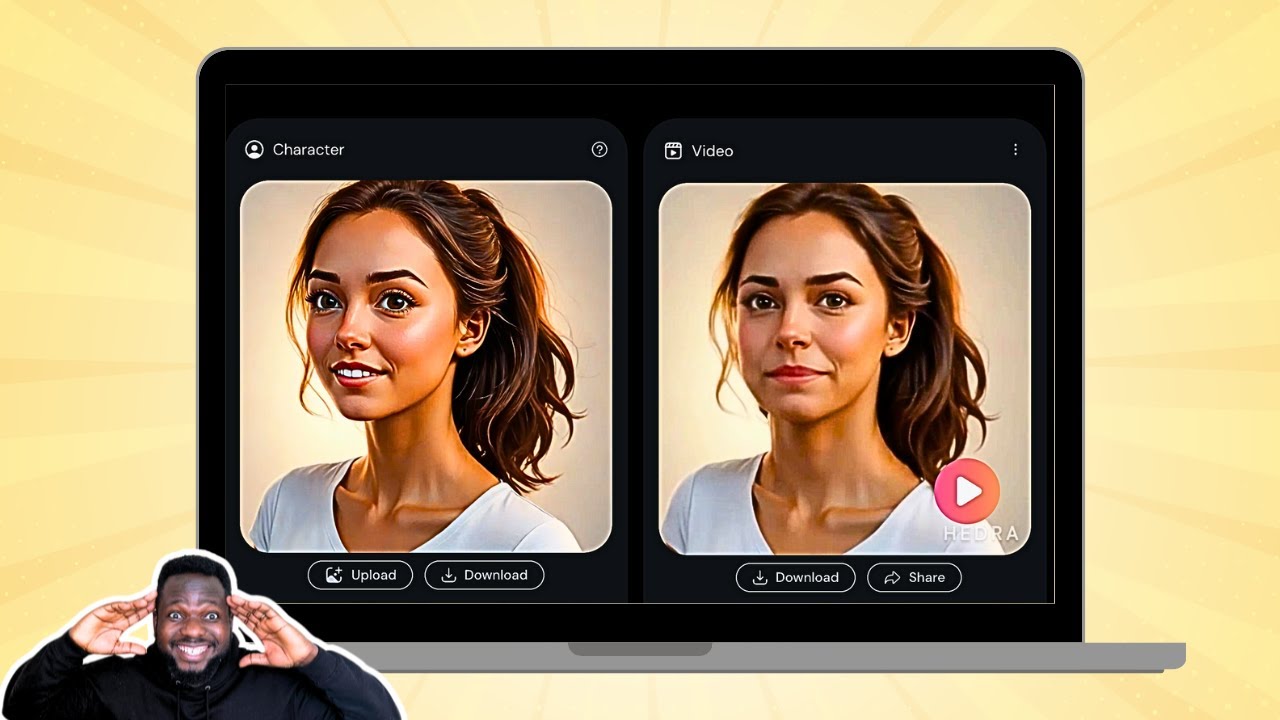
Text to Video MAGIC! Create Stunning Videos with FREE AI
Have you ever wondered how you can create engaging videos with AI? Well, you're in the right place! In this article, I will guide you through the process of creating text-to-video content with AI tools, using your own face or custom avatars. Let's dive into the steps to create your own AI-generated video.
Step 1: Getting Started
First, head over to the website hyra.com. If you are visiting for the first time, you will need to sign in and might be prompted to answer a few initial questions. Just follow the instructions to get set up.
Step 2: Input Your Prompt
Once inside, you will find a section to input your prompt – basically, the text you want your AI avatar to speak. For instance, you could type something simple like:
Hello, this is just an example of how to create a text-to-image with AI.
Step 3: Explore Your Library
All your created videos will be stored in the "Library" section. This is useful for accessing your previously generated content.
Step 4: Choose or Record a Voice
This platform provides pre-generated voices such as "Brian" or "Emma", which you can preview and select for your video. For example:
- Brian: "In my younger and more vulnerable years..."
- Emma: "Never mistake motion for..."
If you prefer your voice, use a tool like Audacity to record it. Export your recording as an MP3 and then upload it to the platform for a personalized touch.
Step 5: Create an Avatar
You can either upload your own image or create a custom avatar using AI. For a custom avatar, you can specify prompts to generate the avatar. For instance:
Create the avatar of a cartoon-like beautiful woman showing her face and ready to talk. It’s a portrait and she’s wearing a v-neck t-shirt with a white background.
You can refine the prompt until you get the avatar you like by requesting modifications such as, "let her be facing straight and looking into the camera".
Step 6: Generate Your Video
Once everything is set, click on "Generate Video". The platform will take around a minute to process and create your video.
Step 7: Use Your Own Voice (Optional)
Instead of using AI-generated voices, you can import your own recorded audio by clicking on "Import Video". Once uploaded, click on "Generate" to create a video with your voice.
Conclusion
Creating a text-to-video with AI is simpler than you might think. Follow these steps to transform your text into engaging videos effortlessly. If you have any questions, feel free to drop them in the comment section below.
Keywords
- AI-generated video
- Create avatar
- Text-to-video
- Custom voice
- Audacity
- Hyra.com
FAQ
Q: What website do I use to create AI-generated videos? A: You can use hyra.com.
Q: Can I use my own voice in the AI video? A: Yes, you can record your voice using tools like Audacity and upload it.
Q: How do I create an avatar? A: You can upload an image or generate one using AI by providing specific prompts.
Q: How long does it take to generate a video? A: It usually takes around one minute to process and generate the video.
Q: Where are my created videos stored? A: All created videos are stored in the "Library" section of the platform.


