Text to WAV generator
Education
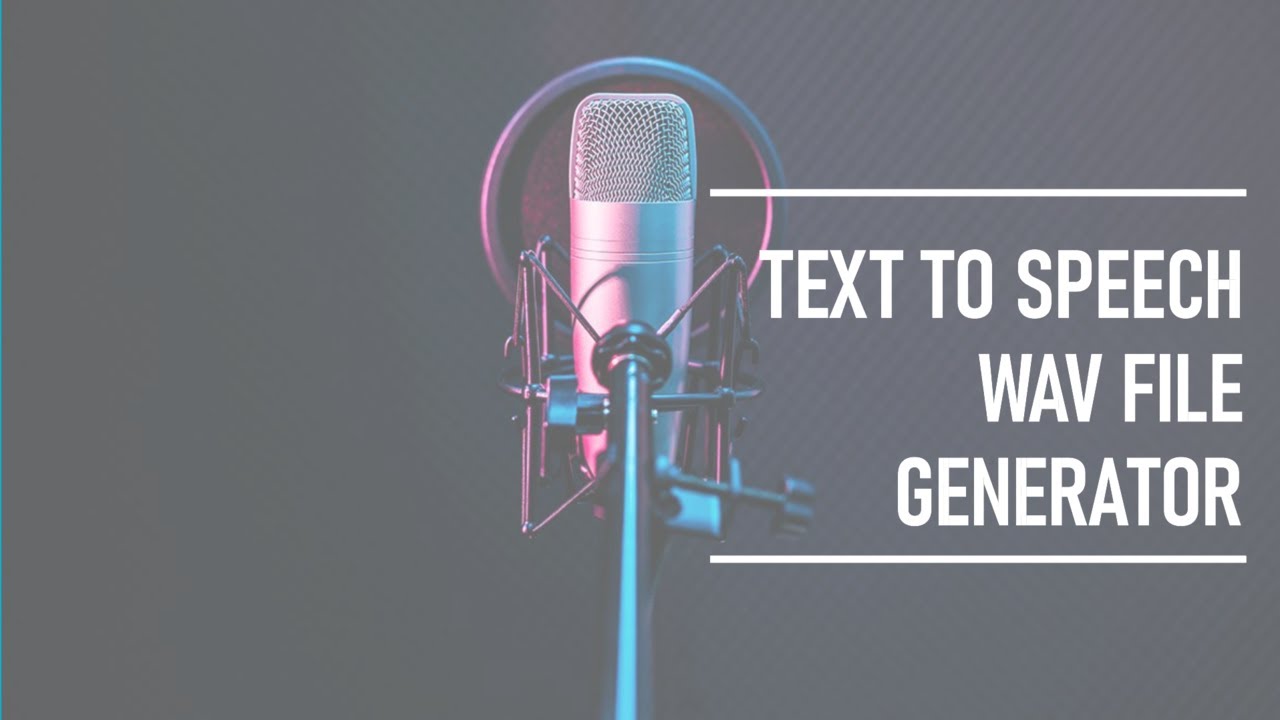
Introduction
Creating text-to-speech (TTS) audio files in WAV format has never been easier, thanks to Narakeet. With access to over 600 voices available in 90 different languages, you're sure to find the perfect voice for your project. Follow these simple steps to generate your own WAV files with Narakeet.
Getting Started: Begin by visiting the Narakeet homepage and clicking on the prominent "Get Started" button to launch the text-to-speech tool.
Choose Audio Options: After accessing the text-to-speech feature, select the audio option to create a WAV file. To customize your audio experience, click the plus button next to the voice selector.
Select Format: A new set of options will appear. Find the format selector and click on it, then choose the "WAV" option from the dropdown menu.
Audio Configuration: You can further configure your audio by selecting your preferred accent from the language selector. Additionally, decide on a male or female voice from the voice selector.
Input Text: Enter the text you wish to convert to speech in the script box provided on the interface.
Creating the Audio: Once you are ready, click the "Create Audio" button. Within moments, Narakeet will convert your input text into a WAV audio file.
Play and Download: You can listen to the generated audio by clicking the play button. To download the WAV file to your device, simply click the download button.
Generating New Files: If you wish to create another audio file using a different accent or voice, just click the "New Audio" button to start the process again.
For more detailed information and resources, visit narakeet.com.
Keyword
- Text-to-speech
- Narakeet
- WAV file
- Voice selector
- Language selector
- Audio configuration
- Download
FAQ
Q: What is Narakeet?
A: Narakeet is an online text-to-speech platform that offers more than 600 voices in 90 languages.
Q: How do I create a WAV file?
A: To create a WAV file, visit the Narakeet homepage, choose the text-to-speech audio option, select WAV format, enter your text, and click the create audio button.
Q: Can I choose different accents and voices?
A: Yes, Narakeet allows you to select different accents and choose between male and female voices.
Q: How can I hear the generated audio?
A: After creating your audio file, you can listen to it by clicking the play button located on the interface.
Q: Where can I download the WAV file?
A: Once the audio is generated, you can download the WAV file by clicking the download button on the Narakeet interface.

