Turn long videos into Shorts with AI fast ?
Film & Animation
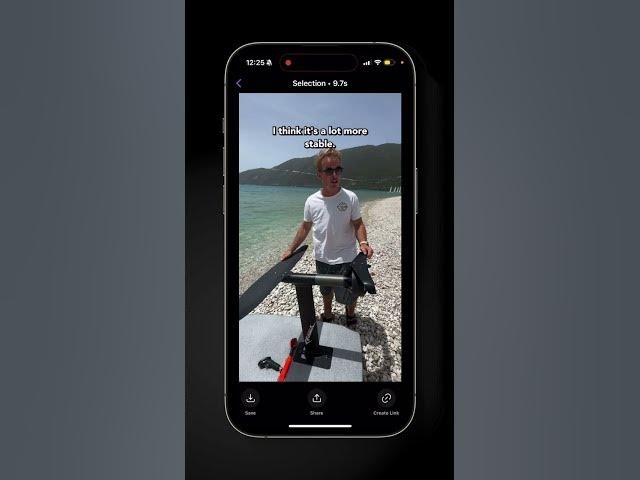
Turn Long Videos into Shorts with AI Fast ?
Introduction
In today's fast-paced world, creating engaging short-form content from lengthy videos can be a real game-changer. The Detail app provides an innovative solution to effortlessly transform your long videos into captivating reels. Follow this guide to understand how you can harness this powerful tool and make the most of its AI capabilities.
Step-by-Step Guide
Record or Import Your Project
- Start by either recording a new video or importing an existing one into the Detail app.
-
- Once your project is loaded, use the app to generate captions in a dedicated tab. This is crucial for text-based video editing.
Text-Based Overview
- Locate the two arrows in the corner of the app interface to access a text-based overview of your recording.
Edit Out Silences
- Tap on the 'Silences' option and delete them. This streamlines the video, making it more engaging.
Quick Cuts Menu
- Enter the Quick Cuts menu where you can find various options like summaries and shorts selected by AI.
-
- Utilize AI to select and share short clips directly from the app. Alternatively, you can manually select sentences to create custom shorts.
Generate Chapters
- The app also allows you to generate chapters from the video, which makes it easier to identify key themes.
Export Chapters
- Export these chapters as new individual videos for repurposing content effortlessly.
The Detail app offers multiple fast and user-friendly features to edit and transform long videos into short, captivating reels, making it an invaluable tool for content creators.
Keywords
- Detail app
- Captions
- Text-based overview
- Edit silences
- Quick Cuts menu
- AI-generated shorts
- Generate chapters
- Export chapters
FAQ
Q1: How do I start using the Detail app?
- You can start by recording a new video or importing an existing project into the app.
Q2: What is the first step after importing a video?
- The first step is to generate captions for the video in the designated app tab.
Q3: How do I create a text-based overview of my recording?
- Look for the two arrows in the corner of the app interface to access the text-based overview.
Q4: How can I remove silences from my video?
- Simply tap on 'Silences' in the app and delete them to create a more engaging video.
Q5: What options are available in the Quick Cuts menu?
- The Quick Cuts menu offers summaries, AI-selected shorts, and the option to share these clips directly from the app.
Q6: Can I generate chapters in the Detail app?
- Yes, the app allows you to generate chapters which can then be exported as new individual videos.
Q7: Is it possible to manually select sentences for creating shorts?
- Absolutely, you can manually select sentences and share your custom shorts directly from the app.