TWO STEPS to become Jett in Valorant
Gaming
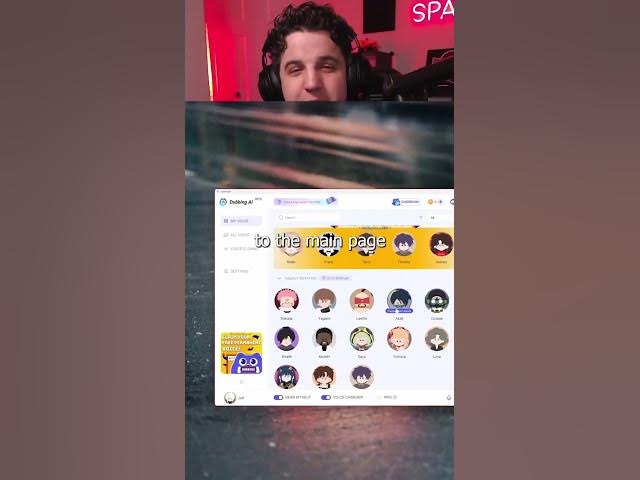
Introduction
Transforming your voice to sound like Jett from Valorant can be a fun and entertaining experience, especially if you're an avid gamer or content creator. Follow this straightforward guide to use the Dubbing AI application to achieve that iconic Jett voice.
Step-by-Step Guide
Set Up Your Microphone and Headphones
- Visit the Dubbing AI website.
- Go to the settings and select your microphone under the "Input Device" option.
- Then, select your headphones or speakers under the "Hear Myself" option.
Test and Use Voice Changers
- Once your devices are set up, return to the main page and test out different voices available in the Dubbing AI application.
- Use the "Hear Myself" button at the bottom to preview how each voice sounds.
- Select the Valorant-themed voices to find the one that fits you best.
Use Voice Changer in Games or Recordings
- For using the voice changer in games like Valorant, or in communication applications like Discord:
- Set your in-game microphone to the Dubbing Virtual Device.
- Your in-game voice will now use the voice changer.
- If you want to switch back to your regular voice, use the switch button on the main page of the application.
- For using the voice changer in games like Valorant, or in communication applications like Discord:
By following these steps, you can easily get your voice to sound like Jett from Valorant. Enjoy your new voice and have fun gaming or creating content!
Keywords
- Dubbing AI
- Valorant
- Voice Changer
- Jett
- Microphone
- Headphones
- Virtual Device
- In-game
- Recording
FAQ
Q: What application do I need to make my voice sound like Jett from Valorant? A: You need to use the Dubbing AI application.
Q: How do I set up the Dubbing AI application to use my microphone and headphones? A: Select your microphone under the "Input Device" in settings, and select your headphones or speakers under the "Hear Myself" option.
Q: Can I test the voices before using them in a game? A: Yes, you can preview the voices by using the "Hear Myself" button on the main page of the Dubbing AI application.
Q: How do I use the voice changer in a game like Valorant? A: Set your in-game microphone to the Dubbing Virtual Device, and your voice in the game will be modified by the voice changer.
Q: Is it possible to switch between my regular voice and the voice changer easily? A: Yes, you can use the switch button at the bottom of the Dubbing AI application's main page to toggle between your regular voice and the voice changer.

