Ultimate Guide to Using LUTs in Adobe Premiere Pro with DJI Osmo Pocket 3
Film & Animation
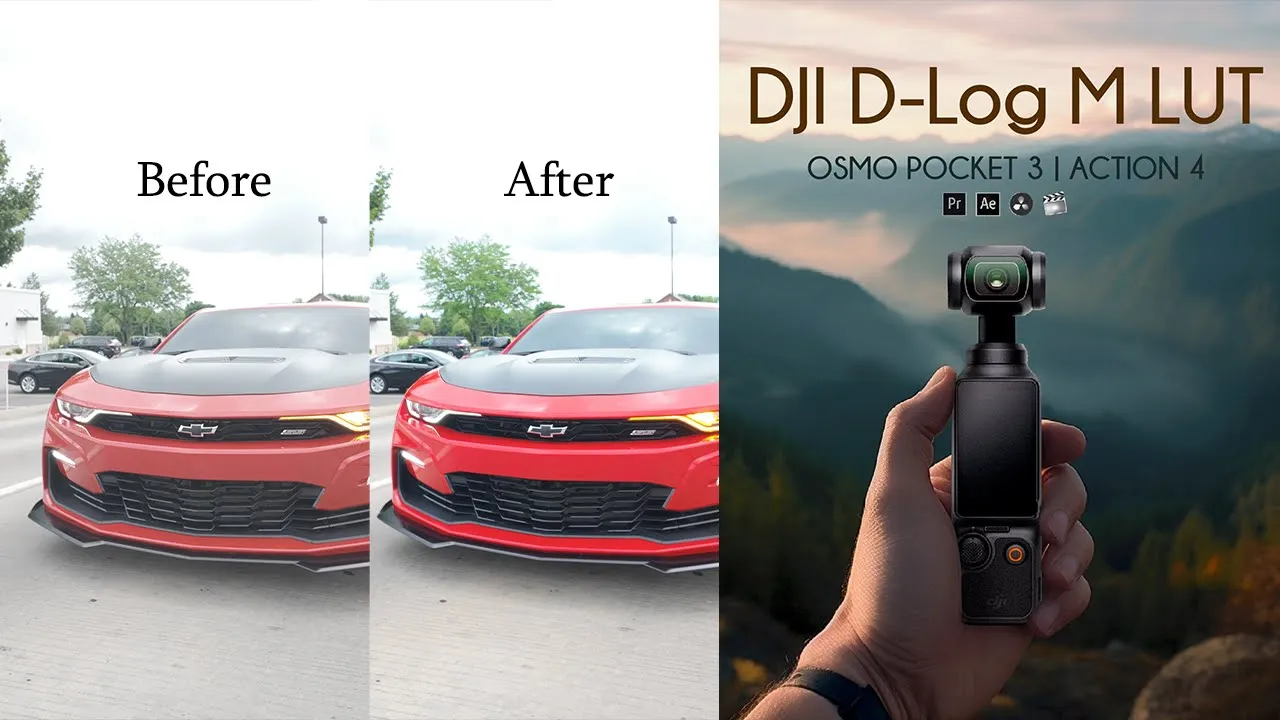
Ultimate Guide to Using LUTs in Adobe Premiere Pro with DJI Osmo Pocket 3
If you're new to the channel, welcome! If you're coming back, welcome back! Today, we're diving into how to apply LUTs (Lookup Tables), specifically the ones provided by DJI for the Osmo Pocket 3.
DJI offers a LUT package available on their website, which I'll link in the description below. But first, let’s explain what a LUT is. Essentially, a LUT is a Color Look-Up Table, often a .CUBE file used in software like Adobe Premiere Pro for correcting colors in raw video footage. For the Osmo Pocket 3, DJI uses a D-Log profile.
Let's get started:
- Load Your Clip: Begin by loading your D-Log footage into Adobe Premiere Pro. You’ll notice it has no color correction applied yet.
- Download DJI LUTs: Head over to the DJI website and download the LUT package suitable for your operating system (either Mac or Windows). I'll use Windows for this example.
- Apply the LUT in Premiere Pro:
- Select your imported footage in the editing panel.
- Navigate to Lumetri Color and expand it.
- Under Basic Correction, you’ll find an option that says Input LUT. Click on Browse.
- Select the DJI LUT file you downloaded.
As soon as you apply the LUT, you’ll see an immediate change in your footage. Here’s a before-and-after comparison:
- Before: The footage appears flat and lacks color.
- After: Colors become more vibrant and dynamic.
In this example, my footage was overexposed, which isn't ideal. You may need to make some adjustments by tweaking the lighting settings or by layering multiple files to get the desired effect. Despite the initial overexposure, you can tell the LUT does a great job color-correcting the car in the video.
Keywords
- DJI Osmo Pocket 3
- LUT (Lookup Table)
- Adobe Premiere Pro
- D-Log
- Color Correction
- Footage
- Vibrant Colors
FAQs
What is a LUT? A LUT (Lookup Table) is a mathematical formula that adjusts color values in video footage, usually in the form of a .CUBE file.
How do I apply a LUT in Adobe Premiere Pro? You can apply a LUT by selecting your footage, navigating to the Lumetri Color panel, expanding Basic Correction, and choosing the Input LUT option to browse and select the appropriate LUT file.
Where can I download DJI LUTs? DJI LUTs can be downloaded from the official DJI website, typically available for both Mac and Windows operating systems.
What is D-Log? D-Log is DJI’s proprietary flat color profile, designed to capture a wide dynamic range and provide greater flexibility during color correction in post-production.
What should I do if my footage is overexposed? If your footage is overexposed, you might need to adjust the lighting settings or consider duplicating the video layer and applying varied corrections to each layer.
Feel free to comment if you have any questions or need further assistance. Don't forget to like, subscribe, and help us reach our goal of 4,000 subscribers by the end of the year. Thank you for watching, and see you next time!
I hope this article helps you understand how to use LUTs in Adobe Premiere Pro with the DJI Osmo Pocket 3. Enjoy your editing!

