Video and Photo Editing on the Samsung Galaxy S24 Ultra
Science & Technology
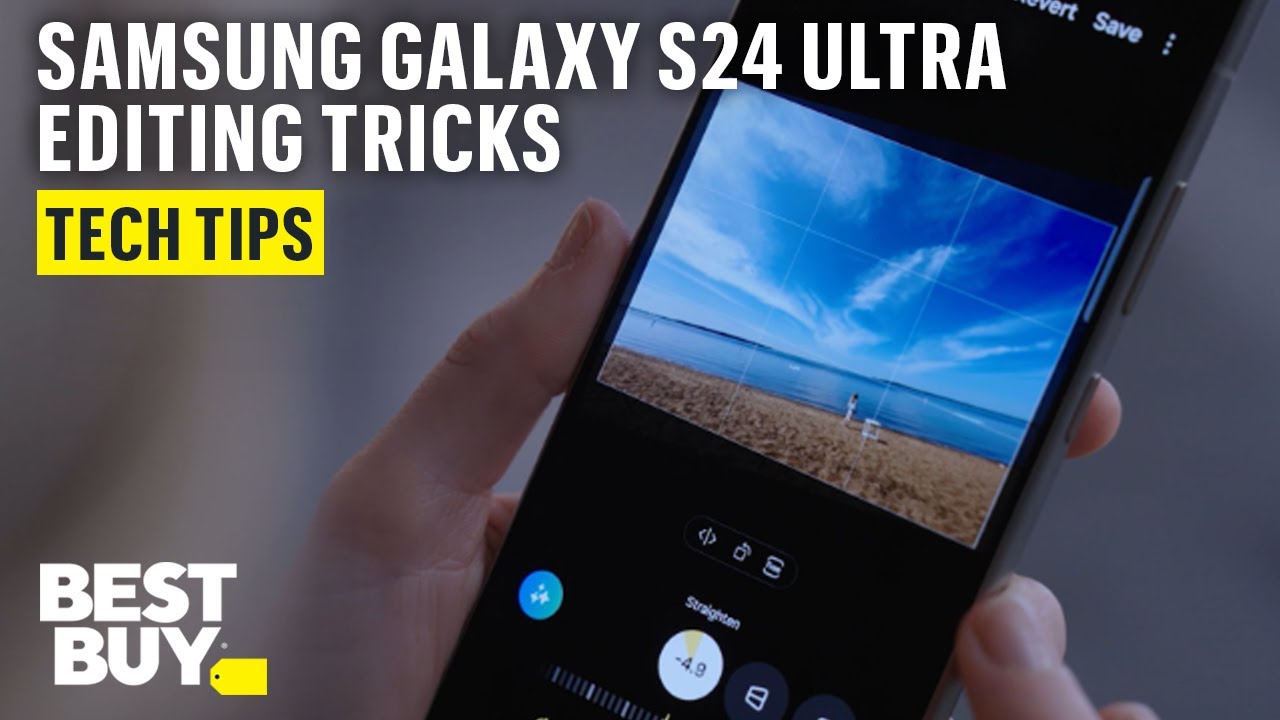
Introduction
If you've recently captured a video on your Samsung Galaxy S24 Ultra and are wishing it could be in slow motion, the device offers a user-friendly solution. Simply press and hold the video to see a preview of the slow-motion effect. If you're satisfied with the preview and want to make it permanent, tap on the 'Edit' option. From there, you can adjust the speed by selecting one of the available options. In just a few taps, your video can have that smooth slow-motion effect you've been looking for.
When it comes to photo editing, Samsung's integration of generative AI makes significant tasks easier than ever. You can seamlessly move or remove objects from your images with just a few clicks. Start by tapping on the 'Generative Edit' tool, then draw around the object you wish to change. Once selected, tap and hold on the object, and you can drag it to a new location, or use the erase option to remove it altogether. Finally, hit 'Generate' to see your edits come to life.
Another impressive feature of the Samsung Galaxy S24 Ultra is the ability to fill in backgrounds intelligently. If you have a photo that doesn't align perfectly with the horizon, you can adjust it using the slider. After making your adjustments, simply tap on 'Generate' to see how the newly created space fills in, ensuring your photo looks polished and professional.
In summary, the Samsung Galaxy S24 Ultra packs powerful video and photo editing capabilities that leverage generative AI, making it an essential tool for content creators and casual users alike.
Keywords
- Samsung Galaxy S24 Ultra
- Slow motion
- Video editing
- Generative AI
- Photo editing
- Object removal
- Background fill
FAQ
Q: How do I create slow-motion videos on the Samsung Galaxy S24 Ultra?
A: Press and hold the video to preview the slow-motion effect, then tap 'Edit' and adjust the speed to make it permanent.
Q: Can I remove objects from my photos using the Samsung Galaxy S24 Ultra?
A: Yes, you can use the 'Generative Edit' feature. Draw around the object you want to change, and you can move or delete it with ease.
Q: How do I ensure my photo is aligned with the horizon on the Samsung Galaxy S24 Ultra?
A: Use the slider to adjust the alignment, and then tap 'Generate' for the background fill to create a polished look.
Q: What editing features does the Samsung Galaxy S24 Ultra offer?
A: The device offers slow-motion video editing, generative AI for object manipulation, and intelligent background filling.

